Frustrating? When your iPad displays the dreaded “iPad Unavailable” message. If you enter the wrong passcode multiple times with your iPad, you’ll see this message. If you try something wrong, you have to wait longer before you can try again. Depending on the situation you could be locked out for minutes, hours, even indefinitely, and your iPad becomes completely inaccessible.
You might see a message like “iPad Unavailable, try again in 1 minute” or “iPad Unavailable, try again in 1 hour.” Sometimes you might apply repeated unsuccessful efforts, which will get you an iPad to have an entire lock but without a timer at all. But do not worry. You would almost think it is the end of the world, but there are a few ways to fix this issue and regain control of your iPad.
What Does iPad Unavailable Mean?
If you received “iPad Unavailable” it is because you have entered the wrong passcode too many times in a row. Repeated failures can result eventually in a complete lockout, starting with short wait periods. It is a security measure to stop unauthorized users from accessing your site. And if you keep entering the wrong passcode, you will get this message without a timer, meaning all you can do is erase your iPad to unlock it. After this point, it is necessary to reset the iPad and start over. But do not worry, regardless if you clean your iPad with Erase iPad, iTunes, or iCloud there are fixes at hand.
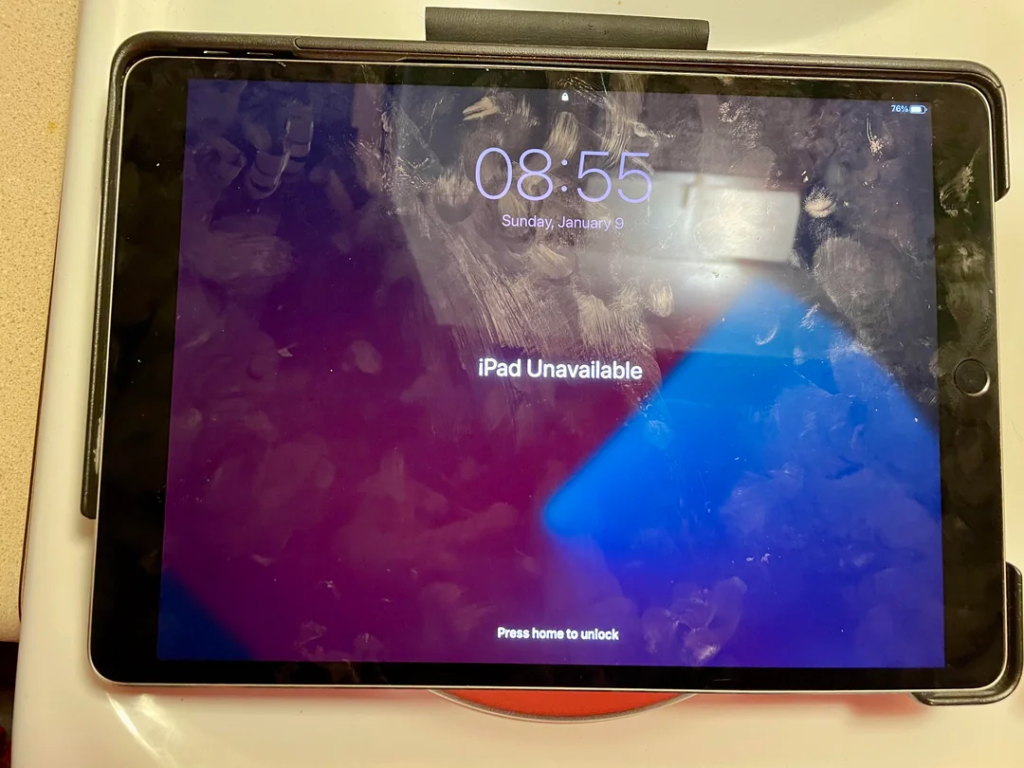
How to Fix iPad Unavailable in 4 Steps
If you cannot remember the passcode and are seeing ‘iPad Unavailable’ message on your iPad, your only choice is to reset it. There are four ways to fix this issue, they all will wipe your iPad and let you set it up as new.
Method 1: Using Erase iPad Option
On iPadOS 15.2 or later, Apple offers a direct way to erase your iPad from the lock screen without the use of a computer. If your iPad displays the “iPad Unavailable” message, you may also have an “Erase iPad” button. If this is the easiest to find, it is the best solution.
To fix your iPad using the Erase iPad option:
- Enter the wrong passcode until you see the “iPad Unavailable” screen.
- Tap the “Erase iPad” button.
- Confirm by clicking “Erase iPad” again.
- Enter your Apple ID and password to erase the device.
This will restore your iPad to factory settings, allowing you to set it up as a new device.
Method 2: Using iTunes
If the “Erase iPad” option is not listed either, you can restore it through iTunes (or on a Mac using Finder). Your iPad will reset and erase the lock screen with this method, so it is worth watching.
Here’s how to unlock an unavailable iPad with iTunes:
- Power off your iPad.
- Enter recovery mode by following specific button combinations for your iPad model.
- Connect your iPad to your computer and wait for iTunes to detect it.
- When prompted, select “Restore” to reset your iPad.
Once restored, you can set up your iPad as a new device, bypassing the unavailable message.
Method 3: Unlocking via iCloud
If you are unable to do the Erase iPad thing or iTunes thing, then Find My is another way you can get your iPad erased via iCloud. Using iCloud, you can remotely erase your iPad as long as it is connected to a network, removing the lock screen and all data.
To use iCloud to fix your iPad:
- Go to iCloud.com on another device.
- Log in with your Apple ID.
- Select “Find iPhone,” then choose your iPad from the list of devices.
- Click “Erase iPad” and confirm.
This will wipe your iPad and reset it remotely.
FAQs About iPad Unavailable Message
How do you unlock an iPad that’s unavailable?
Use the ‘Erase iPad’ option if it is available and you will erase your iPad. If that does not work, use iTunes or iCloud’s Find My Device so that you can unlock the iPad.
Can I fix an unavailable iPad without a computer?
You can erase your iPad without connecting it to a computer using the “Erase iPad” option yourself from the device or the iCloud Find My feature.
End Note
Finding the iPad, you want to fix not responding at any level is tough, but if you can, erase everything on it, and everything that looks like a bad setting. That is why you should always make sure to back up your data if you reset your phone. And with one of these methods, you will be able to unlock your iPod, restore it, and set it up again. All you have to do is just be sure you remember your Apple ID and password for when you actually get on with the process.






