Apple added a new Focus mode in iOS 18 called Reduce Interruptions. This mode uses Apple Intelligence to sort your incoming notifications. Only truly urgent messages will appear on your lock screen or in Notification Center. Other alerts will stay silent until you check them yourself.
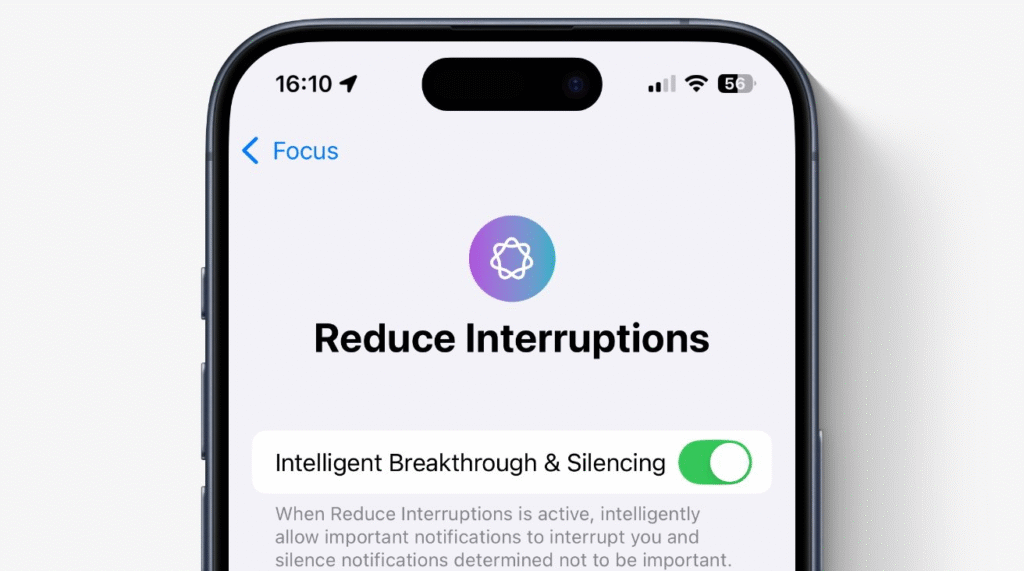
How to Set Up Reduce Interruptions
Open the Settings app on your iPhone running iOS 18 or later. Scroll and tap Focus. In the list of modes, tap the entry for Reduce Interruptions. Toggle the switch to turn it on. This alone will activate the basic mode even before you add any exceptions.
Intelligent Breakthrough and Silencing
At the top of the Reduce Interruptions settings, you will see an option called Intelligent Breakthrough and Silencing. Enable that switch to let Apple Intelligence decide which notifications bypass the Focus and which stay silent. The system learns over time by looking at factors such as your calendar events and message content.
Whitelisting People for Interruptions
You may still want calls and messages from close family or key colleagues. In the Reduce Interruptions settings, tap People. Then choose Allow Notifications From. Select the contacts you wish to let through. Only those names you pick will override the mode’s silencing rules.
Whitelisting Apps for Interruptions
Next, tap Apps in the same settings screen. Choose Allow Notifications from. Add the apps you need immediate updates from, such as your banking app or a health tracker. All others will stay silent until you turn the mode off or check manually.
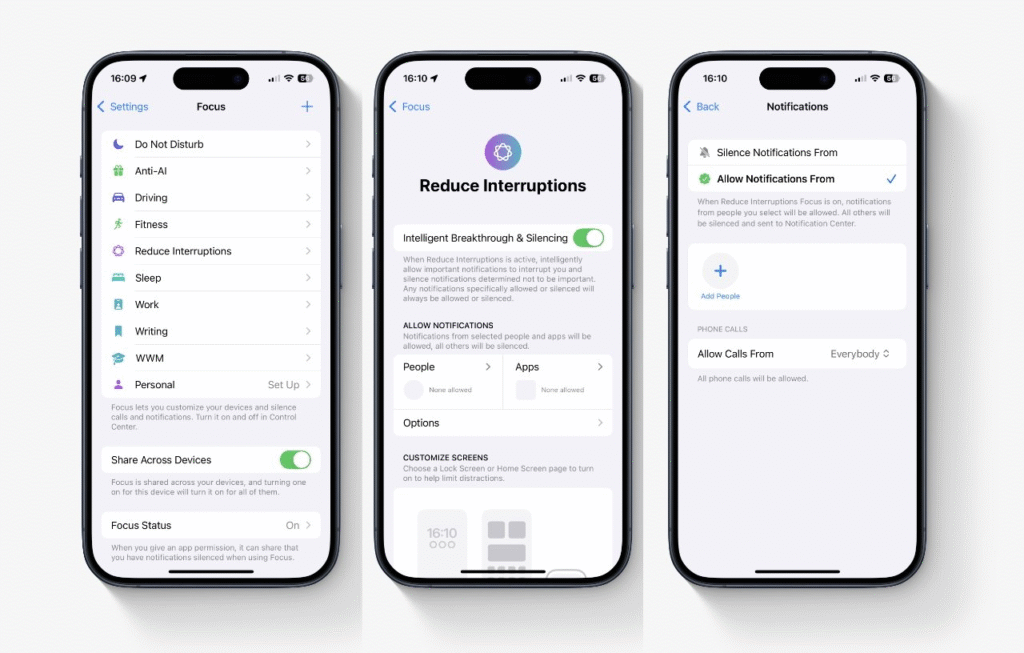
Using Focus Filters for Extra Control
iOS 18 also lets you set Focus Filters that hide notification badges and limit which tabs appear in apps while Reduce Interruptions is active. For example, you can hide your unread email count but still get a summary of the top messages when needed. Reduce Interruptions gives you the balance between peace of mind and staying in the loop. You choose which people and apps can interrupt you, and let Apple Intelligence handle the rest. Enjoy a calmer day with notifications that only matter.





