Many people write down their thoughts and to-do lists in the Apple Notes app on iPhone. They type short reminders and even draw simple sketches. What if Notes could also solve math problems as you write them down? The new math feature in iOS 18 turns Apple Notes into a quick math helper. You no longer need to open the Calculator app when you want to add or multiply. Notes will do the calculation right inside your note. This article explains how to use this feature step by step so you can solve equations in Apple Notes with ease.
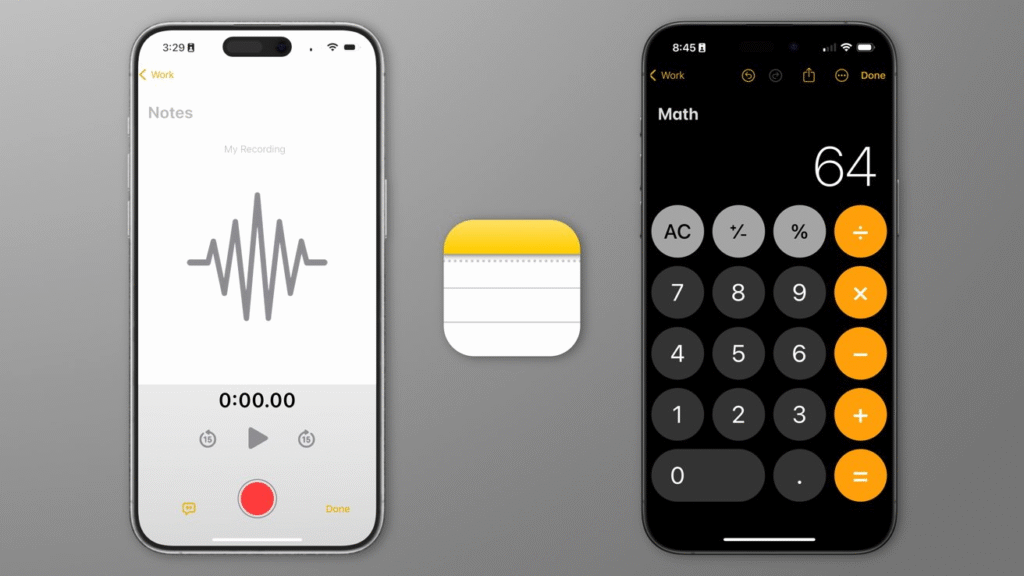
How Math Solving Works in Apple Notes
Apple Notes on iOS 18 watches for simple math expressions. For example, if you type 7+5 or 9 times 3, the app will show the result right away. Notes can handle addition, subtraction, multiplication, and division. When the app sees an equation, it calculates and displays the answer. You can then choose to add that answer to your note or simply view it. This feature is built into the app, so you do not need to install any extra software to try it out.
How to Turn on Math Results in Apple Notes
You need to enable the math feature in Settings before Notes will show answers automatically. First, open the Settings app on your iPhone with iOS 18 or later. Scroll down until you find Notes. Tap Notes to view its options. Look for a section that reads Math Results and tap it. You will see two options: Suggest Results and Insert Results. Suggest Results means the app will show the answer only when you tap the space bar after the equation. Insert Results means the app will add the answer into your note automatically after you type the equation. Choose the option that works best for you and then exit Settings.
How to Use Math Solving in Apple Notes
Open the Apple Notes app and start a new note or open an existing one. Type any simple math expression, for example, 12 + 8. Next, you will see the answer appear above the expression. If you choose Suggest Results, tap the space bar once, and the result will appear as plain text. If you choose Insert Results, the answer will appear right after the equation. You can then continue writing as normal. The app can also handle more complex expressions like 5 * (3 + 2) / 5. You can use parentheses to change the order of operations. As soon as Notes sees a valid expression, it shows the result.
Tips for Using Math in Apple Notes
Make sure you use the correct symbols for each operation. Use the plus sign for addition, the minus sign for subtraction, the asterisk for multiplication, and the slash for division. The expression needs no spaces between numbers and symbols to work. If the math feature does not show a result, check that you have iOS 18 installed and that you enabled Math Results in Settings. If you do not see the Math Results section, try tapping the three-dot menu in the note toolbar and make sure the math option is turned on.
Benefits of Instant Math in Apple Notes
This feature can save you time because you do not need to switch apps to solve simple math problems. It helps you keep your train of thought as you write shopping lists, budgets, or study notes. Teachers, students, and professionals will find it useful when they need to calculate quickly without leaving Notes. It also makes the app more versatile by combining note-taking and math solving in one place.
When to Use Apple Notes Math Solving
You can use this feature whenever you need a quick calculation while taking notes. For example, a teacher can jot down scores and have the totals appear instantly. A student can check answers while practicing math problems. A parent can add up expenses for a family budget. A contractor can estimate material costs on the spot. Any task that involves simple arithmetic can be made easier with this feature.
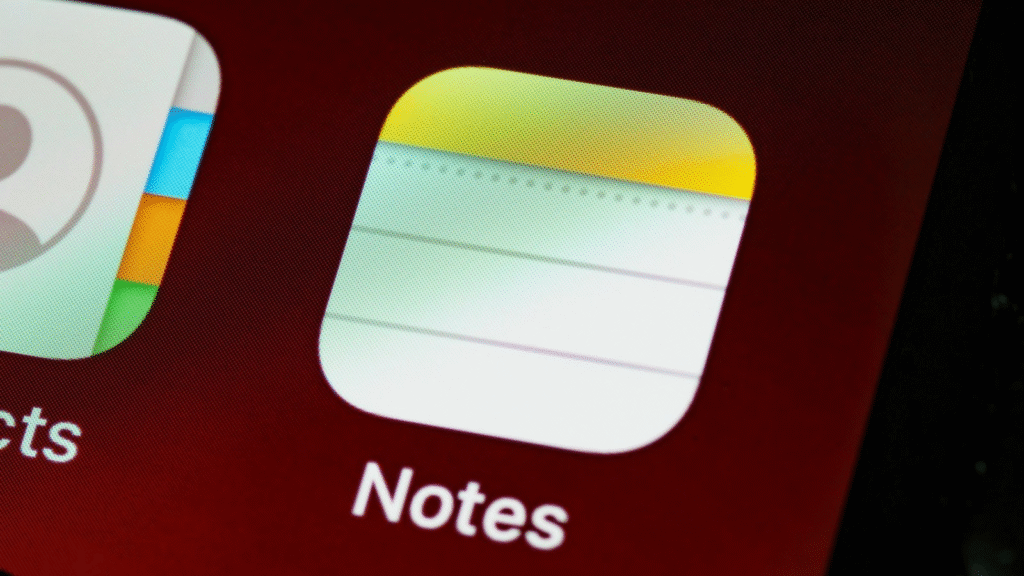
End Note
The new math solving feature in Apple Notes on iOS 18 is a great tool that makes note taking more powerful. By enabling math results you can solve equations quickly without leaving the app. This helps you stay focused and be more productive. Whether you use Notes for work school or personal projects the ability to calculate inside your notes adds convenience to everyday tasks.





