Do you ever need to write something down quickly during a meeting, class, or sudden idea? Using an iPad with Apple Pencil enables users to begin note-taking without any delays. The following instructions demonstrate how to use Instant Notes along with other features in iPadOS 18 for time-efficient use.
Start a Note in Seconds
- Wake Your iPad
You can wake your iPad through either tapping its screen or using the power button functions. You do not need to unlock it.
- Tap with Apple Pencil
Lightly use your Apple Pencil to touch the screen surface. A blank note note opens directly after your touch.
- Start Writing
Writing notes becomes simple by using your Apple Pencil. Writing is possible through typing on the keyboard and microphone voice input.
A swipe up from the bottom will dismiss the note after completion. It saves automatically. The main line you write in your note will automatically become its title.
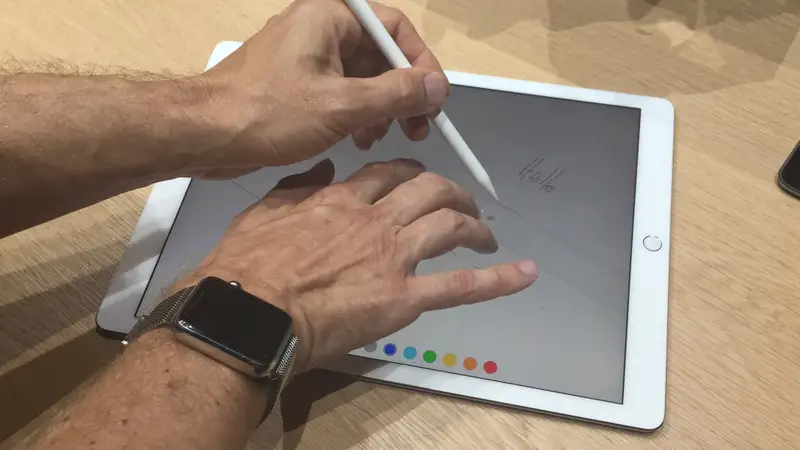
New iPadOS 18 Features
Apple added cool tools to Notes in iPadOS 18. Here is what you can do now.
Solve Math Problems Instantly
Write a math equation like ’15 + 25 =’ and add an equal sign at the end. The answer pops up automatically. Perfect for homework or quick calculations.
Record Audio and Get Transcripts
Tap the microphone icon to record lectures or meetings. The app creates a text transcript of the audio.
Note: You need an iPhone 12 or newer, iPad Air 4th gen or later, or a Mac from 2017 onward for transcripts.
Clean Up Handwriting
The Smart Script feature gently adjusts your handwriting to look neater without losing your style.
Organize Notes Better
- Collapse sections of long notes to hide details.
- Highlight text with new colors like a marker.
Which Devices Work?
- Instant Notes: Works on iPads running iPadOS 15 or later (most iPads from 2018).
- Audio Transcripts: Requires iPhone 12+, iPad Air 4th gen+, or newer Macs.
Pro Tips and Tricks
Keyboard Shortcut
If you use a Magic Keyboard, press and hold the globe key and tap Q to minimize a note. No note open? This combo brings back your last one.
Turn Off Instant Notes
If you accidentally open notes too often, go to Settings > Notes and turn off Access Notes from the Lock Screen.
Switch Tools Fast
Double-tap your Apple Pencil to switch between writing and erasing.
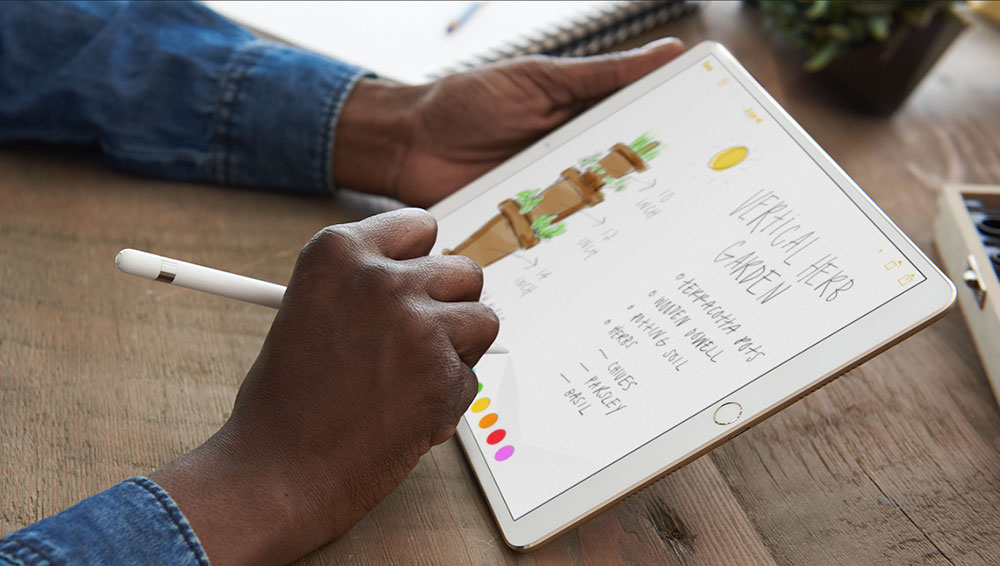
Why Use Apple Notes?
- Speed: Faster than opening other apps.
- Privacy: Notes sync safely with iCloud.
- Free: No extra cost for features like transcripts or math help.
Troubleshooting
- Note Not Opening? Check if your Apple Pencil is charged.
- Missing Features? Update to iPadOS 18 and check if your device is supported.
End Note
With Apple Pencil and iPadOS 18, taking notes feels like magic. Whether you are solving math, recording a lecture, or sketching an idea, these tools make it easy. Try Instant Notes next time you need to write fast your iPad just became your best notebook.





