Apple added Apple Intelligence features to macOS Sequoia that use generative AI in the main Apple apps. One powerful integration is ChatGPT in Apple Notes. Users can ask ChatGPT to summarize text, translate content, rewrite notes, and generate ideas, all within the familiar Notes app. This integration works in macOS 15.1 and later. It requires an active ChatGPT Plus Pro or higher subscription. The result is an easy way to unlock AI magic without leaving Notes.
Enabling Apple Intelligence
macOS Sequoia introduces a panel called Apple Intelligence & Siri in System Settings. This is where users turn on Apple Intelligence features that power tools like text summaries and Siri enhancements. To prepare for ChatGPT in Notes, the user must first activate Apple Intelligence.
Open System Settings by clicking the Apple menu, then selecting System Settings. On the left side, scroll down until Apple Intelligence & Siri appears and click it. On the right side, a button labeled Get Apple Intelligence appears. Clicking this begins the process of downloading additional components. This process may take several minutes, depending on internet speed and Mac performance. Once those components finish, the Get button changes to Set Up Apple Intelligence.
Click Set Up Apple Intelligence and follow the guide. The user may choose which applications receive web page summaries and notifications about key information. This part can be skipped by selecting Set Up Later if the user prefers to configure later. Next, the guide prompts the user to enable Siri. At this step, the Mac shows a sheet that requests the user to select a voice for Siri, then choose whether to share Siri audio with Apple. The guide also explains that some Siri requests go to Apple for processing. The user taps Continue until the Apple Intelligence setup ends. Now the Siri and Apple Intelligence sliders in System Settings remain on, allowing future adjustments.
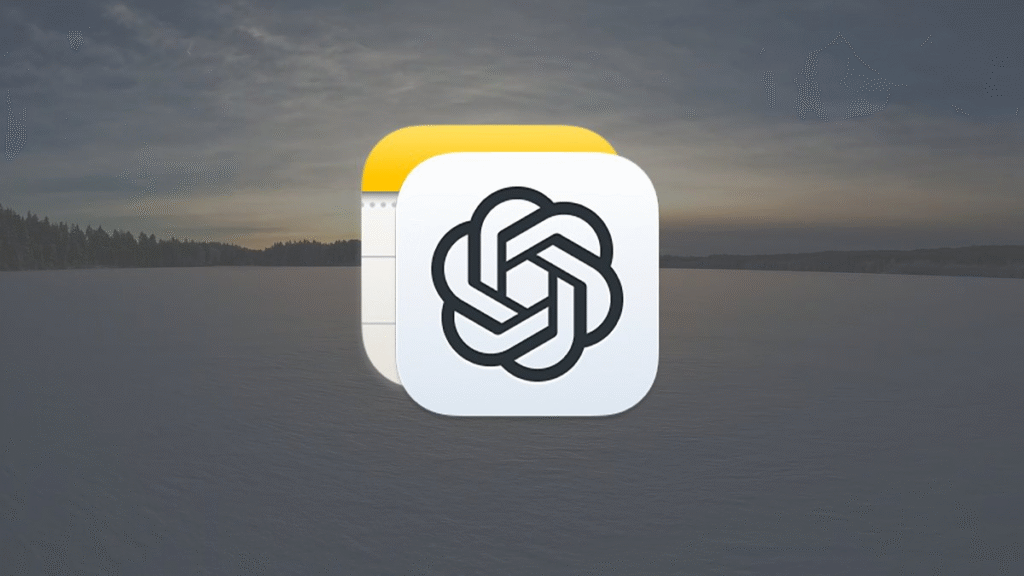
Enabling ChatGPT Extension
With Apple Intelligence active, the user sees an Extensions section at the bottom of the Apple Intelligence & Siri pane. ChatGPT appears there as an option. Click ChatGPT to begin its setup. A slider appears labeled Allow Siri to Suggest ChatGPT. The user can choose if Siri should recommend ChatGPT when it detects a question best answered by the AI. Below that, click Set Up to enable ChatGPT.
A sheet appears describing ChatGPT uses such as helping with writing tools and Siri lookups. This sheet also clarifies how Apple works with OpenAI to protect user privacy. At this point, the user chooses whether to use ChatGPT anonymously or with a ChatGPT account. Anonymous use hides the user’s identity and does not store prompts. Paid tiers that include Pro or Enterprise must sign in later to use advanced features. To proceed anonymously, tap Enable ChatGPT. If the user prefers to sign in now, tap Use ChatGPT with an Account.
When the user enables ChatGPT, another slider appears for Confirm ChatGPT Requests. If the slider is on, Siri will ask before sending a request to ChatGPT. If off Siri sends queries automatically when it detects a question. After the user finishes reading the privacy note, ChatGPT is activated and ready to work in Apple apps.
Signing In to ChatGPT
To take full advantage of ChatGPT features in Notes, the user must sign in with a Plus or higher subscription. Open System Settings and navigate to Apple Intelligence & Siri again. Click ChatGPT under Extensions, then tap Sign In. This opens a web window where the user enters their ChatGPT credentials. Once signed in, the Mac confirms the account is linked. Now, Notes can use ChatGPT models that offer advanced reasoning and faster responses.
If a free ChatGPT tier becomes available later in 2025, the user may not need a paid subscription. Until then, only Plus Pro Enterprise Team or Educational subscribers can use ChatGPT inside Notes.
Granting Notes Access to ChatGPT
After enabling ChatGPT the user must authorize which apps may use it. In Notes open any note then click the three-dot menu next to the note title and choose ChatGPT Authorization. A sheet appears listing Apple apps that can send content to ChatGPT. Make sure Notes is checked. If the user does not grant access the ChatGPT prompt will not appear in Notes.
Using ChatGPT in Apple Notes
With ChatGPT enabled and authorized, the user can begin. Open the Notes app from the Dock or Applications folder. In the sidebar, select the note that needs AI assistance. The user positions the text cursor anywhere in the note. Next, press the keyboard shortcut Option Shift 1. This brings up a small dialog window at the bottom of the Notes window labeled ChatGPT. The user sees a blank text field with placeholder text inviting them to ask a question.
For example, if the note contains meeting minutes and the user wants a summary, they can click in the ChatGPT field and type Summarize this note into key bullet points. Hitting Return sends the prompt to ChatGPT. After a few second,s ChatGPT returns a concise summary in this field. The user can click Insert to place the summary below the note content. ChatGPT will typically present the output divided into short paragraphs that match a grade-school reading level. Because the Mac maintains end-to-end encryption no sensitive data leaks to OpenAI beyond what the user explicitly sends.
If the user prefers to generate new content the prompt might say Write a polite email request based on the note content. ChatGPT then crafts the email that the user can copy or insert directly into the note.
Other useful prompts include Translate this note to Spanish or Rewrite this note with simpler language. The AI does the heavy lifting so the user never has to leave the Notes app.
Voice Control with ChatGPT
macOS Sequoia also supports voice control of ChatGPT. To enable voice mode, open System Settings and navigate to Accessibility then Voice Control. Turn on Voice Control. With voice control active the user can say Hey Siri then Ask ChatGPT to summarize my note or Speak to ChatGPT then ask a question.
The Mac displays transcription as the user speaks. After the user finishes speaking ChatGPT processes the request and returns its response in the ChatGPT window. The user can then say Insert Response to add the AI output to the note. This hands-free approach works well when the user is away from the keyboard.
Tips for Writing Prompts
Clear prompts yield the best results. When asking ChatGPT to summarize a meeting note, include context such as date, attendees, and main discussion points. Instead of simply asking Summarize this note, try Summarize last week’s team meeting notes, focusing on budget decisions and action items. This helps ChatGPT produce a more relevant summary.
When using ChatGPT for creative writing, the user can ask to generate a list of five follow-up questions about this note. Or ask ChatGPT to draft a friendly reminder email with a deadline. Using natural language and including any necessary details ensures ChatGPT output is accurate and useful.
Privacy Considerations
Apple and OpenAI explicitly state that anonymous ChatGPT use does not store prompts or results. If the user opts to sign in the Mac sends only what is necessary to process the request. No user account data is shared. The Mac passes anonymized location data for compliance only. Any files or images sent for analysis remain on the user’s device until the user chooses to send them to ChatGPT.
While using Apple Intelligence or ChatGPT privacy remains protected. The user can disable ChatGPT or Apple Intelligence at any time in System Settings. If a user prefers not to share any data they can keep ChatGPT off and rely on the built-in Apple Intelligence Writing Tools for basic summaries and edits.
Troubleshooting ChatGPT in Notes
If the ChatGPT window does not appear when pressing Option Shift 1 ensure that ChatGPT is turned on and Notes has permission. Open System Settings and verify ChatGPT is enabled in Apple Intelligence & Siri under Extensions. Then open Notes and check ChatGPT Authorization is granted. If prompts still fail restart the Mac to refresh system services.
If ChatGPT returns an error such as 503 Service Unavailable the user’s internet connection may be unstable. Quit Notes and try again when the network is working. Alternatively check status.openai.com to see if ChatGPT services are down.
Updating to the latest macOS Sequoia release ensures compatibility. Open System Settings and click Software Update to install any patches. Future macOS versions will expand ChatGPT features.
Practical Examples
A writer might store article outlines in Notes. By asking ChatGPT to expand this outline into a detailed draft, the user gets a first draft instantly. The user can then edit and refine inside Notes.
Students can take lecture notes and later ask ChatGPT to create a study guide for this lectur,e focusing on key definitions. The saved study guide lives in the same note for future reference.
Project managers can keep task lists in Notes and prompt ChatGPT to generate a status update email based on the current note. The AI output can be copied into Mail and sent without rewriting content.
These examples show how ChatGPT in Apple Notes turns static text into dynamic AI-powered workflows. Users save time and get polished results without jumping between apps.
Future of ChatGPT in Apple Apps
As Apple continues to refine Apple Intelligence, more advanced features will arrive. ChatGPT may soon handle multiple notes at once or merge related notes automatically. Voice control may improve so that the user can say Merge all notes tagged Marketing into a single summary and watch ChatGPT combine them.
Apple may expand support to the free tier of ChatGPT so more users can leverage AI for basic tasks without a subscription. Integration with Reminders and Calendar may allow ChatGPT to create events directly from notes.
Regardless of future additions, today ChatGPT in Apple Notes already transforms how users interact with text. Summaries, translations, rewrites, and creative generation happen in place. Users gain a powerful AI assistant while staying in the familiar Notes environment.
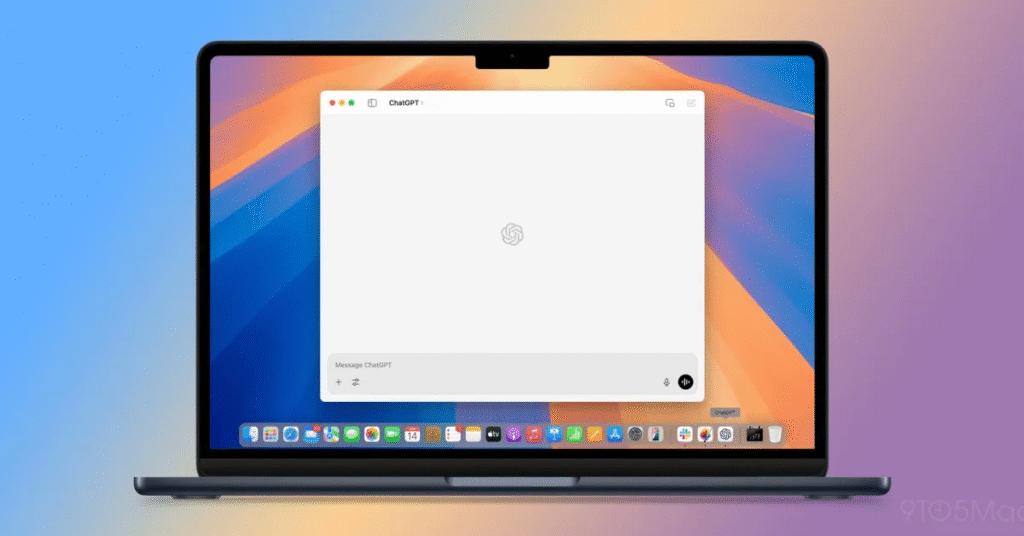
A Seamless AI Experience in Notes
Bringing ChatGPT into Apple Notes offers a seamless generative AI experience. From enabling Apple Intelligence and ChatGPT in System Settings to crafting clear prompts and inserting AI responses, the workflow remains simple and intuitive. macOS users can now leverage ChatGPT’s advanced reasoning and language skills directly within their notes. As Apple and OpenAI expand features, users gain ever richer ways to create, summarize, and edit content. With privacy preserved and no need to leave Notes, ChatGPT becomes a reliable writing partner for users in the education business and everyday life.





