iCloud Tabs synchronizes the Safari tabs you open on your iPhone, iPad, and Mac. Users can read an article on their Mac and then continue it on their iPhone without interruption. Incredibly, this feature is tucked away in the settings. This article will teach you how to enable and make the most of this useful feature.
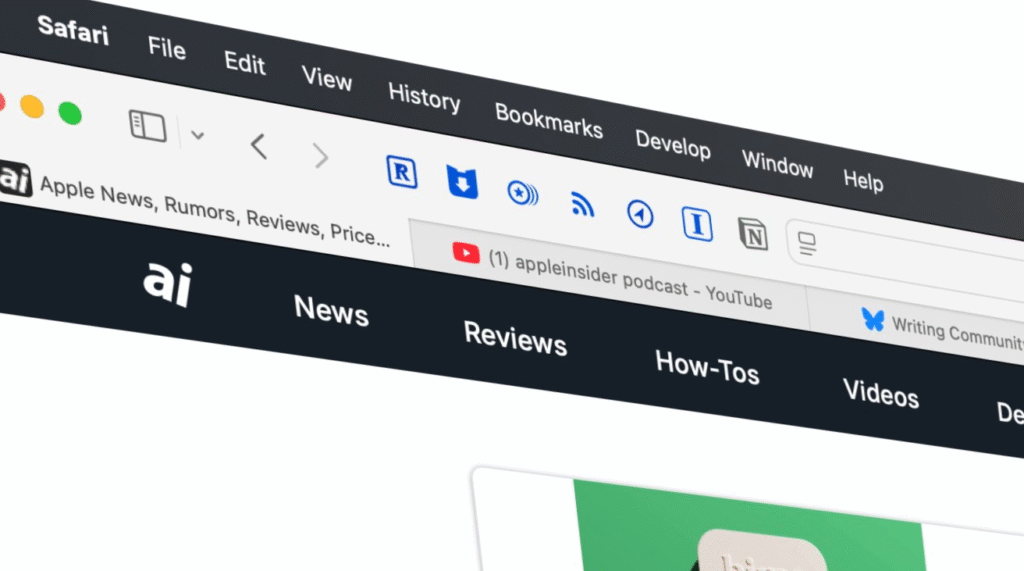
Turn on iCloud Tabs
First, you must turn on iCloud Tabs to allow for cross-device tab syncing. The process is the same on both Mac, iPhone, and iPad, although the menus may appear different.
On a Mac
Open the System Settings app. Click your name at the top of the window. Select iCloud from the menu. Click the Show All button next to Apps Using iCloud. Toggle the switch next to Safari to turn it on.
On iPhone or iPad
Open the Settings app. Tap your name at the top of the screen. Choose iCloud. Tap Show All under Apps Using iCloud. Turn on the switch next to Safari.
After turning on Safari tabs syncing on all your Apple devices, iCloud will begin automating the process. It might take several minutes for your recently opened Safari tabs to appear the first time.
Find Your Shared Tabs
After enabling iCloud Tabs, you can view open tabs from other devices. Here is how to access them.
On iPhone or iPad
Open the Safari app. Tap the Tabs button at the bottom right (it looks like two overlapping squares). Scroll down past your open tabs. You will see a section labeled iCloud Tabs. Swipe left or right to view tabs from your Mac or other devices. Tap any tab to open it.
On a Mac
Open Safari. Click the Sidebar button at the top left (a square with vertical dots). In the sidebar, click iCloud Tabs at the bottom. A list of tabs from your iPhone, iPad, or other Macs will appear. Click any tab to load it.
Fix Common Problems
Try these steps if you can’t see your iCloud Tabs.
Verify that every device is logged into iCloud with the same account. Go to Settings and turn on Safari in the iCloud section of your device. Give your device or Safari a quick reset to make sure everything is syncing properly. Give your tabs some time to sync, particularly if you have only recently enabled iCloud Tabs. You may want to consider purchasing more iCloud storage if your available space is limited.
Remember that tabs used in private browsing mode are not part of iCloud Tabs. Only regular tabs are shared.
Why iCloud Tabs Are a Game-Changer
iCloud Tabs help you save time and keep your multitasking efficient. You can seamlessly continue exploring your subject from your Mac if you switch to your iPad on the way to work or school. There is no need to send yourself links or hunt down a web page once more.
The function runs seamlessly after being turned on. Anyone with multiple devices will benefit from iCloud Tabs.
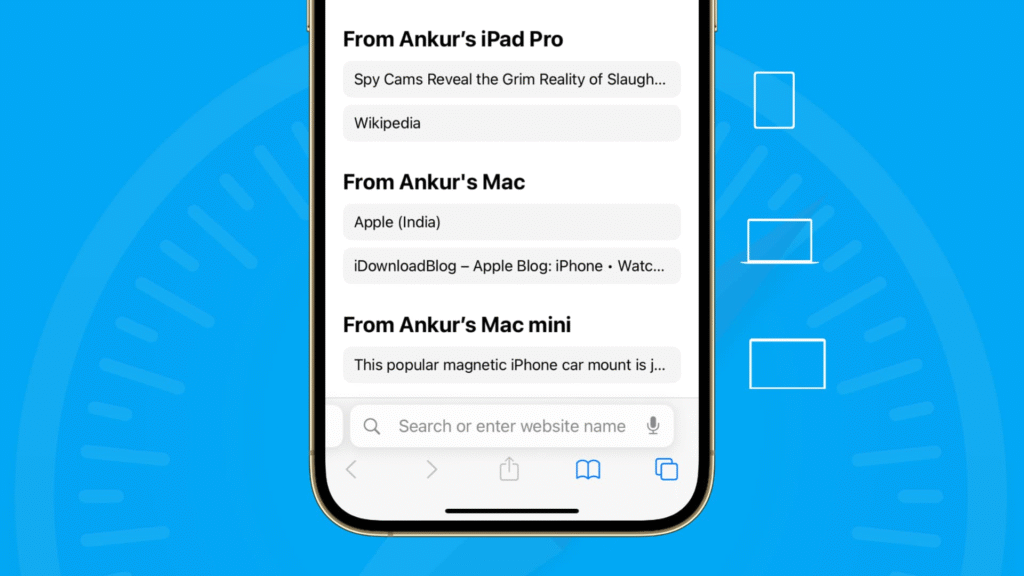
Bringing It All Together
iCloud Tabs make browsing across Apple devices effortless. With a few quick settings, your iPhone, iPad, and Mac stay connected, so you never lose track of what you’re reading. Give it a try and see how it simplifies your daily routine.





