Are you seeking additional space to store your iPad apps and photos? Then you should try squishing folders. Squishing folders helps. Pressing a folder with your finger reduces its size. This is called compressing. The process functions like box storage, which decreases space requirements.
Good Things About Squishing Folders
- More Space: Some folders get smaller.
- Share Faster: Send many files as one.
- Less Mess: Keep your iPad tidy.
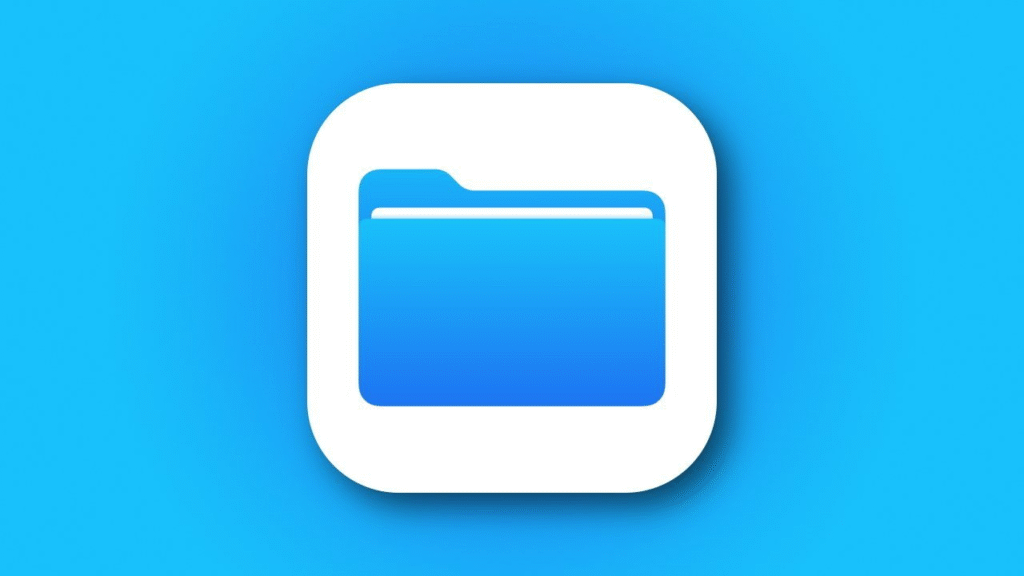
How to Squish a Folder on iPad
Follow these easy steps. You need the Files app. It is blue and looks like a folder.
Step 1: Open the Files App
Tap the blue Files app on your iPad.
Step 2: Find Your Folder
Tap “Browse” at the bottom. Go to where your folder is. It might be in “On My iPad” or “iCloud Drive.”
Step 3: Press and Hold the Folder
Touch the folder until a menu pops up.
Step 4: Tap “Compress”
Your iPad makes a new file called a ZIP. This is your squished folder.
Step 5: Rename the ZIP File (If You Want)
Press the ZIP file. Tap “Rename” to give it a fun name like “School Projects Zip.”
How to Open a Squished Folder
Got a ZIP file? Open it like this.
Step 1: Tap the ZIP File
Find it in the Files app. Tap it once.
Step 2: Wait for Magic
Your iPad makes a new folder with all your files inside.
Tips for Super Squishing
Squish These Files
- Papers and Docs: They get much smaller.
- Projects: Keep all parts together.
Do Not Squish These
- Photos and Videos: They are already small.
- Music: It won’t help.
Delete Old Folders
After squishing, remove the big folder. Tap it and choose “Delete.”
Cool Times to Squish Folders
School Work
Squish all your book reports and science pics. Send them to your teacher in one file.
Family Photos
Make a ZIP of vacation pics. Grandma can open it easily.
Old Stuff
Squish things you don’t need now. Find them later when you do.
Extra Tools for More Fun
Try These Apps
- iZip: Add a secret code to your ZIP files.
- WinZip: Works great with computers.
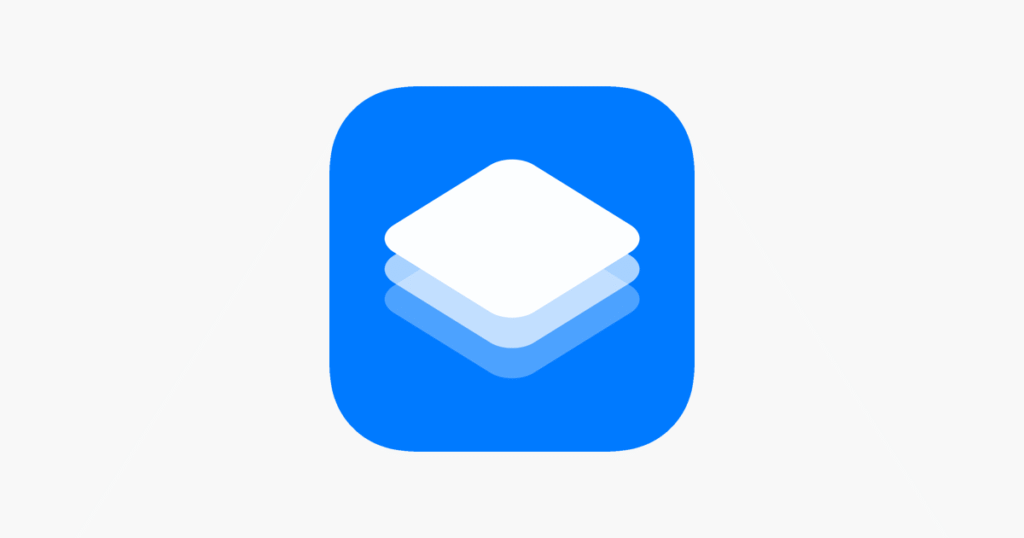
Start Squishing Today
Your iPad’s performance improves when you provide it with sufficient storage. To keep your iPad satisfied, reduce the amount of space it contains. Your iPad functions optimally when you maintain more free space because it will handle more games and photos. Happy squishing!





