macOS Tahoe brings a fresh look to Spotlight and adds a new way to work faster. Quick Keys let you run many tasks from Spotlight with just a few letters. You can write a quick message or set a reminder without opening another app. This guide shows how to use Quick Keys, set them up, and explains why they can save time.
How Quick Keys work
When you open Spotlight, you will normally see a search box. You can find files or apps there. Tahoe adds a row of icons for apps and tasks. To reveal these controls, press Command and the number three key together. This view shows your Quick Keys and other actions.
Quick Keys run in place. After you choose one, you stay in Spotlight. This means you do not get pulled into another app. Send a message or create a calendar event and remain within Spotlight. This will keep you focused on the task.
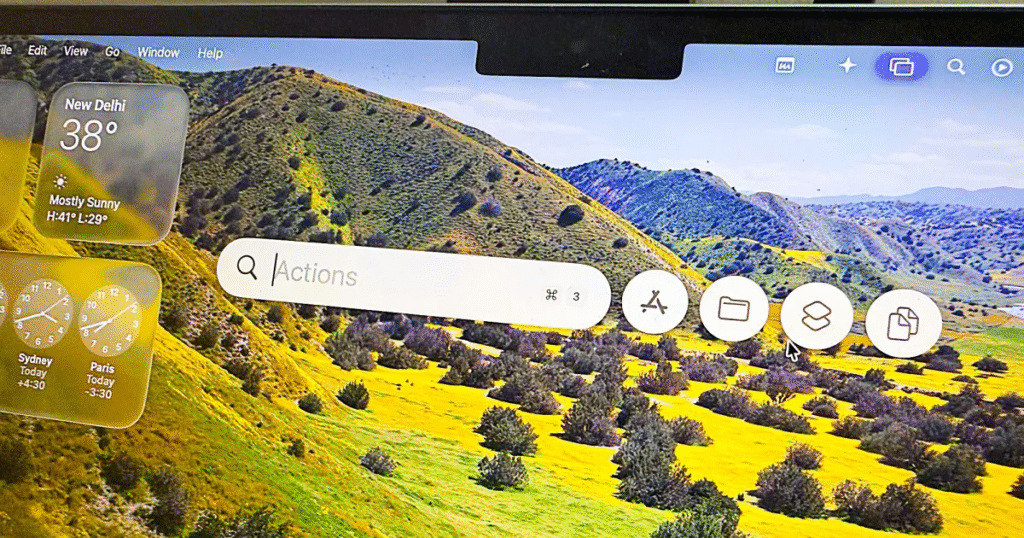
How to use the default Quick Keys
- Open Spotlight by pressing Command and Space together.
- Then press Command and three together.
- Type a Quick Key, such as ‘sm’ to send a message or ‘ar’ to add a reminder.
- Press Return to launch the action form.
Fill in your message or reminder details and press Return again.
If you just type the letters without pressing Command and three, you will see apps with matching names. For example, ‘sm’ might show HP Smart if that is on your Mac. You must be in the Spotlight actions view to run your Quick Key.
How to create custom Quick Keys
- Open Spotlight with Command and Space.
- Switch to the actions panel with Command and three.
- Type the name of the task you want to turn into a Quick Key. For example calendar event.
- Wait until the New Event item appears.
- Click or tap the Add Quick Key option next to New Event.
- Enter two letters that you will remember, such as ‘ce’.
- Press Return to save.
You can use up to twelve characters, but two letters are easiest. Avoid single letters because they may conflict with app names. Choose letters that match the task name.
Why Quick Keys help you
Once you set a Quick Key, you can run the same task again and again with just a few keystrokes. You do not leave Spotlight, and you do not open another app. This keeps your focus strong and your workflow smooth.
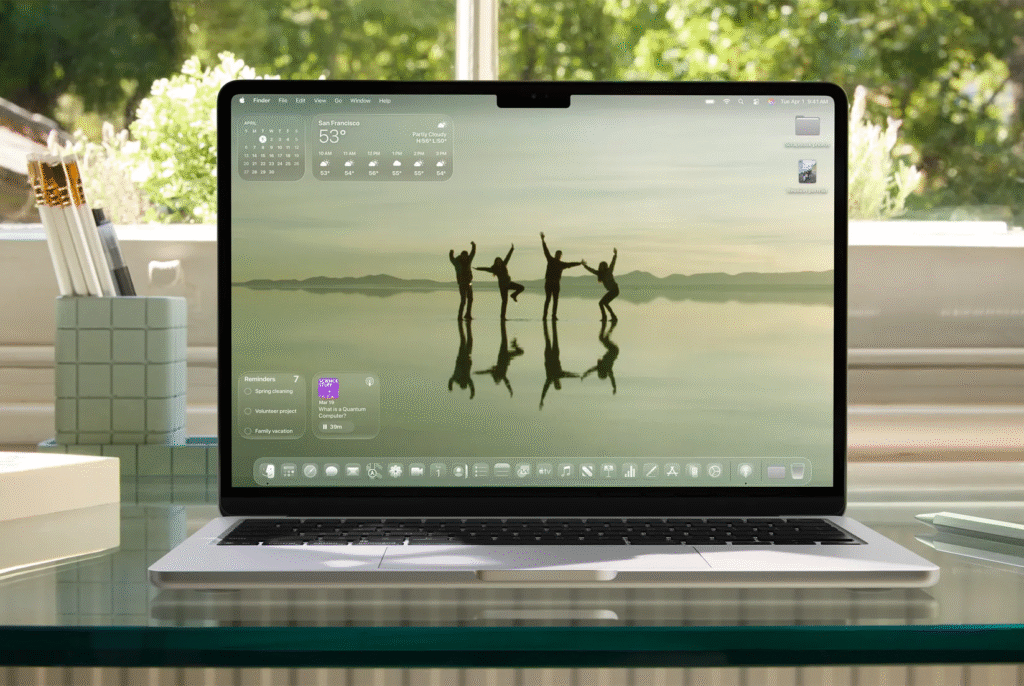
You can even use external tools to trigger Quick Keys. In any case, an example would be to place a button on a Stream Deck or macro in an application such as Keyboard Maestro. This can open Spotlight and run your Quick Key in one press. This turns common tasks into single-button actions. Spotlight Quick Keys are a new way to speed up work on your Mac. By learning how to use and set them, you can add reminders, send messages, or start other actions in a flash. This helps you stay on task and get things done without falling into app menus. Enjoy the new power of Quick Keys in macOS Tahoe Spotlight.





