Fastboot Xiaomi can help you fix many problems on Xiaomi or Redmi phones. It can let you restore a corrupted system or update a new firmware. It can also free your phone from a boot loop. Yet many users find Fastboot confusing. They do not know how to enter it or how to exit it. This article will explain Fastboot on Xiaomi phones in simple terms. It will show how to use it and why it is important. You can learn to handle Fastboot issues without fear.
What Is Fastboot Xiaomi
Fastboot Xiaomi is a special mode in MIUI that lets you control core parts of the phone. It works with a computer through a tool called ADB. Fastboot mode can flash new system files. It can unlock the bootloader or install custom software. You can also use it to recover your phone after a failed update. Fastboot is part of the Android Software Development Kit. It allows deep fixes that normal settings cannot do.
When you see Fastboot on your screen it often shows an image of a bunny or a text that says Fastboot. It means the phone will only accept commands from a computer. You cannot use the touch screen or press normal buttons until you exit Fastboot.
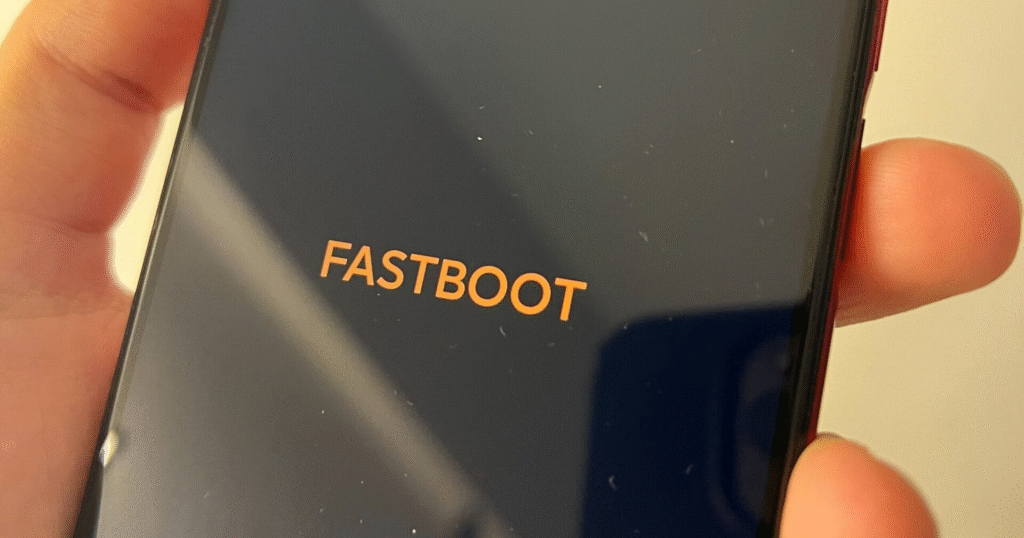
How to Enter Fastboot Xiaomi
Entering Fastboot helps you perform advanced tasks. To enter Fastboot mode follow these steps. First switch off your Xiaomi or Redmi phone. Wait until the screen is dark and no lights appear. Then press the power button and the volume down button at the same time. Keep them pressed until you see the Fastboot screen. This may take a few seconds. The screen may show a bunny wearing a fur hat or text that says Fastboot. Now the phone is in Fastboot mode.
Some phones may show a small text line on top of a black screen. That line reads FASTBOOT. This means the phone is ready to receive commands. If you only see a black screen hold the power and volume down buttons a bit longer.
How to Use Fastboot Xiaomi
Once in Fastboot mode the phone waits for commands from a computer. You need a USB cable to connect it to a PC. On your computer install the Minimal ADB and Fastboot tool or the Android SDK Platform Tools. After installation open a command window in the folder where you installed those tools. Type the command fastboot devices and press enter. You will see your phone in the list if the connection works.
You can now send commands. For example you can type fastboot reboot to exit Fastboot mode and restart normally. You can type fastboot oem unlock to unlock the bootloader. This allows you to install custom firmware later. If you need to flash a new system file type fastboot flash recovery recoveryfilename.img to install a new recovery image. Each command runs in a few seconds.
It is vital to use the correct file name and a file meant for your specific model. Using the wrong file may damage the phone. When you finish your tasks in Fastboot mode type fastboot reboot again. The phone will restart into MIUI or into the normal system you installed.
Common Fastboot Xiaomi Problems and Solutions
Sometimes your phone may get stuck in Fastboot mode. It will not restart even if you hold the power button. This can worry many users. Below are several solutions to fix a stuck Fastboot situation on Xiaomi phones.
Use the Power Button
If the phone remains on the Fastboot screen hold the power button for about ten to fifteen seconds. The phone will power off. After it powers off wait a few seconds. Then press the power button once to restart. If the phone still enters Fastboot mode repeat the process two or three times. Sometimes this is enough to restore normal startup.
Reboot via Stock Recovery Mode
If the power button fails to work you can use the stock recovery. First hold power and volume up buttons at the same time. Keep them pressed until you see a recovery menu. Use the volume buttons to navigate to the option that reads Reboot to System. Press the power button to select it. The phone will exit recovery and restart into MIUI.
Reboot via Custom Recovery (TWRP)
If you have installed a custom recovery called TWRP you can use it to fix Fastboot mode. Enter Fastboot mode as before. Then use the command fastboot boot twrpfilename.img to boot into TWRP. This will load TWRP without installing it. In TWRP tap the Reboot menu then tap System. The phone will restart into MIUI now.
Reset to Factory Settings
When the phone does not exit Fastboot you can wipe all data and restore factory settings. Enter recovery mode by holding power and volume up. In the recovery menu use the volume keys to highlight Wipe Data. Press power to choose it. Then highlight Wipe All Data and press power again. After wiping press Reboot and then Reboot to System. This will erase all data but may bring back normal startup.
Use Android Multi Tools
Android Multi Tools is a PC program that can remove various locks and reset Fastboot. Install the tool on your PC. Enable USB debugging first. Connect your phone to the PC. When a prompt appears allow access. The tool shows a menu with options. Press number 7 for Fastboot mode. Then press number 9 to exit Fastboot. The phone will reboot normally.
Use Minimal ADB and Fastboot Tool
First install the Minimal ADB and Fastboot Tool on your PC. Open the folder where you installed it. Hold Shift and right click inside the folder. Choose the option that says Open command window here. Connect your phone in Fastboot mode to the PC. In the command window type fastboot devices. Press enter. Your phone model will appear if connected. Then type fastboot reboot and press enter. The phone will restart into MIUI.
Wait Until Battery Drains
If all else fails you can let the battery drain completely. Keep the phone on until the battery reaches zero. When the phone dies plug it into a charger. Press power to turn it on. It should start in MIUI now instead of Fastboot.
Reinstall Stock ROM with Mi Flash Tool
If Fastboot is caused by a bad firmware update you can reinstall the official software. First download the Mi Unlock Tool to unlock your bootloader if needed. Next download the Fastboot ROM built for your specific model. You will need the Mi Flash Tool on a PC. Extract the ROM files to a folder. Open Mi Flash Tool and click Select. Choose the folder with the ROM files. Connect your phone in Fastboot mode. In Mi Flash Tool choose the Clean All and Lock option. Then click Flash. Wait until the process shows 100 percent. The phone will restart into MIUI.
Use Android SDK Platform Tools
Install the Android SDK Platform Tools on your PC. Extract the files to a folder on the main drive. Connect your phone in Fastboot mode. On your PC press the Windows key and R and type cmd. In the command window type cd C:platform-tools and press enter. Next type fastboot devices and press enter. The phone will appear in the list. Finally type fastboot reboot and press enter. The phone will reboot into MIUI.
Flash Boot Image File
If the phone stays in Fastboot you can flash a working boot image. Download the correct boot.img for your model. Place it in the platform tools folder. Enter Fastboot mode and connect to the PC. Open a command window in the platform tools folder. Type fastboot devices then press enter. Next type fastboot flash boot boot.img and press enter. This will replace the boot image. Finally type fastboot reboot and press enter. The phone will restart normally.
Why Fastboot Xiaomi Matters
Fastboot Xiaomi is not used by most people every day. Yet for users who explore advanced settings or install custom software it is vital. Fastboot lets you recover your phone from a soft brick. A soft brick happens when the phone fails to start due to a bad update or corrupt file. With Fastboot you can reinstall the system and bring the phone back to life.
Fastboot also helps unlock the bootloader. Installing a custom ROM on a phone becomes possible with an unlocked bootloader. With a Custom ROM, you can still enjoy extra features or updates on your old phone that the maker does not update. Besides, Fastboot helps you change your MIUI region or try out beta versions.
Fastboot can also help you modify hidden settings. Developers use it to grant root access or gain system level permissions. This can help advanced users automate tasks or install apps that need deep system permissions. Fastboot also plays a role in app testing and debugging for developers.
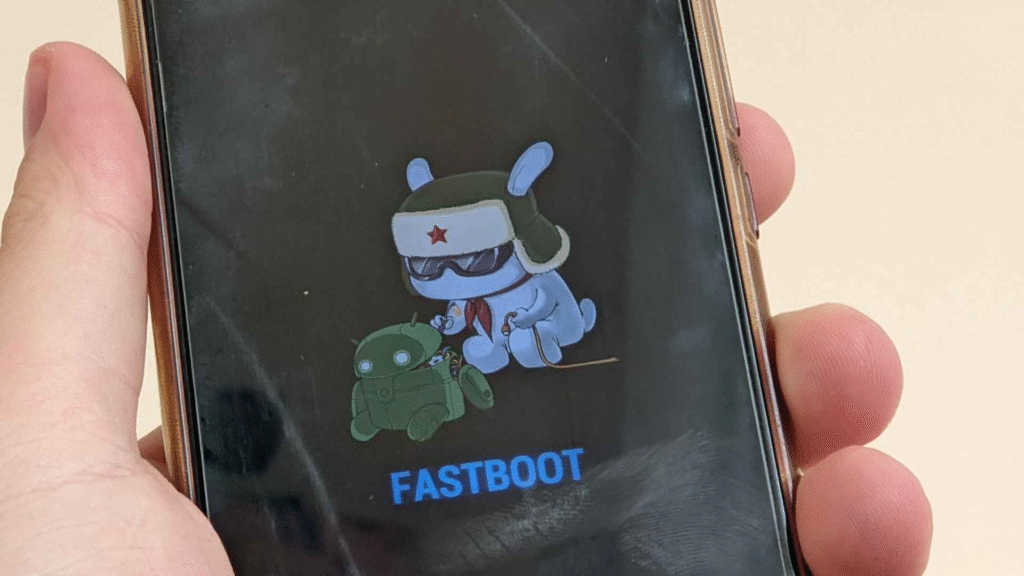
How to Exit Fastboot Xiaomi Safely
Exiting Fastboot safely prevents damage to the phone. The simplest way is to type or enter the fastboot reboot command in a PC tool. If you cannot use a PC you can hold the power button for ten to fifteen seconds. The phone will power off. After it powers off wait a few seconds and press the power button again.
If the phone still enters Fastboot each time you restart check if a button is stuck. Sometimes the volume down button can get stuck or pressed by a case. Remove any phone cover and ensure the button is not pressed. Also check if your power button is stuck in. A stuck key can make the phone boot to Fastboot each time.
If all else fails and the phone shows Fastboot on each startup try a factory reset in recovery or flash a new Fastboot ROM. These steps ensure the system files are intact and no file forces the phone into Fastboot. Fastboot Xiaomi can seem complex at first. Yet it offers powerful tools to repair and customize your phone. By learning to enter Fastboot use ADB commands and solve common issues you gain control over your device. Remember to back up your data and use correct files for your model. With patience and care you can master Fastboot mode on any Xiaomi or Redmi phone.





