Since it launched on the YouTube Android app and its iOS counterpart in 2018, YouTube Dark Mode has been a game changer. Dark Mode’s sleek interface, which accentuates the contrast, also makes it perfect, especially for OLED screens. It is also quite helpful for many users to reduce eye strain, specifically at nighttime usage. If you are someone that likes a bit of a darker aesthetic you are in luck as to how to enable YouTube Dark Mode, regardless of if you are on the app or desktop version.
Please follow us on Facebook and Twitter.
YouTube Dark Mode for Android Users
Activating YouTube Dark Mode on an Android device is easy. Open your YouTube app and open the profile icon which is at the top right corner of the screen. Then just go to your account settings from there and tap the gear icon to enter the settings menu. Then choose General Then Appearance. Here, you can choose between three options: Whatever the name might be, it is one of the following: device theme, light theme or dark theme. If you choose “Dark theme,” YouTube’s Dark Mode will come on automatically. If you do not want the app to do this automatically, based on your device theme, choose “Use device theme”.
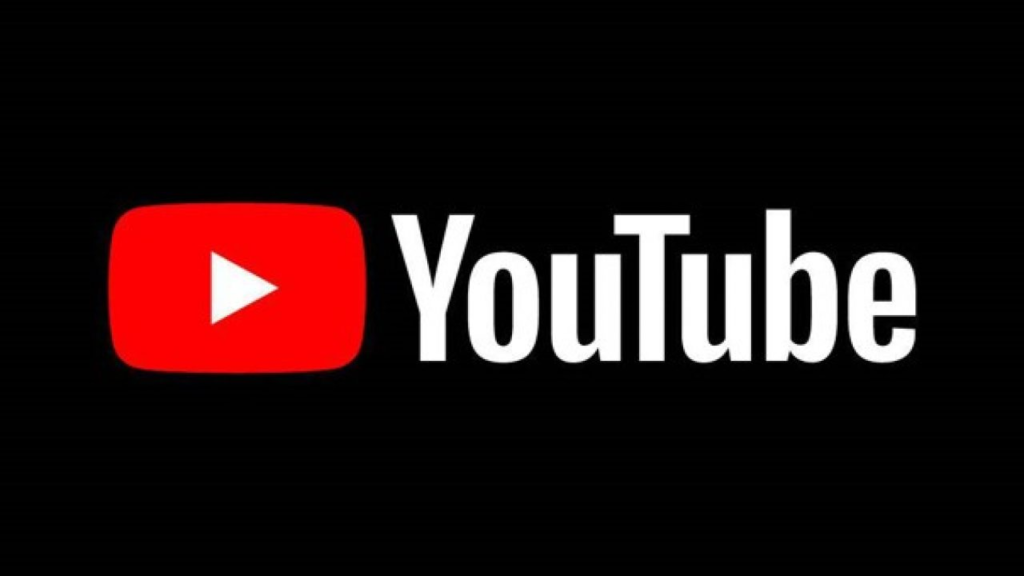
The steps are equally simple for Android 10 and newer versions. Find your profile picture in the top right and go to the settings menu, here select ‘General’ and look for the theme under the ‘Appearance’ section.
YouTube Website: Dark Mode in a Click
Acting on Dark Mode on the YouTube website is as simple and fast as that. Open whatever your preferred browser is, and if necessary log in to YouTube and click on your profile icon in the top right. From the dropdown menu, click on “Appearance,” where you will be presented with three familiar options: Three specimens: “Use device theme”, Light theme, Dark theme.” Activate it by choosing the “Dark theme.” If you have set your device to be in dark mode already, where “Use device theme” is part of your device preferences, for example, that will sync YouTube to your system’s theme choices.
YouTube Dark Mode on iPhone & iPad
On YouTube too, iOS users can switch between light and dark modes easily. If you are on iOS 13 or higher version of the system then first launch the YouTube app, then tap on your profile picture. Go to “Settings,” then General, and tap on Appearance. If you want, you can either enable Dark theme directly from the app or have the app sync your device’s dark theme setting (Log In > Settings > Device theme option turned on).
While things stay the same for older iOS versions, you just have to toggle between Light and Dark themes in YouTube itself and YouTube’s Studio app also offers Dark Mode which you can enable by tapping on your profile picture > Settings > Dark Theme.
YouTube Studio App: Dark Mode on the Go
Similarly, enabling Dark Mode is just as easy for content creators who manage their channels via YouTube Studio. If you are on Android, go to YouTube Studio and tap on your profile picture, then under ‘Settings’ turn on the Dark Theme toggle. This comes in handy if you have to review your content on the go and then comfortably edit videos at any point in the day without straining your eyes.
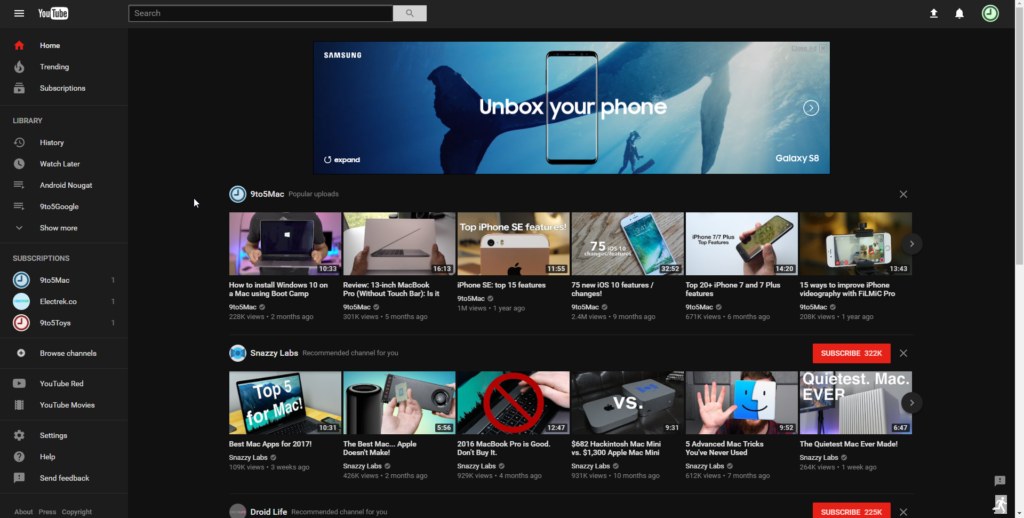
Watch YouTube with Less Glare
YouTube’s Dark Mode makes your screen better in low light. It has much less screen glare on the dark background, giving us a more immersive, more visually pleasing environment, the screen is on for a long time. This is a must-try if you enjoy late-night YouTube binges or have an OLED screen.
Pro Tip: How do you activate YouTube’s Ambient Mode? First, you will have to enable Dark Mode. In Ambient Mode, a slight, dynamic effect makes your video’s color pop even more to keep the experience immersive.





