Google Photos has been updated with a very useful feature that allows you to back up photos from your computer without using the Google Drive app. This new feature replaces the manual file uploads we usually do from the web and automates the process of uploading your favorite photos without any effort.
Please follow us on Facebook and Twitter.
Google has added a new integration to its Photos service that lets you import images and videos from any folder on your computer. This feature is activated through the web, where you need to set up the local folders you want to upload to your library. Once you’ve done that, Google Photos will search for and back up the files in those locations.
Google Photos web backup is similar to what you get in the Google Drive desktop app, but it has a slight drawback. To sync your photos and videos to the cloud, you’ll need to visit the Google Photos website, as this feature doesn’t work separately. It is designed for users who perform regular backups and don’t need an app or service running in the background.
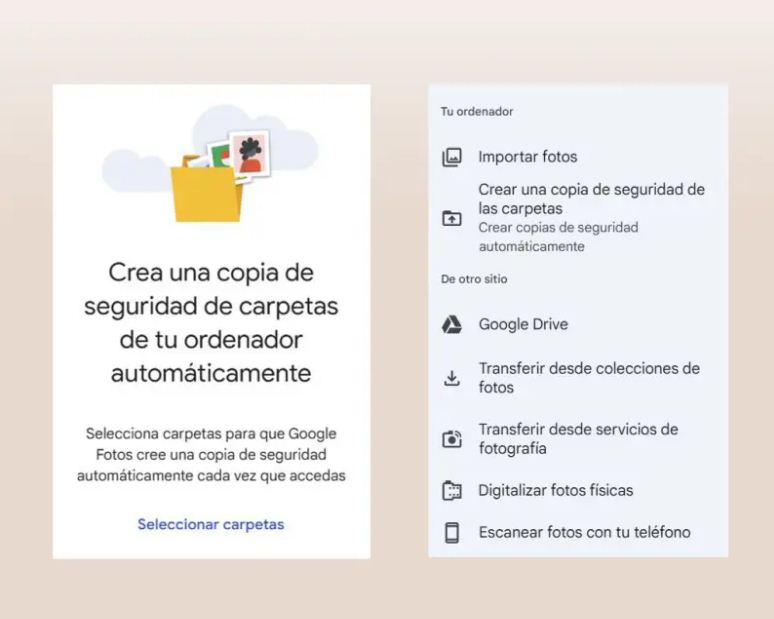
How Local Backup Works in Google Photos
To set up local backup, start by visiting the Google Photos website and clicking the “Upload” button next to the search bar. Then, select the “Backup folders” option under “Import photos.” When you do this, your browser will show an alert asking for permission to access your local files.
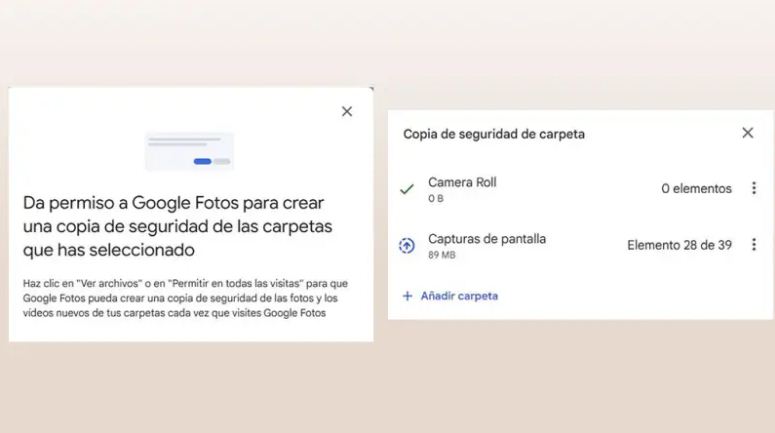
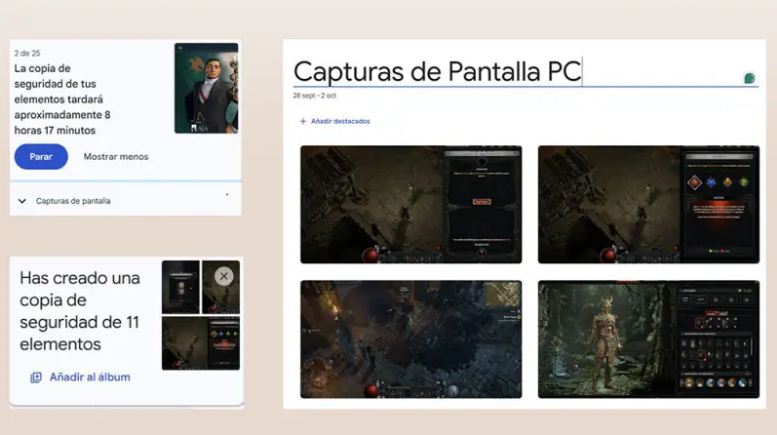
Once you grant permission, you can choose to keep the quality of the original file or upload a compressed version to save space. The backup tool will show the selected folder, the number of files, and their size. In this window, you can also add other folders to back up to your cloud library.
There are a few details to keep in mind. First, this tool searches for new files and backs them up. If you delete items from your computer, they will not be removed from your Google Photos library. If you accidentally delete a photo from your local folder and later restore it, it will not be uploaded again since that file is already in the cloud.
Backups are automatically activated when you open Google Photos and don’t require any extra steps. If you see a permissions error after activating a folder, you can fix it by pressing the “Update permissions” button and selecting the “Allow on every visit” option.
Local folder backup for Google Photos is only available in the Chrome browser for PCs, Macs, or Chromebooks. Currently, Chromium-based browsers like Edge or Brave do not support this feature. Automatic backup is also available within the web app installed from the Utilities menu in Google Photos.





