Imagine this: At this point, you are about to dive into your next project or simply tuning in for a binge-watch session, and then your iPad stops charging. Or worst case, it won’t even turn on. It starts to make you frustrated, and you start to question things. What is happening? Why now? How can I fix it? Together let us solve the mystery. Click below to learn everything you need to know to combat the iPad charging and power issues.
What If Your iPad Won’t Charge?
Plug in your iPad only to have the battery ignore your charge. What could be more annoying? The simple truth is that it is much more common than you may think it is. Then, but why does it happen, and more importantly, how do we fix it?
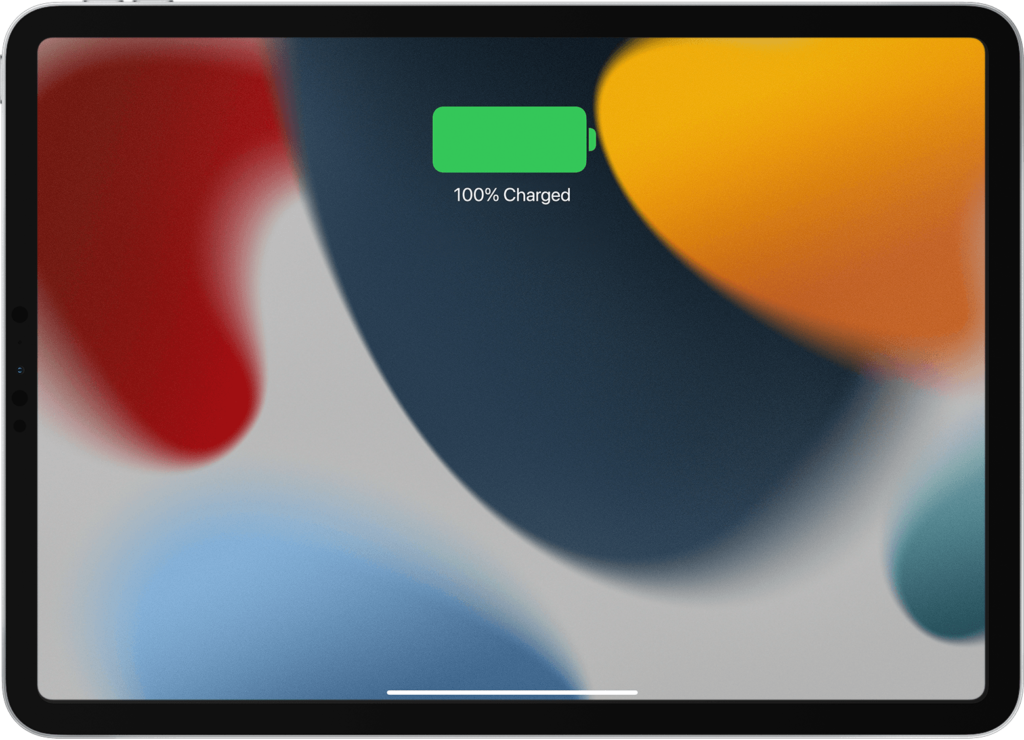
- Accessory Issues
And your charging accessories could be the first villain from your charging saga. Use the same charger you have for your iPad—preferably the original that came with it. If you’re charging using a different cable or adapter, especially one not Apple-certified, you might not get charged at all or you might charge slowly. Well, it is actually quite simple; you need to be using the correct USB charging cable.
- Power Source Problems
Where are you plugging in the charger you use? If you are using it on a power outlet, double check it works. There is no doubt that your computer or a docking station can be fickle with a USB port. If your USB 2.0 ports don’t offer enough juice, you may end up charging slowly, if at all.
- Environmental Factors
Did you know that temperature can be important? If your iPad is too hot or too cold won’t charge until it warms it up to a safe operating temperature. It’s like your iPad saying, ‘I need a break!’
How to Fix iPad Charging Problems
Now that you know this might not be charging you, how do you solve this riddle? We will undergo a step-by-step process of troubleshooting your iPad.
- Use the Right Charger
The cable and adapter matter. The best results are obtained by using an Apple-certified charger. If you are already using one but still have problems then try a different charger to make sure it’s not defective.
- Check Your Power Source
Check the outlet or USB where you are using. If after doing this your iPad still doesn’t charge, try a different outlet or even a different USB port on your computer.
- Restart Your iPad
Charging glitches can be fixed by a simple restart. If you have an iPad with no Home button, press and release the volume buttons, and then hold the top button until you see the Apple logo. If you have an older model with a Home button, press and hold the Home and top buttons together until it restarts.
- Reset in Extreme Cases
A force restart might work on your iPad if it’s being stubborn. Be careful, though! This only works when all else fails.
What If Your iPad Won’t Turn On?
The nightmare intensifies. You press the power button and your iPad doesn’t react. Is it frozen? Is it dead? Fear not! If this is you, you can bring your device back from the brink.
- Check the Battery
First things first, give it time. Your battery gets drained completely, so it may take your iPad a while to wake up. Just plug it in; leave it for at least an hour before you start to panic.
- Frozen Screen
A force restart might be the answer because if your iPad’s screen is frozen. For older (pre A12) iPads without a Home button, you press the volume buttons a couple of times and then hold down the top button. Hold down the Home and top buttons until you see the Apple logo for older models. If this helps you, it can snap your iPad out of a frozen state.
- Stuck on Apple Logo
Your iPad may occasionally get stuck on the Apple logo during startup. Don’t worry; it’s not as bad as it looks. Then connect it to your computer and in iTunes (or Finder on macOS Catalina) update the software. If the update takes more than 15 minutes, then your iPad will probably leave recovery mode but you can always begin again.
The Mystery of Unresponsive iPads
But what if nothing works? You have tried everything and nothing works, but your iPad just won’t play along. You may want to contact a professional. Your best bet for a deeper diagnosis is Apple Support.
Still, before you rush off, always double-check these essential elements:
- Is your charging port clean? A small buildup of dust or lint can stop the charging.
- Do your accessories get certified? This could be the sneaky villain in this story — non-Apple chargers.
- Is your software up to date? Malfunctions in the charge and startup are possible, connected to an outdated iOS.
Finally, if all else fails and your iPad won’t charge or gets caught somewhere in between on and freeze, the cure is often just waiting around the corner. So, simple fixes like checking your power source and force restarting your device can do the trick. If all of that fails, a visit to Apple Support might be the way to go.






