Audio messages offer a personal way to share tone and emotion when text cannot convey how we feel. Apple’s Messages app lets users send spoken messages without tapping a button simply by raising the iPhone to the ear. That feature can lead to surprise recordings that capture private sounds or conversations without warning. Many users only realise an audio clip has been recorded when they see it queued to send.
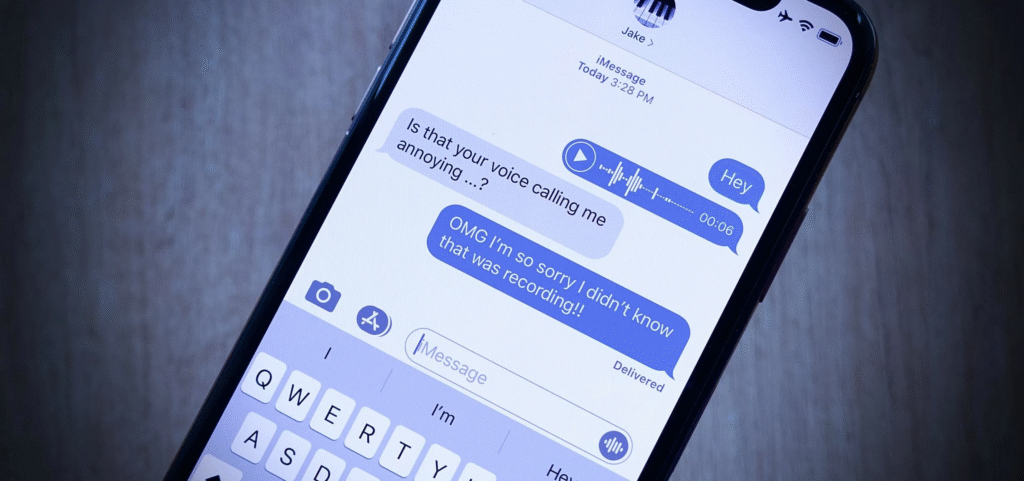
How Raise to Listen Works
When an audio message arrives in Messages, you can lift the iPhone to your ear and listen to it immediately. If you keep the app open and raise the phone again, the app will switch into record mode and capture your voice or any ambient sound. The function is designed to make it easy to reply without tapping the microphone icon on the keyboard.
Why Accidents Happen
If you hold the iPhone near your face after listening to an audio clip, you may trigger a new recording. Many do not know that the same motion that plays audio can start recording. The phone may stay in record mode until you turn it off again. Those extra seconds of sound may pick up private moments in a pocket purse or on a desk. The app then waits to send what it has recorded.
How to Disable Raise to Listen
Tap Open Settings on your iPad or iPhone. Scroll, then choose Messages. The section Audio Messages can be found in the list. There you will see a switch for Raise to Listen. Slide the switch off so that it no longer lights up. The latter prevents the occurrence of the gesture that fires the recorder when you bring the device up. You will also have the possibility to send audio messages by tapping the plus sign to the right of the text field and selecting the Audio option.
How to Manage Accidental Clips
After you see an audio clip, you can tap it to play and review what it contains. If it is not intended, you can delete it before sending. Tap and hold the clip, then choose Delete Message. If you have already sent it, you can press and hold on the sent clip within a few seconds and select Unsend. The recipient may still have seen or heard a preview, but the clip will vanish from their view as soon as you act.
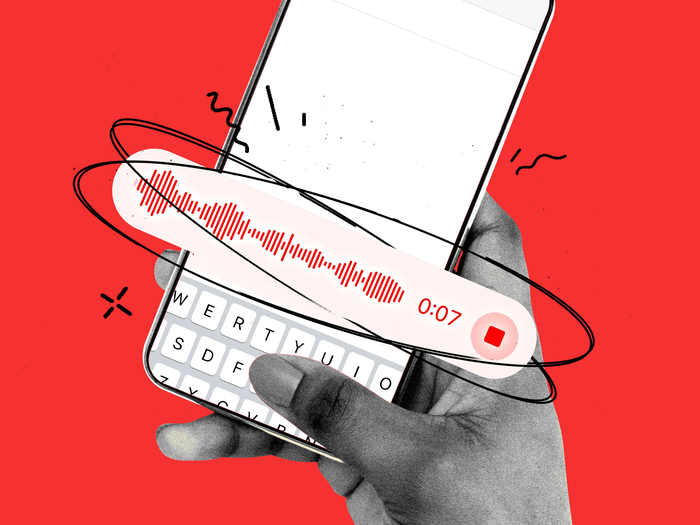
Switching the Raise to Listen off minimizes the possibility of unsolicited recordings and ensures that your actual conversation in Messages remains on what you actually mean to discuss. Have more peace of mind, knowing that all audio messages are those that you initiated.





