People choose to delete their Apple accounts for various reasons. Some have set up multiple accounts and wish to keep only one. Some are going to quit the Apple story. Some users have opted to reduce their digital footprints due to privacy issues or a change of lifestyle. Whichever the case, Apple gives a clear way of erasing an account and all the contents of said account.
Consequences of Account Deletion
Termination of an Apple Account leads to the elimination of access to all Apple services associated with the account. You will cease to log in on the App Store, iCloud, Apple Music, Apple Pay, Apple iMessage, and FaceTime. All data that you have stored in iCloud, like photos, documents, and backups, will be permanently deleted.
All the subscriptions will be terminated upon the expiry of the billing cycle. Repairs, store appointments, and support cases will close. Purchased content and rentals become inaccessible. The device upgrade plan remains active, and payments continue. Apple retains minimal data for legal reasons but removes most personal information.
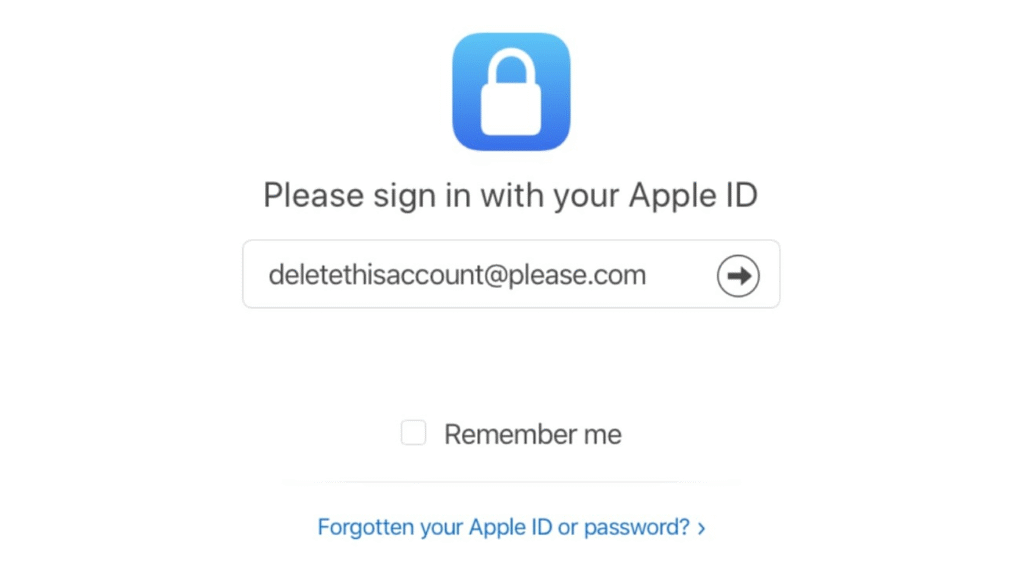
Preparing for Deletion
It is always advisable to protect any data you want to back up before you proceed with deleting.
Back up iCloud data locally
Save any non-DRM content you have purchased
Review active subscriptions and note renewal dates
Sign out of all Apple devices to avoid lockouts
Steps to Delete Your Apple Account
- Open Apple’s Data & Privacy website and sign in with the account you wish to delete.
- Select the option to “Delete your account.” Apple may ask for two-factor authentication.
- Choose a reason for deletion and click continue.
- Read the checklist of account changes, then proceed.
- Review the terms and check the box confirming your understanding.
- Provide contact details for deletion updates, such as another email or phone number.
- Record the unique access code that Apple provides. This code allows you to cancel deletion if needed.
- Confirm the code on the website and continue.
- A final screen reminds you of the impact. Click “Delete account.”
- Sign out when prompted.
Apple will then hold your request for up to seven days while it verifies your identity. During this period, you may contact Apple Support with your access code to cancel deletion.
Account Deactivation as an Alternative
Alternatively, you may deactivate your Apple Account instead, especially in case you are interested in a reversible option. Deactivation does not delete services and data; rather, it puts them on hold. The procedure is the same on the steps as that of deactivation, except that you select the option of having your account temporarily deactivated. The identical warning screens are shown, and you are provided with an access code. You can later restore service with that code, and all your data comes back.
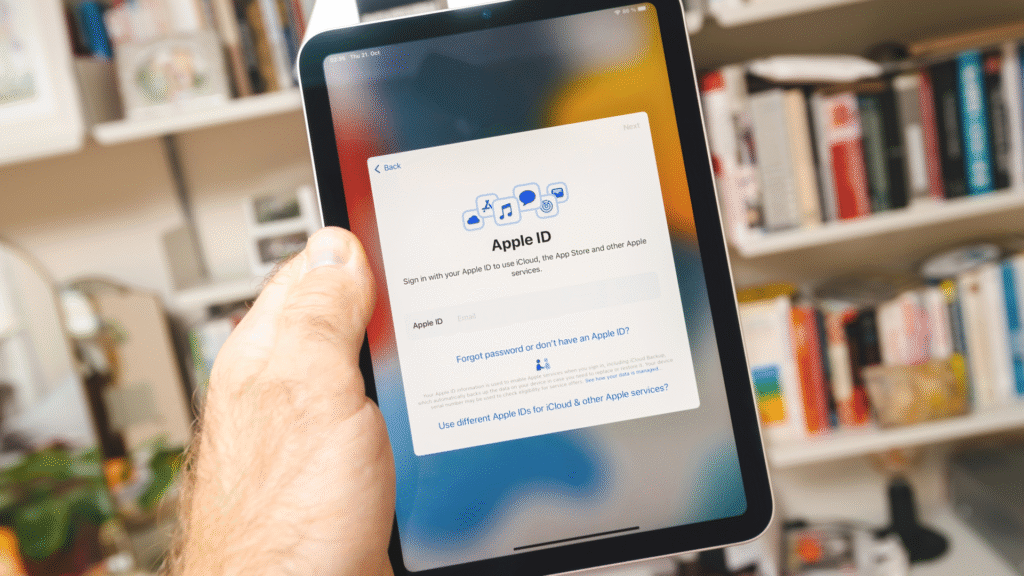
The tools to remove accounts in Apple take into consideration the privacy of the user, and you are well aware of what follows. The key to making the process easier is to pay attention to every step you take, whether deactivation or deletion, building the idea of safeguarding your digital life, and being able to hold on to any data you can keep.





