Keeping important ebooks and PDFs buried in Messages makes them hard to find. Adding these documents to Apple Books stores them in one central place. Once imported, they will sync across every Apple device using the same Apple ID.
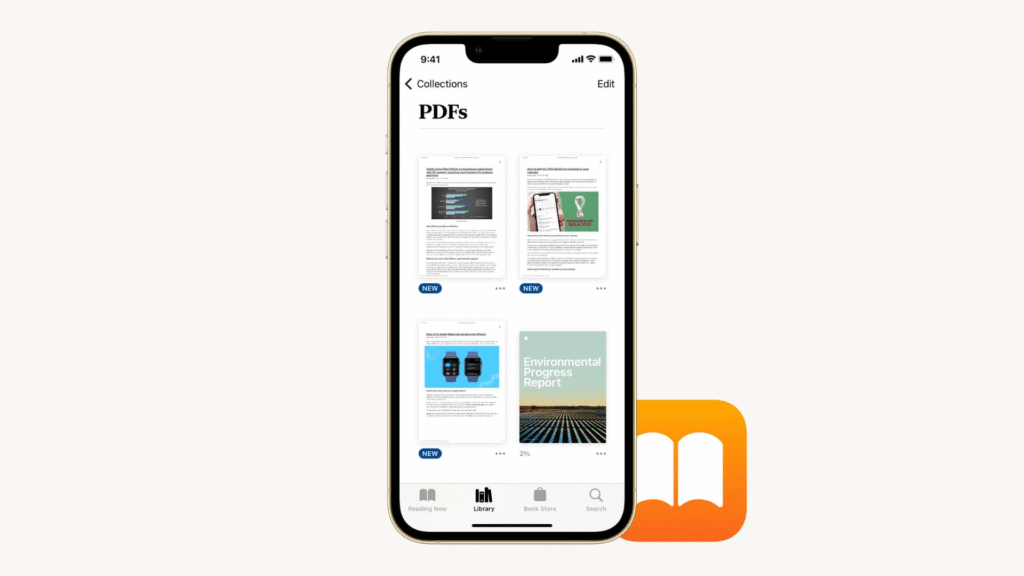
How to Import on iPhone and iPad
First, confirm that you have the Apple Books app downloaded from the App Store. Then follow these steps:
- Open the Messages app and select the conversation with the ebook or PDF
- Tap the file to preview it in full screen
- Tap the share icon at the lower left
- Scroll the app icons until you see Books and tap it
After you choose Books, the document moves into your Books library and appears under the Library tab. If you have enabled iCloud for Books, it will also appear on your other iOS or iPadOS devices.
How to Import on Mac
The process on Mac uses the system share menu. Make sure Apple Books is installed. Then:
- Open Messages and click the chat with your attachment
- Double‑click the ebook or PDF to open it
- Click the share button in the preview window’s toolbar
- Select Save to Books from the share options
In case the Books icon does not appear, click Extensions in the share menu and then Edit Extensions. Turn on the Save to Books and close the window. After that, you can save such a file using Save to Books.
How to Turn On Device Sync
To access your imported files anywhere, you must turn on iCloud sync for Books:
- On iPhone or iPad, open Settings, tap your name, then tap iCloud, and turn on Books
- On Mac, open System Settings, click your Apple ID, then click iCloud, and enable Books
Once sync is active, your ebooks and PDFs appear on every device signed in with your Apple ID.
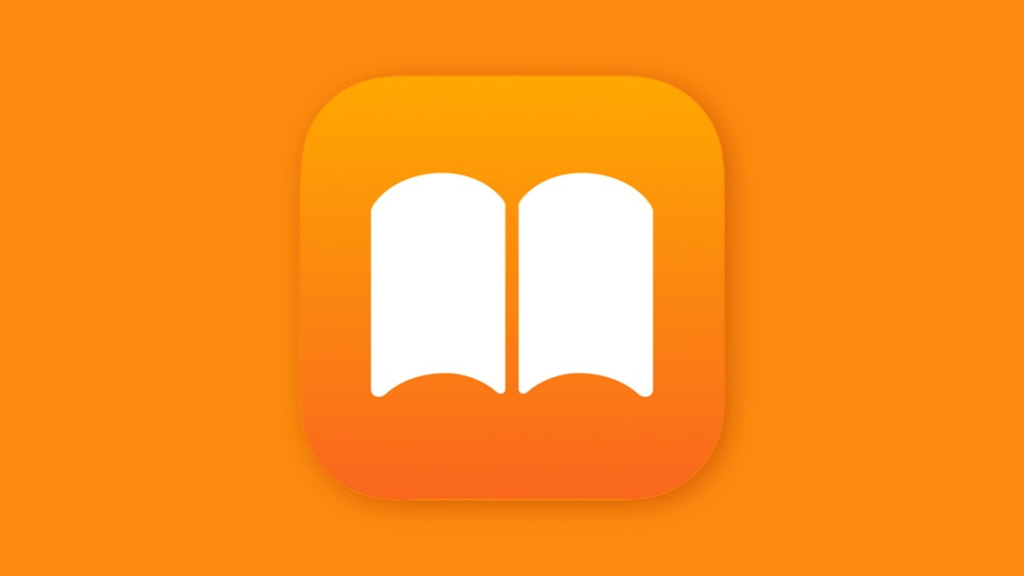
What to Do Next
After you import your files, you can organize them into collections or mark them with bookmarks. All of your documents and purchased books will live together in a unified library that you can access on any Apple device.





