Gemini on Android is the new AI assistant from Google. It will replace Google Assistant by the end of 2025. You can ask Gemini questions and control your phone with your voice. Many Android phones will invite you to use Gemini when you set up the device. If you do not see those prompts already, you can still get Gemini on your phone. This guide will show you each step to enable and use Gemini on Android.
First, check that your phone meets the requirements. You need at least two gigabytes of memory and Android 10 or later. Gemini works in the Google app. It also has a separate app you can install. You need a Google account that can access Gemini.
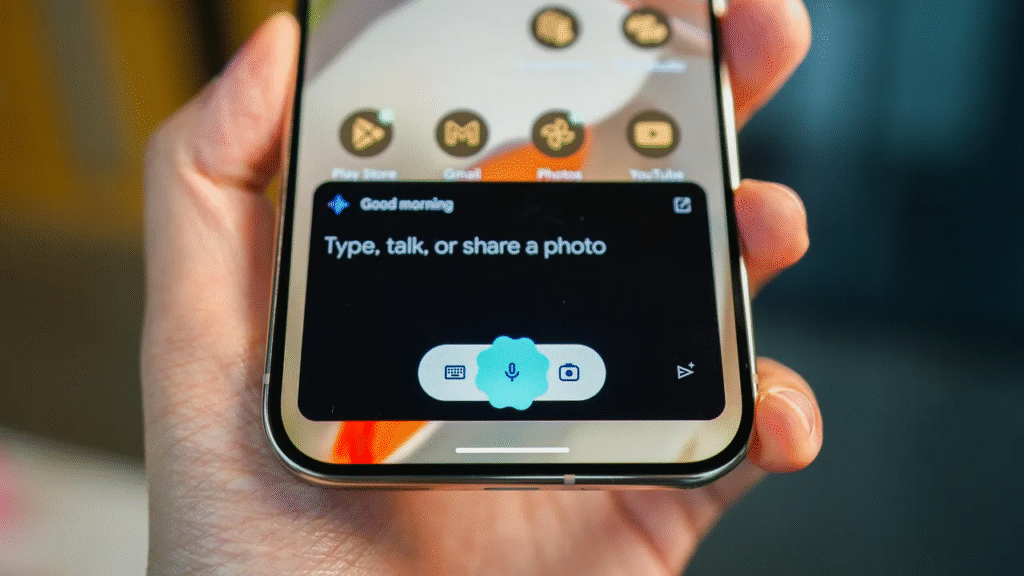
Update Your Phone and the Google App
Start by making sure your phone software is up to date. Open Settings, then System, and tap System update. If there is a new update, install it now. Next, open the Play Store and tap on the profile icon at the top. Tap Manage apps and devices, then tap Update all. Make sure the Google app is fully up to date.
Enable Gemini in the Google App
Open the Google app by tapping the G icon. Tap on your profile icon in the top right. Then tap Settings. In Settings, tap Gemini. Now tap the Digital Assistant from Google. Choose Gemini to be your assistant. You may still see an option for Google Assistant. You can ignore that option.
Within the Gemini settings, you can also change how you talk to Gemini. Tap Hey Google and Voice Match to turn on that feature. This will let you start Gemini by saying Hey Google. You will need to train the phone by repeating some phrases. This step makes sure Gemini hears you clearly.
Choose How to Launch Gemini on Android
There are a few ways to open Gemini on Android. You can use your voice by saying Hey Google. You can also use a gesture or press a button. To change the button control, open Settings, then System, and tap Gestures. Choose the option that says Press and hold power button. Select Gemini as the app to launch. Now you can hold the power button, and Gemini will open.
If your phone supports Quick Tap, you can tap the back of your phone twice to launch Gemini. To set that up, go to Settings, then System, and tap Gestures. Choose Quick Tap. Pick Access your digital assistant as the action. Now, two taps on the back of the phone will open Gemini.
You can also use a swipe from the bottom corner of the screen. If that is not on by default, open Settings, then System, and tap Navigation mode. If you are using gesture navigation, tap the gear icon next to Gestures. Find Swipe to invoke the assistant and turn it on. Now, swipe diagonally from the bottom corner, and Gemini will appear.
Try Gemini on Android and Install the App
With those controls in place, you can activate Gemini. Say Hey Google or hold the power button. Gemini will open as a listening prompt. You can type or talk to Gemini to get answers or help. If you want to use Gemini without the Google app, you can install the Gemini app from the Play Store. The separate app gives you a full screen for AI chat and image creation. With the app, you can also use features like Gemini Live to share your screen or camera.
What Gemini on Android Can Do
Gemini can answer questions about many topics. It can find local businesses or show you maps. It can help you write emails or plan your day. You can ask Gemini to help plan meals or find workout tips. Gemini also works with other apps on your phone. You can ask it to open Spotify and play music. You can ask it to set an alarm or send a text. Gemini also learns your habits and can remember parts of your conversation for context.

Using Gemini Live on Android
Gemini Live is a feature that lets you have an ongoing conversation with the AI. You can also share your camera feed so Gemini can see what you see. This can help identify items or give step-by-step help with a task. You can share your screen as well. This is useful when you want to work on a document or spreadsheet together. Gemini Live is free and works in the Gemini app.
Gemini on Android is the future of AI help on your phone. With these steps, you can set it up and learn how it can make your life easier. Open the app or use your voice and let Gemini guide you through any task.





