Seeing the ‘iPad not charging’ message may bother and confuse users. Some users see this message even when they use an official Apple charger and cable. This problem can happen for many reasons. A worn-out cable or a weak power source may be the cause. The charging port can become full of dust or lint, making it hard for the device to connect. Sometimes, a simple software glitch makes the iPad think it is not charging even when it is. Even the health of the battery can affect charging. Over time, battery capacity drops, and the iPad may not charge as well as it once did.
An iPad does not have to be broken every time you see the message, “iPad not charging.” It often means there is an issue in the chain from the wall socket to the iPad’s battery. By checking the cable and charger, cleaning the port, and ensuring the software is up to date, most people can fix the issue. Understanding the charging message and finding the real cause is important to solve the problem quickly.

Understanding Charging Messages
There can be many things causing the problem ‘iPad is not charging.’ Plugging the device into an older laptop’s low-power USB port could result in “Not Charging” despite some battery trickle charging. In that case, the iPad is charging very slowly, and the percentage may not rise quickly. Sometimes a user sees a lightning bolt icon, but the percentage does not change. This happens when the adapter cannot send enough current to make the battery go up.
Another message is a black screen with a red battery icon. This usually means the iPad’s battery is very low. It can take several minutes of being plugged in before that red battery icon changes to a charging icon. If the iPad will not power on at all when plugged in, the battery may be fully drained, or there may be a problem with the logic board. In these serious cases, it may not be enough to just change the cable or charger.
Check Charger and Cable Quality
To fix an iPad not charging issue, the first step is to check the charger and cable. Apple adapters are rated in watts, and older iPads need a ten or 12-watt adapter. Newer iPads need at least a 20-watt adapter to charge at full speed. If the adapter is rated lower, it will not provide enough power, and the iPad may say not charging. Third-party chargers can work well if they are MFi-certified. MFi means Made for iPhone or iPad, and they meet Apple standards for safety and performance. A cable that is frayed or bent can lose the ability to carry power. Even a small break in the cable can cause the device to think that nothing is connected.
If an iPad still shows not charging with an official Apple charger and cable it helps to try a different known working cable. A Veger cable with Power Delivery support is a good choice. Those cables have been tested with iPads and can deliver enough power. If the iPad charges with a Veger cable it means the original cable was faulty.
Clean the Charging Port
Over time, dust, lint, or other debris can gather inside the Lightning or USB-C port of an iPad. This debris can prevent the pin contacts from touching the cable properly. Using a soft, dry brush can remove some debris. A small plastic tool or toothpick can gently clear more stubborn particles. You should never try to use metal instruments to remove any contamination from the port, since they may scratch the port’s small contacts inside. A blast of compressed air within the port after cleaning helps remove any remaining small parts.
Once the port is clean, a user can plug in a trusted cable. If the iPad still says not charging, it may be time to try other steps. But cleaning the port often fixes problems caused by simple dust blockages.
Restart or Force Restart the iPad
Sometimes, the iPad not charging message is caused by a software glitch rather than a hardware problem. Restarting the device can clear such bugs. For most iPads, the user holds the top button until a slider appears, then drags the slider to power off the device. After waiting thirty seconds pressing the top button again until the Apple logo appears, restarts the iPad.
If the iPad will not respond to a normal restart, a force restart can help. For iPads with a Home button, the user holds both the Home and power buttons until the screen goes black, then the Apple logo appears. For iPads without a Home button, the user presses and releases the Volume Up button, then presses and releases the Volume Down button, then holds the power button until the Apple logo appears. A force restart takes a bit longer but can fix deeper software issues that may keep the iPad from recognizing a charger.
After a restart or force restart, the user should plug the iPad into a known working charger and cable. If the message changes to charging slowly or shows the battery icon, the problem was likely a software glitch.
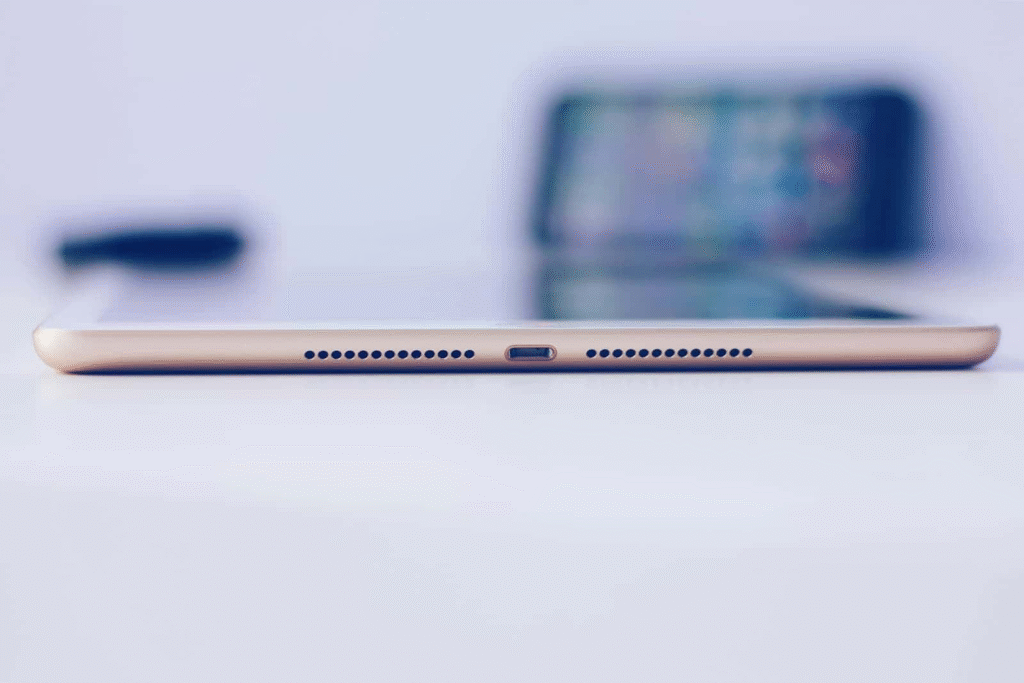
Update iPad Software
Apple often includes battery and charging fixes in new iPadOS updates. To check for updates, the user opens Settings taps General then taps Software Update. If a new version is available tapping Download and Install updates the software. It is best to connect the iPad to Wi-Fi and plug it into power while updating. A fully drained or almost empty battery may need a few minutes of charging before it can even begin the update process.
Installing the latest iPadOS update can solve charging issues caused by bugs. After the update is complete and the iPad restarts, the user plugs in the charger again. If the iPad still says not charging, the issue is more likely hardware-related.
Try a Different Power Source
A simple cause of the iPad not charging message is a power source that cannot deliver enough current. USB ports on older computers often provide only 5 watts. This is far below the 10 to 17 watts needed by most iPads. The user may see the lightning bolt, but the percentage does not change. Plugging the iPad into a wall adapter rated 20 watts or higher fixes this. Airports and public spaces often have USB ports that do not offer enough power. The best option is a wall socket adapter designed for iPad charging.
For travel or when away from a wall socket, a power bank can help. A Veger power bank with Power Delivery support can deliver enough current to charge an iPad. The user simply plugs the iPad into the Veger power bank using a quality USB-C to USB-C cable. The iPad then charges as if it were connected to a high-watt wall adapter.
Use DFU Restore as a Last Resort
If the iPad not charging problem continues and the device will not turn on even with a known good charger and cable, it may be time for a DFU restore. DFU stands for Device Firmware Update, and it is a deeper restore mode than a standard or recovery mode. It reloads the firmware and iPadOS. To enter DFU mode, the user connects the iPad to a Mac or PC with iTunes or Finder, then follows model-specific steps. The screen stays black while iTunes or Finder detects the iPad in recovery mode. From there, the user clicks Restore iPad. This erases all data and reinstalls the latest iPadOS version.
Only users who have a backup should use DFU restore. A backup can be in iCloud or on a computer. After the DFU restore completes and the iPad restarts, the user sets up the iPad and restores the backup. If the iPad charges normally after this, the issue was likely a firmware or software problem.
Check Battery Health and Hardware
An iPad’s battery has a limited number of charge cycles. After thousands of cycles, the battery’s capacity drops. This can cause an iPad not charging message or cause the battery to drain very fast. To check battery health and charging cycles, the user can go to Settings, tap Battery, then tap Battery Health. If the battery’s maximum capacity is below eighty percent, replacing the battery can fix charging issues.
If the Battery Health screen does not appear on older iPads, the user may consult Apple Support. A technician can run diagnostics to see if the battery or logic board has issues. Hardware failures can cause charging problems that no software fix can solve. If the device is under warranty or covered by AppleCare a battery or logic board replacement may be covered. Otherwise, a fee will apply.
Use Wireless Charging Adapters for iPad
While no iPad has built-in wireless charging, Apple users can add this feature with a thin wireless charging adapter. This adapter connects to the Lightning or USB-C port of the iPad and allows it to charge on a Qi wireless charging mat. A Veger wireless charger designed for high power delivery can then charge the iPad without using the port. This is not an official Apple feature, but it can reduce wear on the charging port and avoid some iPad not charging issues.
The user places the iPad on the wireless charger mat. The adapter aligns with the Qi coil, and the iPad begins to charge. A wireless adapter must be thin to avoid bending the connector. It works best with a Veger wireless charger that has a flat, stable surface. Some of these wireless chargers can also power other devices such as iPhones and AirPods.
Preventing Future Charging Issues
Once the iPad not charging issue is fixed, the user can take steps to avoid similar problems in the future. First, always use MFi-certified cables and adapters. Cheap or uncertified accessories often fail quickly and can cause problems. Second, keep the charging port clean by inspecting it once a month and removing dust gently. Third, avoid exposing the iPad to extreme heat or cold. Batteries suffer damage when charged in high temperatures or when used in freezing conditions. Fourth, unplug the iPad when the battery reaches one hundred percent. Keeping the device plugged in for many hours can stress the battery and shorten its life. Fifth, consider using a Veger wireless charger for occasional use so the Lightning or USB-C port does not wear out as fast.
If the user travels often, they can carry a Veger power bank and cable. This way, the iPad can charge even when a wall socket is not available. A power bank can immediately fix an iPad not charging issue caused by a poor power source. A power bank also helps when a user cannot risk waiting for public charging stations.
iPad Not Charging Indicators
When the iPad not charging message appears it usually shows a plug and a battery icon with a red or no fill. This alerts the user that the device is not getting enough power. If the iPad shows the charging icon and no message, the battery is receiving power. A slow charge sign appears when the iPad is connected to a low-power source. The battery percentage may not rise quickly. If the iPad will not turn on at all and shows only a black screen, it may need to be charged for ten minutes before showing any sign of life. Knowing these indicators helps the user decide if a cable or charger swap is enough or if a deeper fix is needed.
A flickering charging icon can mean a loose cable or a port that needs cleaning. If the charging icon appears, then disappears repeatedly, it is a sign that the iPad and cable are losing contact. The user should unplug the cable, inspect the port, and plug it back in. If the iPad still flickers, the next step is to try a different cable or charger. A consistent charging icon with no battery increase points to a weak power source.
Caring for Your iPad Battery
Every battery eventually wears out. An iPad battery that lasts a full day after years of use may start to die faster. To extend battery life, the user can follow several good practices. Lower the screen brightness. Close apps running in the background that the user does not need. Turn on Low Power Mode in Settings under Battery when needed. Avoid charging from zero to one hundred percent all the time. Instead, keep the battery between twenty and eighty percent when possible. This reduces stress on the battery and slows capacity decline.
If the user sees the iPad not charging message often, even when using a good charger and cable, a battery replacement may be due. Apple can replace the battery for a fee. A new battery will behave like a new device and charge quickly without showing any error messages.
When to Seek Professional Help
After trying all steps above, if the iPad not charging message remains, it is time to get help. An Apple Store or an Apple Authorized Service Provider can run hardware tests. They use special tools to check the battery charging circuit and other parts. If the source of the problem is a logic board failure, they can replace that component. The user can make an appointment at the nearest Apple Store or through the Apple Support app. A service advisor explains the cost of repairs and timing.
If the iPad is still under AppleCare or warranty, a repair may be free. Otherwise, the user pays a fixed fee to replace a battery or a logic board. It is important to back up the iPad first so no data is lost during repair. A warranty repair should not delete data, but a hardware replacement can sometimes wipe the device. Creating a backup in iCloud or on a computer ensures the user can restore the iPad after repair.

Final Thoughts
An iPad not charging message often points to a power source cable or port issue rather than a device failure. By checking the charger and cable both for worn contacts and correct wattage, the user can often resolve the problem. Cleaning the charging port carefully and restarting the device can clear software glitches that lead to false messages. Updating iPadOS fixes known bugs and ensures the charging system works correctly.
You may find that a DFU restore helps with issues caused by deep software in the phone. When the battery has worn out or the logic board is the issue, look into battery health and seek professional help. You can use wireless charging adapters to protect the port, and they make a handy spare when you’re away from a charger. It is better to charge with certified chargers, stop charging when it’s done, and unplug to keep the battery healthy for longer. These instructions will help anyone who sees an iPad not charging notice in 2025. Changing the cable or reaching out to Apple Support helps restore any dead or slow‐charging iPad.





