Have you experienced frustration because your iPad screen rotates during reading in bed or gaming? You are not alone. Many people find the automatic screen rotation helpful for videos but frustrating during other activities. The good news is you can lock your screen in place with just a few taps. This guide will show you how to stop the screen from rotating on any iPad model.

How to Lock Screen Rotation on Newer iPads
The iPad Pro and the iPad Air design lack any Home button functionality. Follow these easy steps to lock the screen
- Open the Control Center
Swipe down from the top right corner of the screen where the battery icon is.
- Tap the Rotation Lock Button
Look for the lock symbol with a circular arrow. Tap it until it turns orange.
- Check the Status Bar
A small lock icon will appear at the top of your screen. This means your screen will stay in place.
How to Lock Screen Rotation on Older iPads
Older iPads with a Home button or a side switch work differently. Here is what to do
For iPads With a Side Switch
- Go to Settings, then General, Lock Rotation.
- Flip the side switch on the iPad’s side. A lock icon will show up.
For iPads Without a Side Switch
- Access the Control Center by starting your swipe from the screen’s bottom.
- Tap the Rotation Lock button to keep the screen steady.
Why Some Apps Still Rotate
Apps That Ignore the Lock
Some apps, like Netflix or games, might still rotate. This is because they are designed to work in one direction. Try these tips
- Open the app first, then lock the screen.
- Check the app’s settings for a rotation lock option.
What to Do If the Lock Does Not Work
If your screen keeps rotating after locking it, try these fixes
- Restart Your iPad
Turn it off and on again to fix minor issues.
- Update Your iPad
Make sure your iPad has the latest software. Go to Settings, then General, then Software Update.
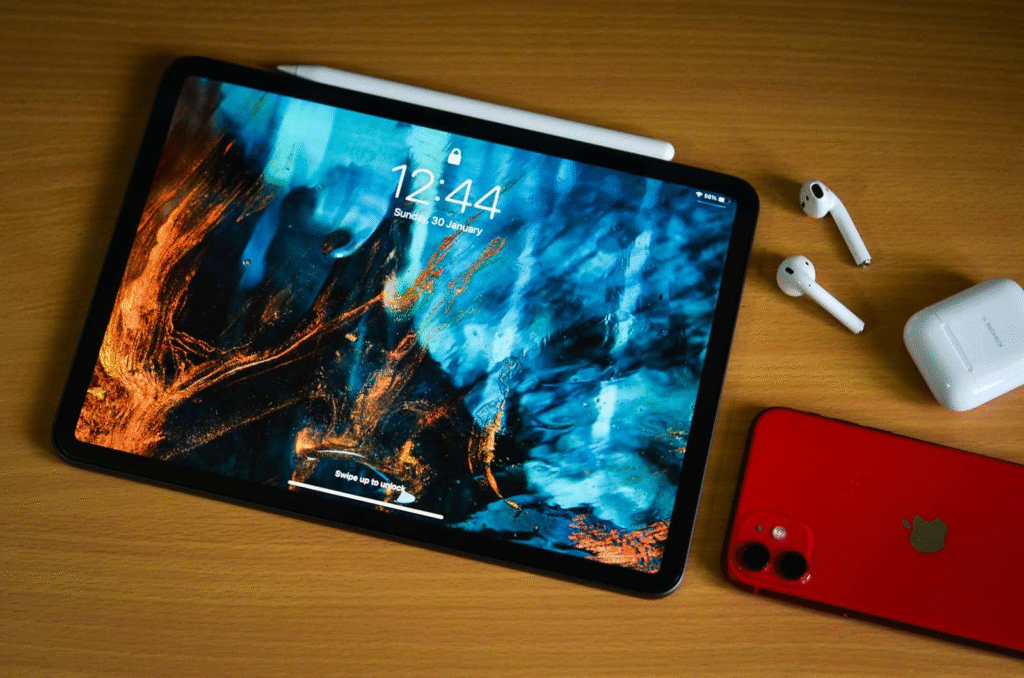
Enjoy a Steady Screen
The simple action of locking your iPad screen significantly improves your reading experience, along with gaming and video viewing. These steps work for both new and old iPad models to maintain your preferred screen configuration. You can now leave your iPad alone while it stays locked and free from screen interruptions.





