Turning your iPhone to power off requires different steps than simply locking the screen. Shutting off your device is possible through different methods in iOS 18, regardless of travel needs or repair or troubleshooting purposes. While some methods have existed for years, Apple’s latest update adds a new, easier option. Here is your complete guide to shutting down your iPhone.
Method 1: Use the Physical Buttons
The method is applicable to every iPhone model despite its iOS version being iOS 18.
- Press and hold the Volume Up button (on the left side) and the Side button (on the right side) at the same time.
- Keep holding both buttons until the power-off slider appears on the screen.
- Swipe the slider from left to right to turn off your iPhone.
This method also works if your screen is frozen. It forces the iPhone to restart if needed.
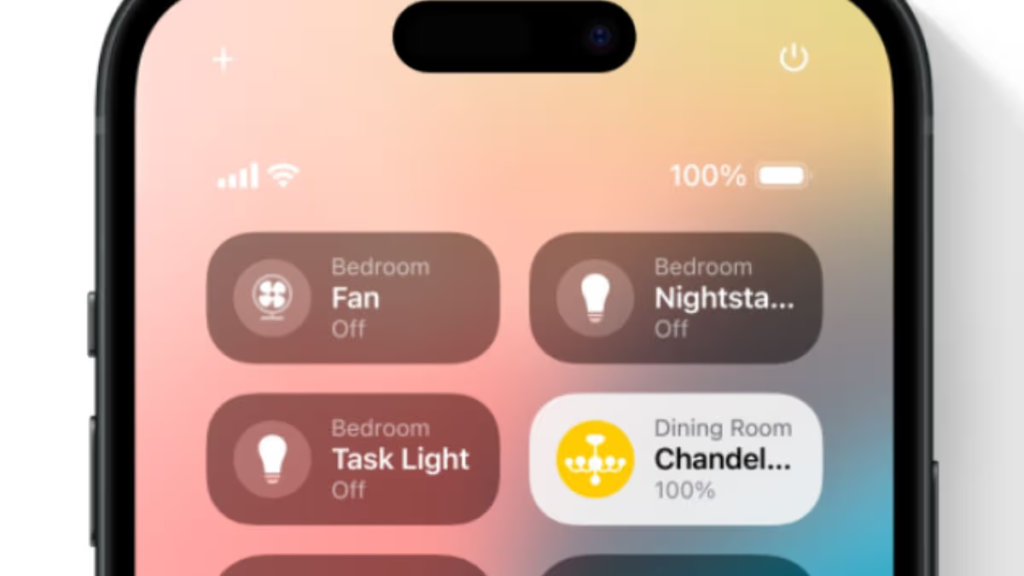
Method 2: Ask Siri to Turn Off Your iPhone
Using Siri permits voice-based access to power down your iPhone.
- Press and hold the Side button to activate Siri.
- Say, “Siri, power off my iPhone.”
- Siri will ask you to confirm. Tap the on-screen button to shut down the device.
No Voice? No Problem
The following practice enables you to communicate without verbal speech:
- Quickly press the Volume Up button, then the Volume Down button.
- Press and hold the Side button until the power-off slider appears.
- Swipe the slider to turn off the iPhone.
Method 3: Use the Settings Menu
This method works on all iPhones, including older models.
- Open the Settings app.
- Tap General.
- Scroll to the bottom and select Shut Down.
- Swipe the slider to power off.
Method 4: The New iOS 18 Control Center Feature
iOS 18 adds a quick shutdown button to the Control Center.
- Swipe down from the top-right corner of your screen to open the Control Center.
- Look for the power button icon (a circle with a line at the top).
- Press and hold the icon until the slider appears.
- Swipe to turn off your iPhone.
This is the easiest method in iOS 18, but Apple does not advertise it.
Why So Many Options?
Apple has always made it a bit tricky to find the power-off option. Former CEO Steve Jobs reportedly disliked including obvious off switches, preferring devices to feel “always ready.” Over time, Apple added multiple shutdown methods to handle different situations, like frozen screens or voice commands.

Which Method Should You Use?
- For speed: Use the new Control Center slider in iOS 18.
- For frozen screens: Use the physical buttons (Volume Up + Side button).
- Hands-free: Ask Siri to power it down.
All methods ensure your iPhone shuts down safely. Remember, turning it off completely saves battery during long storage or flights. With iOS 18, Apple continues its tradition of hiding useful features in plain sight. Now that you know these tricks, you can power off your iPhone faster than ever.





