YouTube is the world’s most popular video-sharing platform and is used to share entertainment as well as education and so on. However, the platform’s ads and some of its limits interrupt viewing. The YouTube Enhancer is here to save the day, allowing you to control how videos play without any annoyances. In this article, let’s break down what makes Enhancer for YouTube a must-have for any YouTube fan.
What Is Enhancer for YouTube?
The Enhancer for YouTube is a popular yet easy-to-customize, worldwide used browser extension by hundreds of thousands of people. Gone are ads, the video player is completely separate from the webpage, and playback controls are smoother than ever before. This combined makes YouTube a much more usable experience with this tool. When you use Enhancer for YouTube, you get a cleaned-up experience that is cleaner and less cluttered so that you can focus on what you want to watch.
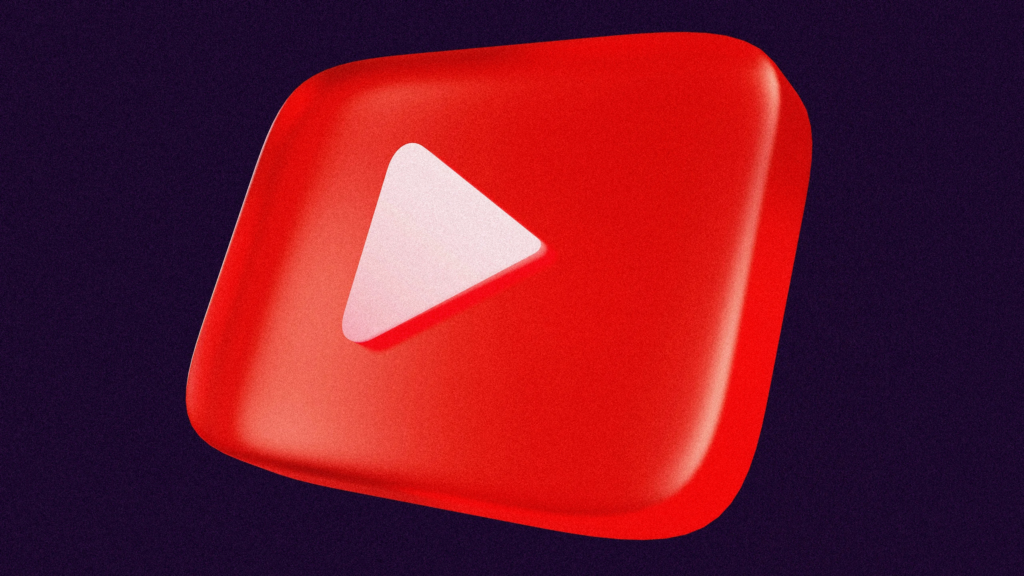
Powerful Features of Enhancer for YouTube
With so many features, Enhancer for YouTube helps make your viewing more enjoyable and personalized. Let’s break down its main benefits:
Block YouTube Ads
YouTube creators often rely on ads as their main source of revenue however, they do interrupt your viewing. With the YouTube ad blocker in Enhancer for YouTube, you can instantly get rid of overlay ads, in-stream ads (those really short ads with the “Skip” button after five seconds), and even non-skippable ads. You can whitelist a particular channel, ensuring your ads remain intact, allowing you to watch ad-free and secure creators’ ad revenue.
Enable Cinema Mode
Cinema mode is the answer if you tire of clicking to the theater or full-screen mode. The video player expands to take up the entire screen automatically, without you needing to click anything.
Control Playback Speed
With Enhancer for YouTube, fine-tune playback speed, without losing part of your screen. That feature, with 19 speed settings (that will allow you to control how quickly or slowly videos play, for speeding through tutorials or savoring music videos).
Detach Video Player
At times, there is a perfect convenience of watching YouTube in the background while doing multiple works. Detach video player feature lets you pull the video away from the main page, and watch it on its own, while you shop, chat, or browse, with the video playing in the foreground.
How to Use Enhancer for YouTube
Are you ready to improve on your YouTube? Here’s how to get started with this valuable tool:
- Get the Enhancer for YouTube extension installed on your browser.
- Go open the main interface, where to configure things like adblocker, cinema mode, volume booster, and so on.
- Once you have set it up, a toolbar will show up when you view any YouTube video.
- The toolbar button which will detach the video player or remove ads is just a click away.
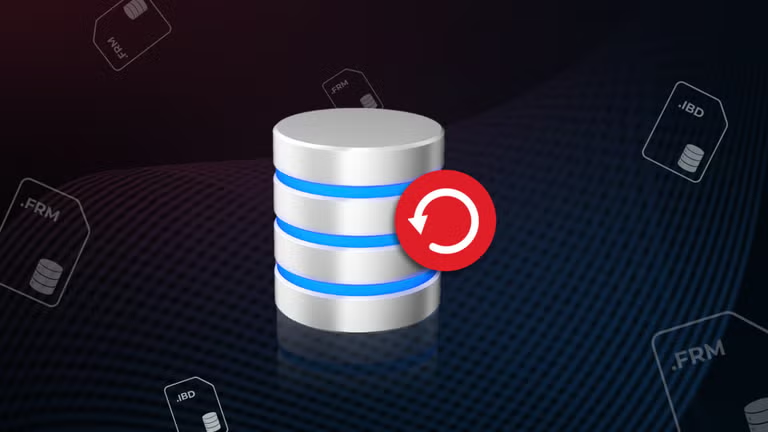
For quicker access, use keyboard shortcuts:
- Spacebar: Play/pause
- Up/Down arrows: Volume control by 5%
- Left/Right arrows: Skip forward/back by 5 seconds
- Shift + , /.: Adjust playback speed
- M: Mute/unmute
- F: Full-screen toggle
- T: Toggle theater mode
- I: Toggle mini-player
- Esc: Close mini-player/full-screen mode
There are these very easy commands to help you manage your YouTube experience quickly and easily.
Enhancer for YouTube – An Essential Extension for YouTube Enthusiasts
YouTube Enhancer extension takes you to a new way of interacting with YouTube. Enhancer for YouTube is meant to help make YouTube a bit better, blocking ads, adjusting playback speed, creating a better cinema mode, and separating the video player from the main content for multitasking. It would be a shame for you to be a long-time YouTube watcher without experiencing this.





