Imagine a glowing edge to your screen that matches the colors of each scene, blurring the line between video and screen. YouTube Ambient Mode lets you welcome a light around the video, gently updating dynamically with the colors in the video. It is not that popular but it is available on both desktop and mobile, giving the whole experience to your fingertips. This is a how-to guide on activating YouTube’s Ambient Mode and it does not matter what device you are using to watch YouTube, whether it be a desktop or mobile, this guide will show you how it changes your viewing experience.
What Is Ambient Mode on YouTube?
Ambient Mode on YouTube is just a glow effect on YouTube, which extends the colors in your video across the screen’s edges while keeping everything visually cohesive. This mode was an ‘immersive’ feature, in some ways trying to expand the concept of dark mode into the videos themselves and surrounding it with a colorized glow. Ambient Mode is available on desktop and mobile, using video to reduce screen distraction and blend it into the background of the user’s current interface.
The glow changes as colors within the video change, staying in time with the video’s transitions. To give another example, if a video switches from a sunset to a night scene, the ambient glow will follow and reflect these changes passing from warm tones to cooler shades. Instead of overwhelming you with a hint of light, it is subtle but it gives your screen a unity and an immersion by way of extension effect.
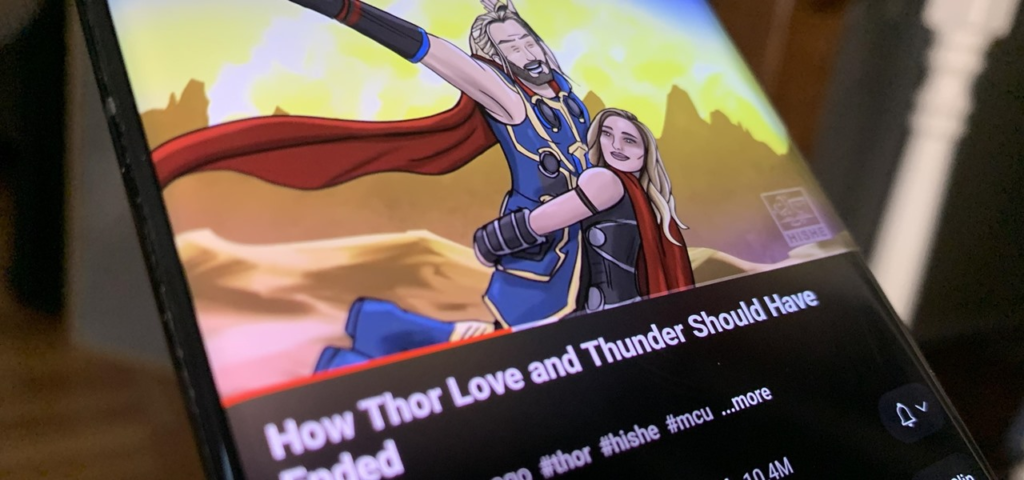
How to Turn On YouTube Ambient Mode on Desktop
To enable Ambient Mode on YouTube if you are on a desktop, that process is simple. However, it is worth noting that this mode only works if YouTube is set to dark mode:
- Enable Dark Mode – Tapping on your profile picture at the top right corner of the YouTube interface; select, ‘Appearance’; then select ‘Dark theme’ to activate the dark mode. It blackens all the surrounding area and white the text.
- Automatic Activation – Ambient Mode will now automatically turn on once dark mode is active. There will be a slight glow around your video that shifts to the colors in the video. However, this effect is not seen in cinema mode, not in full-screen mode.
- Toggle Ambient Mode – If you want to keep Dark Mode but not Ambient Mode, hover over the video player and click on the gear icon. To see the difference, toggle off the Ambient mode switch. You can easily switch it back on to switch it back on to realize which one suits your purposes best.
How to Turn On YouTube Ambient Mode on Mobile
The YouTube Ambient Mode on mobile is not limited to dark mode, and it is available on light mode, too. To set it up, simply:
- Launch YouTube on Android or iOS – Start any YouTube video in the YouTube app.
- Access Ambient Mode Settings – Tap the video to display the video controls, then tap the gear icon at the upper right. Head over to “Additional settings”, where you will find the Ambient Mode toggle. Activating it here applies the effect to all videos you watch, everywhere.
- Optional Dark Mode Setting – Ambient Mode works in both light and dark themes, but users who prefer to use the latter prefer the enhanced feel. To switch themes, tap your profile picture and select Settings > General > Appearance, then pick light, or dark.
And like the desktop, the effect is most obvious when watching videos in portrait or standard landscape orientation, not in full screen.
Troubleshooting YouTube Ambient Mode
If Ambient Mode isn’t working as expected, these tips can help:
- Ensure YouTube is Up-to-Date – YouTube for Ambient Mode requires the latest app version. Before using Ambient Mode with YouTube, update the most recent app version in your app store.
- Device Compatibility – Ambient Mode may not be supported on older devices or unsupported operating systems.
- Active Internet Connection – The best way to use this mode is if you have a steady internet connection.
- Clear Cache – If you have troubles with YouTube on Android, head to Settings > Apps > YouTube > Storage and clear the cache to fix minor problems.
- Restart the App – Most glitches get fixed with a simple restart.
Enhancing the Viewing Experience with Ambient Mode
Ambient Mode is not superficial, and it presents certain practical advantages as well. It adds a soft glow around the video to soften the contrast between it and the surrounding screen, to help you pay less attention to your environment and stay focused on your work. By gently leaking color you feel it as an extension of your device, which increases immersion.
You can adjust device settings to optimize Ambient Mode:
- Adjust Brightness – When in dark mode, the screen brightness should be down; since dimming the screen would help reduce eye strain.
- Extend Screen Timeout – For, if longer videos are watched then their screen timeout prevents interruptions.
- Increase Video Quality – With the higher quality settings, the colors are more vibrant, which increases the ambient effect.
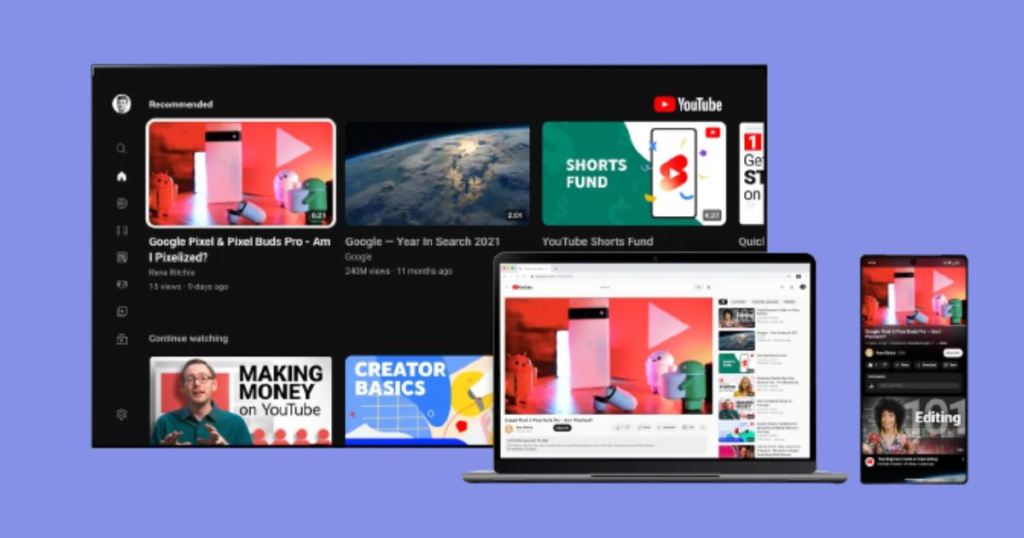
FAQs on YouTube Ambient Mode
What Does Ambient Mode Do?
Ambient Mode extends the colors from the video to get around your display so you have an immersive, visually cohesive view.
Does It Drain Battery?
On mobile devices, this effect can affect battery life a little in high-brightness settings. Running brightness adjustments and finding battery-saving options can help increase battery life.
Can I Customize Ambient Mode?
You get no special customizations, apart from the turn mode on or off. But it automatically adjusts its effect to match the video’s color transitions to give an effect that looks like it is been customized to the video content.
Where Can I Use Ambient Mode?
It also works on YouTube’s desktop and mobile apps, but not on smart TVs or streaming devices.
End Note
Overall, if you take your time to explore, YouTube Ambient Mode is a delightful way of taking your viewing a step further with matching colors around your videos. This mode dynamically adjusts your fonts and colors based on the content so you feel more connected to the video on screen.





