Are you experiencing the notorious YouTube black screen? You are not alone! This is of course a very frustrating issue many users are facing, yet it has clear steps to troubleshoot and get your videos playing smoothly again. If it is an ad blocker glitch, a browser snag, or a connection problem, this is a guide to identifying and fixing them all.
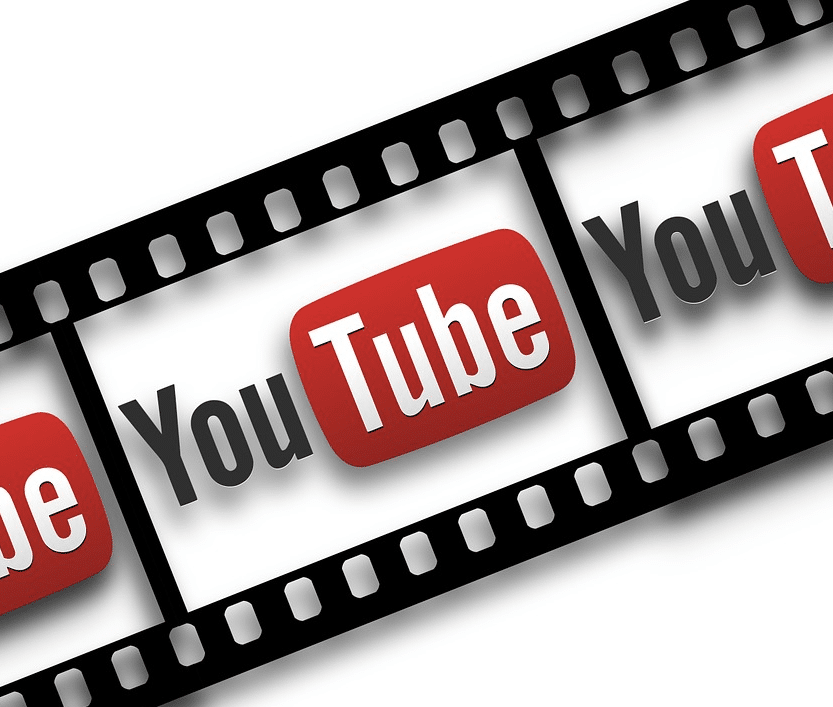
What Causes YouTube’s Black Screen?
Typically, when you see a black screen for YouTube it is because the video would not load properly. It may be a YouTube problem or it could be anything about the user: a browser problem, network issues, or device settings. Here is a breakdown of common causes:
- Ad Blocker Interference
Sometimes you have ad blockers that keep YouTube from loading the videos, resulting in a black screen. Sometimes ad blockers get things wrong, they may miss things that are required to play video, resulting in a blank screen. - Outdated Browser or Corrupt Cache
Outdated software or corrupted cache data in browsers can lead to game that are playing but are not loading properly. - Network Issues
Video loading may be interrupted with slow or intermittent internet connections or heavy network traffic may degrade playback quality.
Fixes for Ad Blocker-Induced Black Screens
Blocking intrusive ads is helpful as it is, but ad blockers may render YouTube videos a black screen if they serve key video elements. Here is how to address this:
- Play the YouTube video with black screen.
- Disable the ad blocker temporarily.
- See if the video loads normally, refresh the page.
See if the video plays when you disable the ad blocker, if it does then check your ad blocker settings and if it is not like this, go to the ad blocker’s documentation to stop blocking YouTube videos. Some video playback may be broken due to the existence of some ad blockers which allow custom filter lists, which can sometimes conflict with video playback; removing or disabling them may fix the issue.
Browser Troubleshooting for YouTube Black Screens
If your browser is out of date, or has bad cache data, YouTube black screens can be caused by your browser. Here is a step-by-step approach to tackle browser-related issues:
- Just refresh the problematic YouTube video page.
- Relaunch your browser but in closer view.
- Log out of your YouTube account, then relog in.
- Look for existing browser updates.
- Clear your browser’s cache and delete other YouTube specific cookies.
- Make sure that there is none of your active VPNs or proxies interfering with video playback.
- Turn off hardware acceleration.
- The best thing would be to try opening YouTube on another browser and see if it still holds.
If that does not work, restarting your computer clears out any system level glitches.
Network-Related Fixes: Boosting Connectivity for Smooth Streaming
Load Videos is dependent on your internet connection. Here is how to troubleshoot potential network issues affecting YouTube playback:
- Switch to a Wired Connection: Back them up if you can at all connect your device to your router directly for a more stable connection.
- Limit Other Network Activity: Suspend or decrease other high bandwidth activities such as listening to music or downloading files.
- Flush DNS Cache: Many network routing issues can be resolved by clearing the DNS cache.
- Restart Modem and Router: A way to refresh the connection is by power cycling your network equipment.
- Change DNS Server: It may help to switch to a third party DNS server.
- Check Internet Speed: Get your connection speed tested by a tool. If it is actually too slow, it is worth consulting your ISP to check if something may need upgrading.
Mobile Troubleshooting: Fixing YouTube’s Black Screen on Android and iOS
The problem often occurs when YouTube’s mobile app shows a black screen. Here is how to troubleshoot the issue on mobile devices:
- Clear App Cache
If you have android and go to Settings > Storage > Other Apps, choose YouTube and clear the cache. Cache issues can be resolved for iOS by reinstalling the app. - Restart Your Device
As restarting can help to reset app functionality plus minor glitches, this can be done. - Use YouTube Web Player
If the mobile app still shows a black screen, just watch videos through your mobile browser at youtube.com.
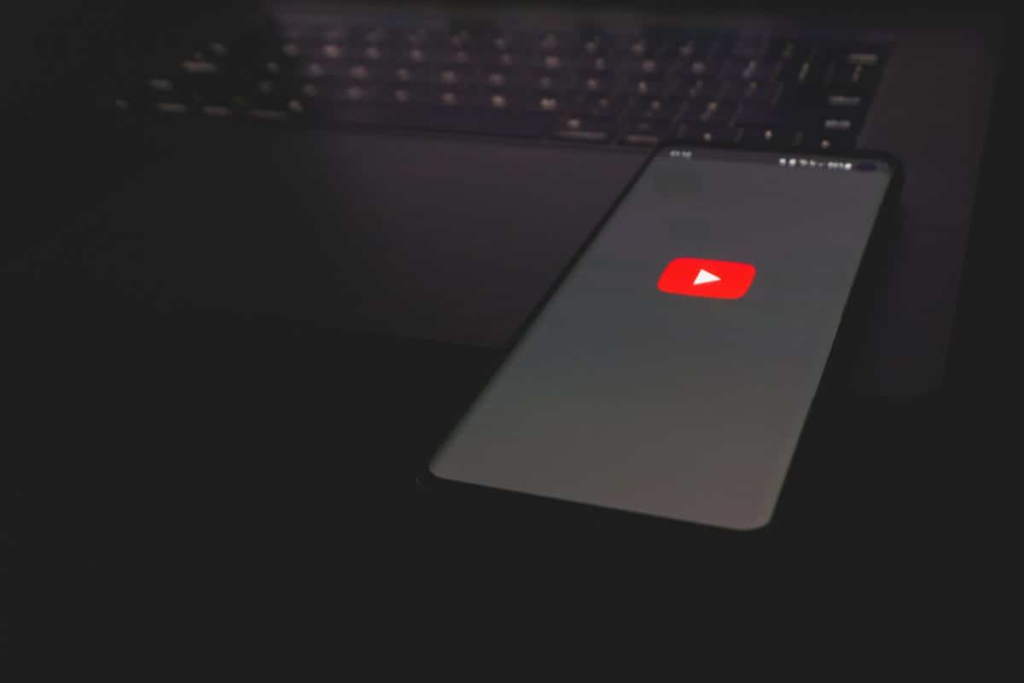
End Note
There are lots of reasons why the YouTube black screen error occurs, from ad blockers to network issues. The good news? Most problems are fixable. And while YouTube or your ISP may still need to work away at some of the bigger problems, these quick tips are a great way to clear your head and get back to watching YouTube and keeping the black screen at bay.





