My iPhone has become an essential tool for my work. Many of the ideas for my articles are written down in the Notes app before I later expand them in the editor on my computer. I’ve even written small text fragments for important documents when I couldn’t use my laptop, like when I’m waiting in a plane boarding queue or riding the subway. This has made me very familiar with all the options and tricks for writing on the iPhone, but there is one feature in particular that has saved me.
Please follow us on Facebook and Twitter.
This is a hidden setting, not widely known, that is available in some of the most popular iPhone apps, including Notes and Pages, Apple’s document app that works as an alternative to Word. It’s also available in messaging and email apps, as well as in third-party apps. This feature can literally help you recover text or any other item that you may have deleted by mistake.
The hidden feature on the iPhone is designed to undo text you’ve accidentally deleted in almost any app that allows writing. To use it, there’s no special button, no keyboard shortcut, and no option to turn on or off in the system settings. Instead, you need to do something quite unusual: shake the iPhone.
Shake to Undo – the best hidden setting on the iPhone.
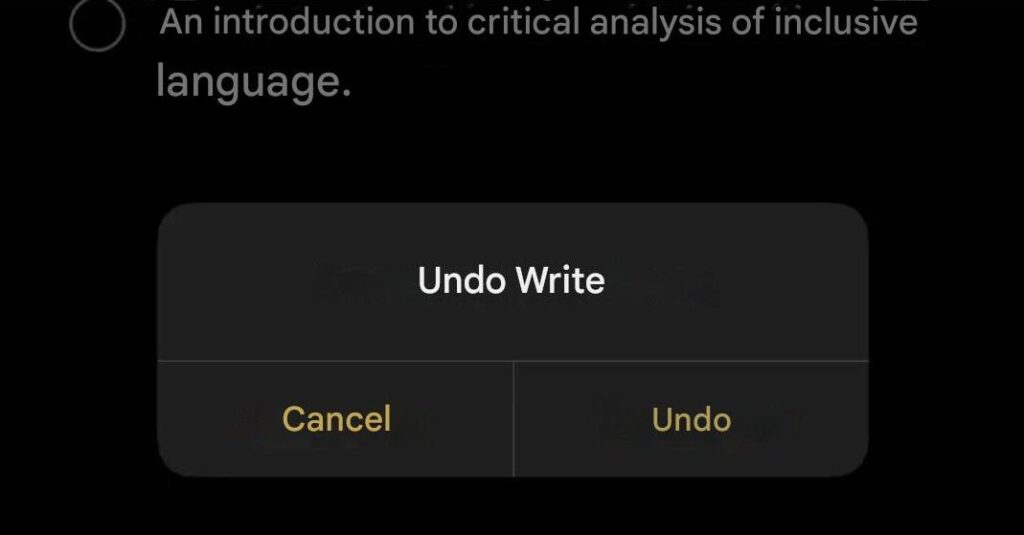
When you write text and accidentally delete part of it (or even the entire text), all you need to do is shake your phone vigorously until you feel a slight vibration. A small pop-up notice titled “Undo Written Text” will appear on the screen with two options. If you tap ‘Cancel,’ the deletion is kept. If you tap ‘Undo,’ the text you deleted by mistake will reappear.
If you regret undoing your changes and want to go back to the previous state, you can always shake your iPhone again. This will bring up the option ‘Redo Written Text.’ By tapping it, you’ll return to the step before the undo.
Although the “Shake to Undo” option is enabled by default on all iPhones, you can disable it if you prefer. To do so, go to Settings > Accessibility > Touch and turn off the option that says “Shake to Undo.” It’s that simple.
However, keep in mind that this setting doesn’t work in all iPhone apps. For example, on Instagram, shaking your phone will take you to the reports menu, allowing you to notify the platform if there’s an issue with the app.





