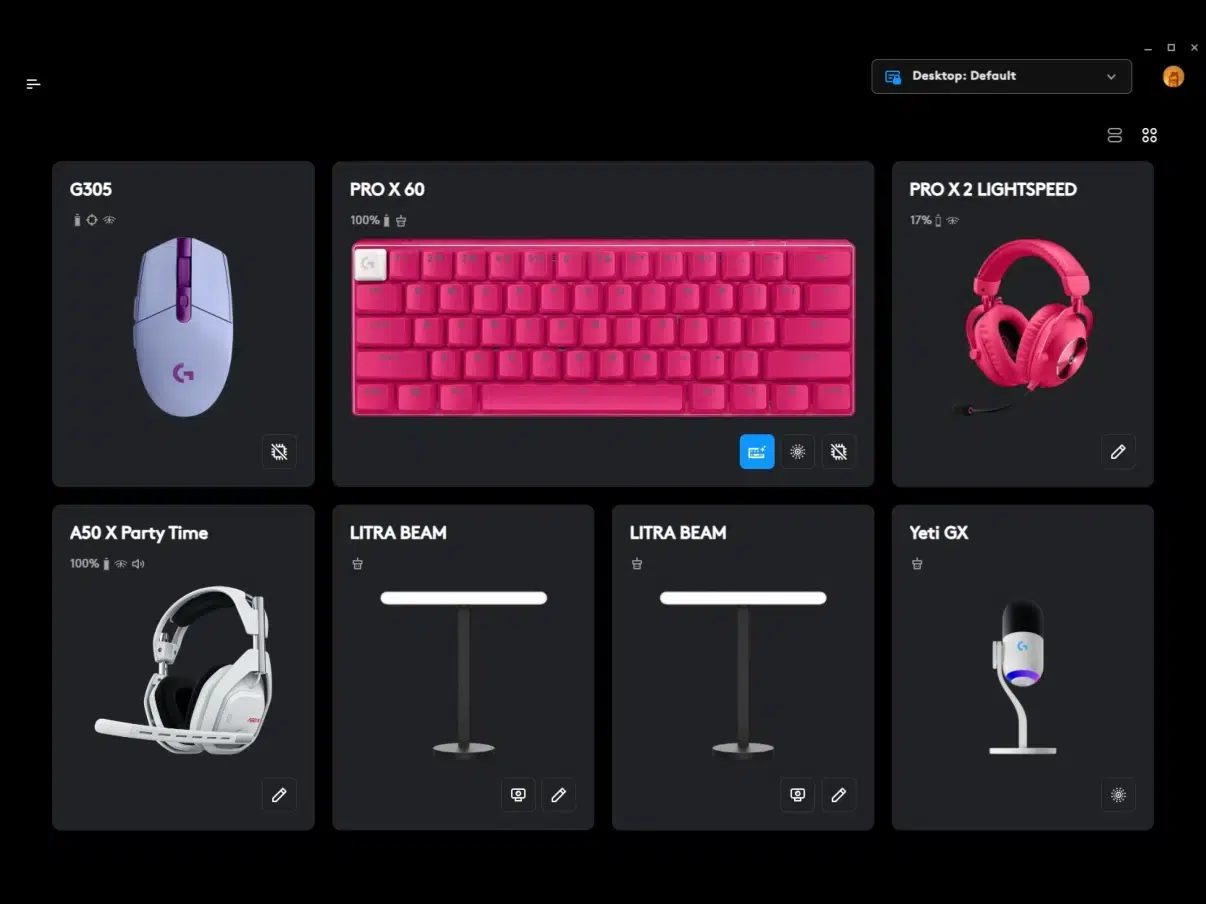For gamers and creative professionals who rely on Logitech’s high-quality peripherals, Logitech G HUB is a must-have. This powerful software allows users to customize their devices for an enhanced, personalized experience. Whether you’re looking to optimize a gaming mouse’s sensitivity, adjust RGB lighting on a keyboard, or set up custom profiles for different applications, G HUB has you covered. Here’s everything you need to know about downloading, setting up, and making the most of Logitech G HUB.
Please follow us on Facebook and Twitter.
What is Logitech G HUB?
Logitech G HUB is an advanced software platform designed to work with Logitech’s gaming products, including their G series mice, keyboards, headsets, and more. With this tool, users can control and customize a range of settings to get the most out of their gear. It’s particularly valuable for gamers, as it allows them to tailor settings like DPI (dots per inch) on their mouse, key bindings on their keyboard, and even audio profiles on headsets. Beyond gaming, G HUB is also useful for creative applications, enabling quick access to shortcuts and macros.
How to Download Logitech G HUB
Logitech G HUB Download is simple and takes just a few steps. Here’s how you can get started:
- Visit the Logitech G HUB Download Page: Head over to Logitech’s official website and navigate to the G HUB section under the support page. Alternatively, you can simply search for “Logitech G HUB download” to locate the page.
- Choose Your Operating System: G HUB is compatible with both Windows (Windows 10 or later) and macOS (macOS 10.15 or later). Select the appropriate download for your operating system.
- Start the Download: Click the download button, and the installation file will begin to download. It’s a relatively small file, so the download should only take a few moments on a stable internet connection.
- Run the Installer: Once the file has been downloaded, open it to begin the installation process. The installer will guide you through the necessary steps to get G HUB set up on your system.
- Launch G HUB: After installation, you can open G HUB from your desktop or applications folder. The software will automatically detect compatible Logitech devices that are connected to your computer, allowing you to start customizing right away.
Key Features of Logitech G HUB
Logitech G HUB is packed with features that make it a valuable tool for optimizing your devices. Here are some of the standout features:
- Custom Profiles: G HUB lets you create profiles for individual games or applications, allowing you to automatically load your preferred settings as soon as you launch a program. This is especially useful for games with unique control schemes or for productivity software that can benefit from specific shortcuts.
- DPI and Sensitivity Adjustments: For gaming mice, G HUB provides extensive customization options for DPI settings, allowing for both precision and flexibility. Whether you need pinpoint accuracy for sniping or quick movements for navigating large maps, you can adjust the sensitivity to match your gameplay style.
- RGB Lighting Control: Logitech’s gaming devices often feature RGB lighting, and G HUB offers a full range of customization options. You can choose from a wide array of colors, adjust brightness, and even sync lighting effects across multiple devices.
- Macros and Key Bindings: G HUB makes it easy to set up macros (multi-step commands) and assign them to buttons on your keyboard, mouse, or other compatible devices. This feature is invaluable for both gamers and creators who rely on shortcuts to streamline their workflow.
- Audio and Equalizer Settings: For Logitech gaming headsets, G HUB allows users to fine-tune audio settings, including custom equalizer profiles, surround sound options, and mic sensitivity. These settings can be crucial for an immersive gaming experience or clear audio communication.
Troubleshooting Common G HUB Download Issues
While downloading and installing Logitech G HUB is generally a smooth process, you may encounter occasional issues. Here are a few common problems and solutions:
- Compatibility Issues: Make sure your operating system meets the requirements for G HUB. The software is only compatible with newer versions of Windows and macOS.
- Device Detection: If G HUB isn’t detecting a device, try reconnecting the device, restarting your computer, or updating your device drivers. It may also help to check for firmware updates on your Logitech devices.
- Software Conflicts: If you previously used Logitech Gaming Software (LGS), it’s a good idea to uninstall it before using G HUB. Running both programs simultaneously can sometimes cause conflicts and prevent G HUB from working correctly.
- Update Problems: Logitech frequently releases updates for G HUB to add new features and fix bugs. If the software isn’t updating automatically, you can visit the download page on Logitech’s site to get the latest version manually.
Getting the Most Out of Logitech G HUB
Once you’ve downloaded and set up Logitech G HUB, take some time to explore its features. Try experimenting with custom profiles for different games or work applications to see how they impact your productivity and performance. Syncing RGB lighting effects across devices can also add a dynamic look to your setup, making it both functional and visually appealing.
Finally, check out the online G HUB community for additional tips and tricks. Logitech’s community forums are filled with user-generated profiles and ideas for optimizing G HUB settings.
Conclusion
Logitech G HUB is an essential tool for anyone using Logitech’s gaming devices. By allowing for deep customization and control, G HUB enhances both gaming and creative experiences, putting everything from lighting to audio right at your fingertips. So, go ahead, start your Logitech G HUB download, and explore the possibilities it’s a game-changer for your setup!