Imagine the frustration of picking up your iPad only to see the dreaded message: “iPad Unavailable.” Your panic kicks in and you begin asking yourself why it went wrong? Why is my iPad locked? But most importantly, how do I fix it without losing everything? The truth is that thousands of iPad users are in the same spot every day. But fear not! If you get something as simple as “iPad unavailable” pop up on your screen, this comprehensive guide will decode the meaning of “iPad unavailable”, how it occurs, and how easily you can fix it. To find out the best ways to recover your iPad without losing your data or sanity, wait around until the end.
What Does iPad Unavailable Mean?
“iPad Unavailable” is not just a message, it is a digital wall between you and your device. If you are seeing this message, then you probably mistyped your passcode a few times. Earlier, iOS said ″iPad is disabled, connect to iTunes,″ but as of iOS 15.2 and later changed it to ″iPad Unavailable.″ Apple uses this very subtle change as a way to say the device has locked you out as a security measure.
Please follow us on Facebook and Twitter.
The lockout time for each failed passcode attempt goes up whenever it fails, one minute longer, then another five, and so on. Eventually, if the correct passcode isn’t entered on the iPad, you’ll be completely unable to use it and will need to erase the device and start to use it afresh.
This seems like a simple message but it packs a good punch when you have reached a point where the iPad will no longer even take guesses. If you can’t recover it, you need to reset it.
Why Does the iPad Say Unavailable?
The problem is in the security protocols. The system had been designed by Apple so that unauthorized access is not possible. If a person keeps guessing your passcode too consistently, the device supposes that it is just a hacking attempt. This becomes especially commonplace in cases of people attempting devices to see what happens or in cases of forgetful users who do not know their passcodes.
For every wrong try, the system moves the lockout out by minutes, then by hours. If they persist, the iPad goes into a final state of lockdown and displays the iPad Unavailable message forever. At this stage, you are left with a few options: Or you can erase the iPad, restore using iTunes, or unlock it with Tenorshare 4uKey.
How to Fix iPad Unavailable Without Passcode
Getting locked out and having no passcode feels like standing outside your house with the keys in. However, if you forget iPad passcode, you can unlock your iPad without the passcode using special tools, like Tenorshare 4uKey. We bring you this iPad unlocker software which lets you bypass the lock screen bypass the lock screen quickly without Apple ID or iTunes or any kind of technical expertise.
This is as simple as you can get: just download the tool to your computer, follow the instructions and in minutes the “iPad Unavailable” message will disappear. After all, the beauty of tools such as 4uKey is their simplicity (no cables, no steps to endure, no firmware errors to worry about. It takes just a few clicks to get back in business).
How to Fix iPad Unavailable Without Computer
Are you one of those who prefer to fix your iPad without plugging it to your computer? However, that too has a built-in solution that Apple has offered, but that can only be used on devices running iPadOS 15.2 or later. The key to this feature is its “Erase iPad” option, which shines through on the lock screen after a person tries to log in seven times.
- Trigger the Erase Option: Keep entering the wrong passcode until you see “Erase iPad” on the screen.
- Erase and Reset: Tap the Erase button and confirm that you want to reset the device.
- Enter Apple ID Credentials: You will need to log in with your Apple ID and password.
- Reboot and Restore: Once erased, the iPad will reboot, allowing you to set it up from scratch.
This method is quick but also has limitations. It needs your Apple ID credentials and works only on newer iOS versions. Besides, even if the “Erase iPad” option is not available, you will still need other options to restore.
How to Unlock iPad with iTunes
If your iPad says “unavailable” and you do not mind using a computer, iTunes is your next best friend. Using this Apple-approved software, you can restore the device to factory settings which will remove the lockout message along with your data.
Follow these steps to fix your iPad using iTunes:
- Enter Recovery Mode:
- For iPads with a Home button: Press and hold the Home button and Power button until the recovery mode screen appears.
- For iPads without a Home button: Press and release the Volume Up button, then the Volume Down button, and hold the Power button until recovery mode appears.
- Connect the iPad to Your Computer: Use a USB cable to connect your iPad to your computer. Open iTunes (or Finder on Mac).
- Restore the iPad: When iTunes detects the device in recovery mode, click the Restore button. Your iPad will be wiped clean, and the “Unavailable” message will be removed.
This method works and is reliable but it does need a USB cable and computer which might not always be convenient. Also, iTunes may sometimes cause the error and more than one try can be required to get it correct.
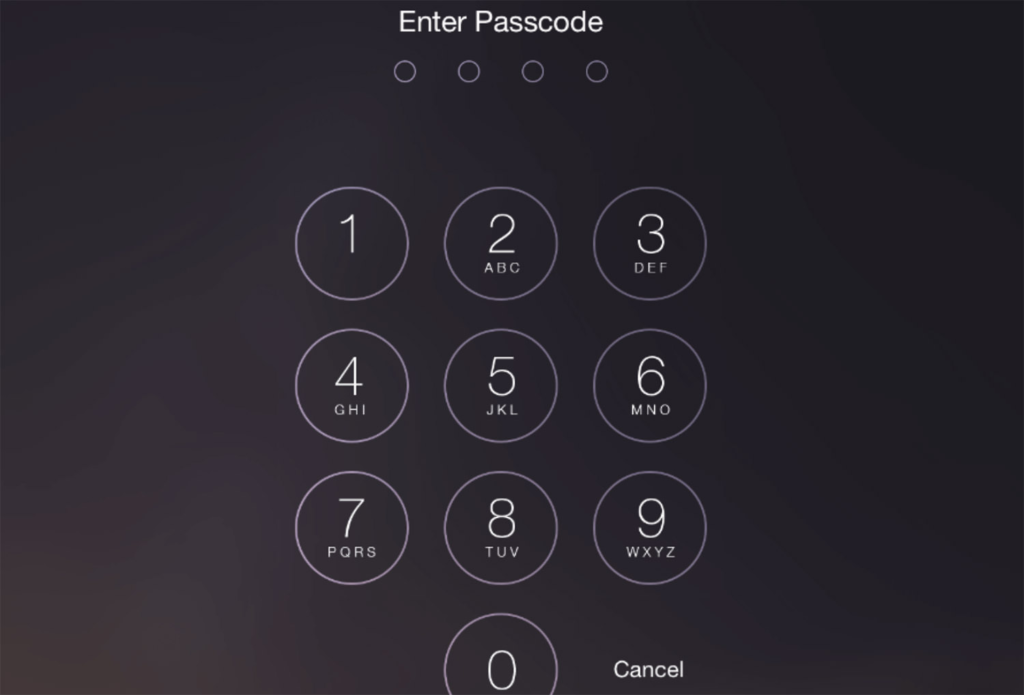
Where Can You Back Up Your iPad Before Reset?
It is extremely important to back up your data before you reset your iPad. Your photos, contacts and apps are safe if you use iCloud or iTunes often. But if your iPad is lost before you back it up, all but an automatic backup will be gone.
Backing up your iPad is critical, as a habit to prevent future issues with it. Either via iCloud or through your iPad connected to iTunes creating a manual backup. With regular backups, if you find the ‘iPad Unavailable’ screen again, you will still not lose your data.
End Note
The “iPad Unavailable” screen can be as confronting as a locked door where there seems to be no key available. However, we have iTunes, Tenorshare 4uKey, and iCloud to get back. The key is to know; which method is best for you: if you can stand the quick solution without a computer; or a detailed solution using iTunes.
By going through the steps in this article, you will undo what happened and get around the frustration and future locks, especially if you make sure to back up the iPad regularly. Knowing what to do next time you find your iPad is no longer there will prevent you from panicking and getting yourself stressed out, instead, it will give you solutions.





