The iPhone 16 and iPhone 16 Pro (a design, technology, and charm set that is impossible to resist). Until new users, even things that seem the most obvious can seem completely mysterious. For example, suppose we wanted to turn off the device. One would think something so simple could be cracked like a secret code. The confusion is real in a world where pressing the power button turns on Siri, not powers down. But fear not! Be it iPhone 16 or iPhone 16 Pro, basic ways of turning it off will make you feel like a tech wizard.
Please follow us on Facebook and Twitter.
It is odd though that Apple, a company with one of the best-known incarnations of intuitive design is also the one that made such a simple task so elusive. Is it a tech trick to make sure your phone never dies? Did it have an underlying strategy, one that we are about to discover? We’ve got no answers and the curiosity is overwhelming. So let’s get into the world of iPhone power-off strategies, we’ll talk ‘how’, ‘why’, ‘where’, and more importantly, the best ways to shut down or restart the iPhone 16 and iPhone 16 Pro.
The Magic of Button Power: How to Turn Off iPhone 16 and 16 Pro
The tactile satisfaction of pressing buttons will appeal to you if you are a self-respecting human being who loves tactile satisfaction. The easiest way to shut down the iPhone 16 or 16 Pro is to use a combination of the physical buttons. But wait! Simply press the power button is not an option. Nope, Apple wants us to do a little dance before all of this.
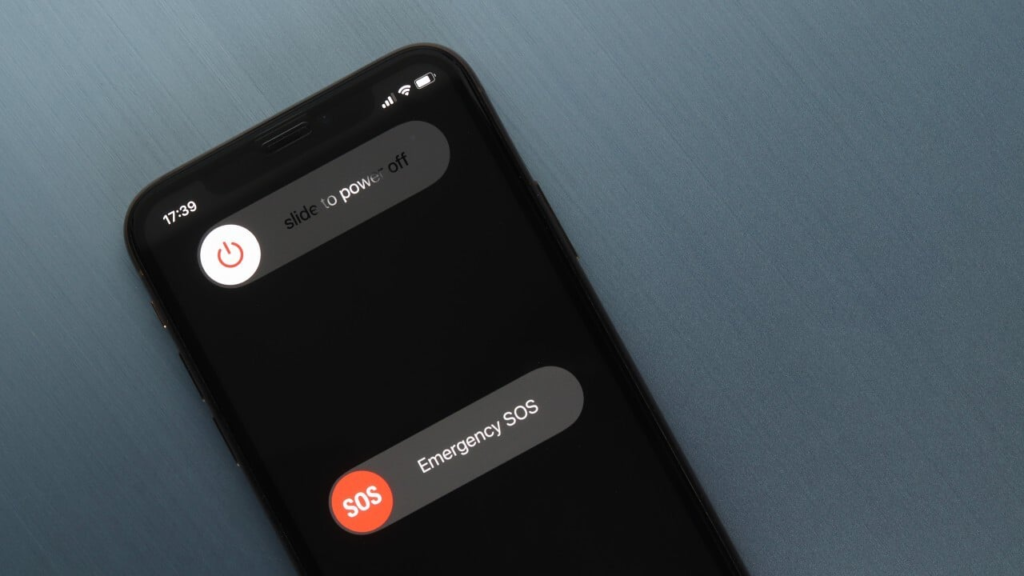
Here’s How:
- Press the Power Button and Volume Up Button Together: Yep, you heard it right. Two buttons at once! Hold the side (power) button and the volume up button simultaneously.
- Slide to Power Off: The magical ‘slide to power off’ option will appear on the screen like a wizard’s spell. Just slide it, and voila! Your iPhone goes dark. Simple? Maybe. But it adds a layer of security – it is hard to accidentally turn off your phone in your pocket now, right?
This method is perfect for those who like the feeling of physical control but want to keep Siri at bay for a moment.
The Hidden Power of Settings: What’s Behind the Menu?
Buttons are great, but sometimes you’re more of a settings menu person. Maybe you like to nerd your way through your phone’s digital highways, unlocking settings, and changing them, just like a tech detective. The good news? There’s a way for you too! But you get extra free options from Apple in the form of being able to shut down your iPhone 16 and iPhone 16 Pro from the settings menu. So why use words, when you could simply use buttons? This is actually a great alternative if your buttons aren’t reachable, or if you’re just living a little fancy.
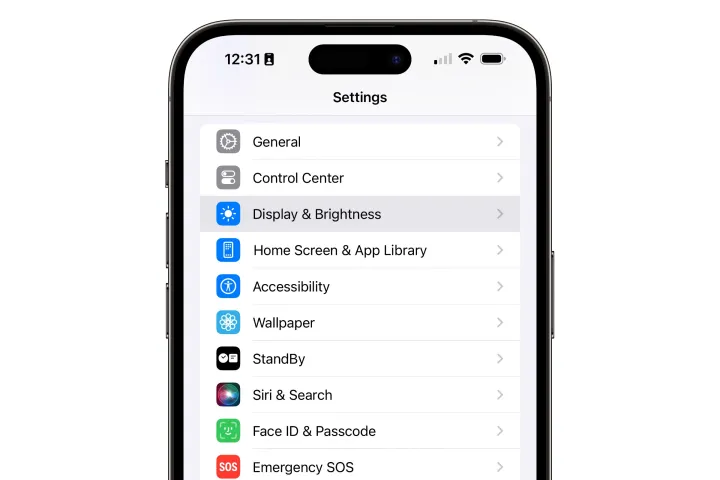
Follow These Steps:
- Open Settings: Start by heading to the Settings app, the hub of all iPhone customization.
- Go to General: Scroll down until you see the ‘General’ option. Tap on it.
- Tap Shut Down: At the very bottom of the General menu, the ‘Shut Down’ button is quietly waiting for you. Give it a tap, and the familiar ‘slide to power off’ will appear.
This method feels like walking into a hidden room in a video game – it is not obvious, but once you find it, you feel like a tech genius.
Ask Siri: Who Knew She Could Power Off?
I never would have guessed that Siri, your ever-helpful virtual assistant, could also be able to turn off your phone. It is not just about setting reminders and finding obscure facts (Apple’s digital assistant has a few surprises up its sleeve). And she can do much more including shutting down your iPhone 16 or 16 Pro. But is this a good idea? If you imagine yourself just in a busy cafe, surrounded by people, yelling, “Hey Siri, turn off my phone,” you would be laughing your head off. Will it work? Yes! Will it make heads turn? Absolutely.
Here’s What to Do:
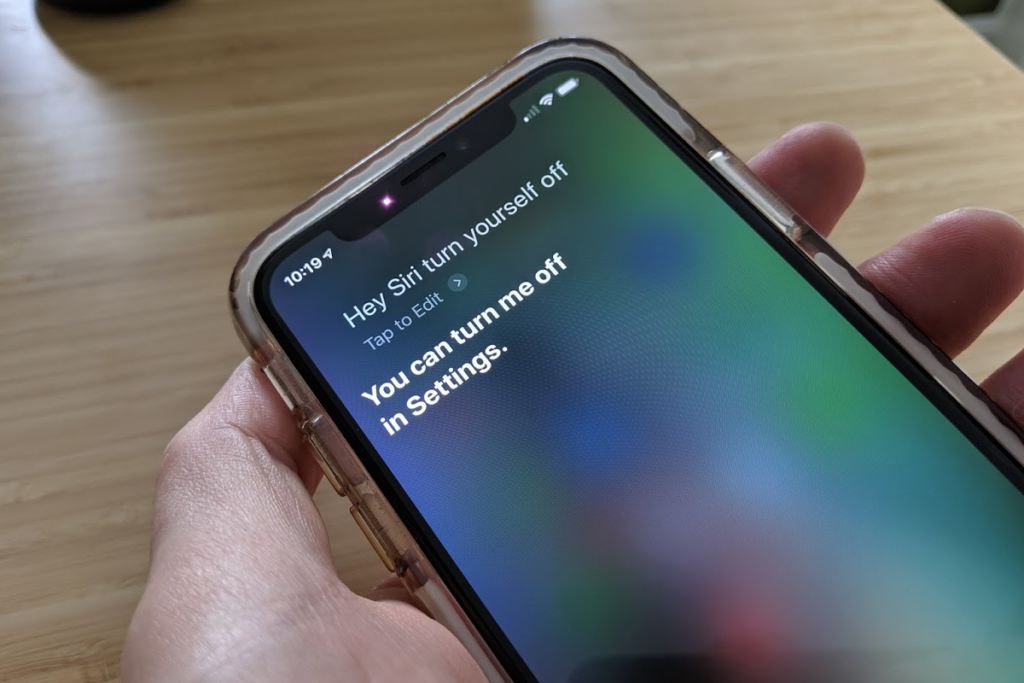
- Activate Siri: Say “Hey Siri,” or long-press the power button. You know, the same button that confused you earlier.
- Give the Command: Simply say, “Turn off iPhone.” Siri will ask you for confirmation (just in case you were not serious). Confirm, and the phone will power down.
This hands-free option might make you feel like a tech savant, effortlessly controlling your phone with nothing but your voice.
Force Restart: The iPhone 16 and 16 Pro Reboot Secret
Now let us get to the juicy stuff: force restarting. Imagine your iPhone 16 is frozen. The screen is unresponsive, there is no response to anything, and you are seconds from throwing the game controller across the room by the river in frustration (bad game controllers, you know how it is). But wait! You need to know a hidden trick.
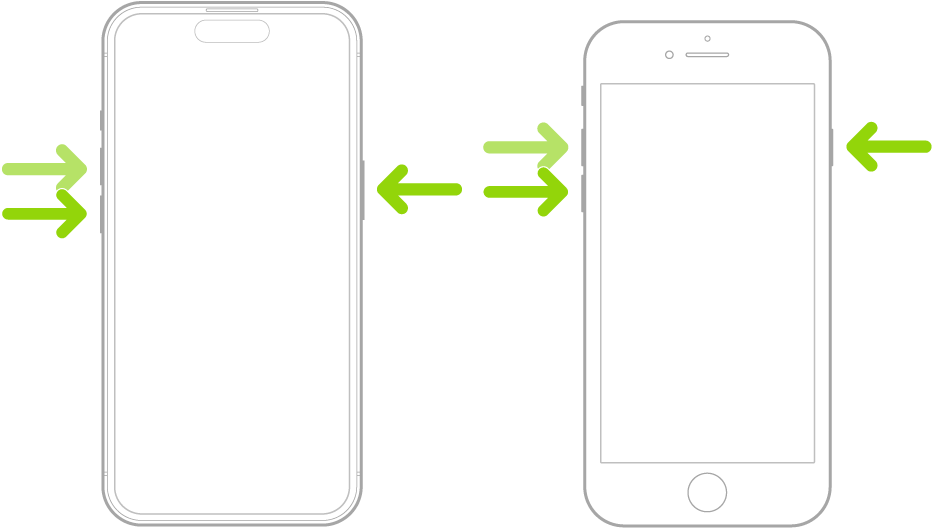
The Restart Ritual:
- Press Volume Up: Quickly press and release the volume up button.
- Press Volume Down: Immediately after, press and release the volume down button.
- Hold the Power Button: Now, press and hold the side (power) button until the screen goes black, and the Apple logo appears.
Congratulations! You have just brought your iPhone 16 or 16 Pro back from the digital dead. All else failed, and this combination worked like magic. That’s the reboot trick you will want to remember for those moments that go haywire.





