With the introduction of iOS 17, Apple allows iPhone users to download Maps and access them offline. This feature is suitable for those who are traveling and do not have internet access.
How to access maps offline on iPhone
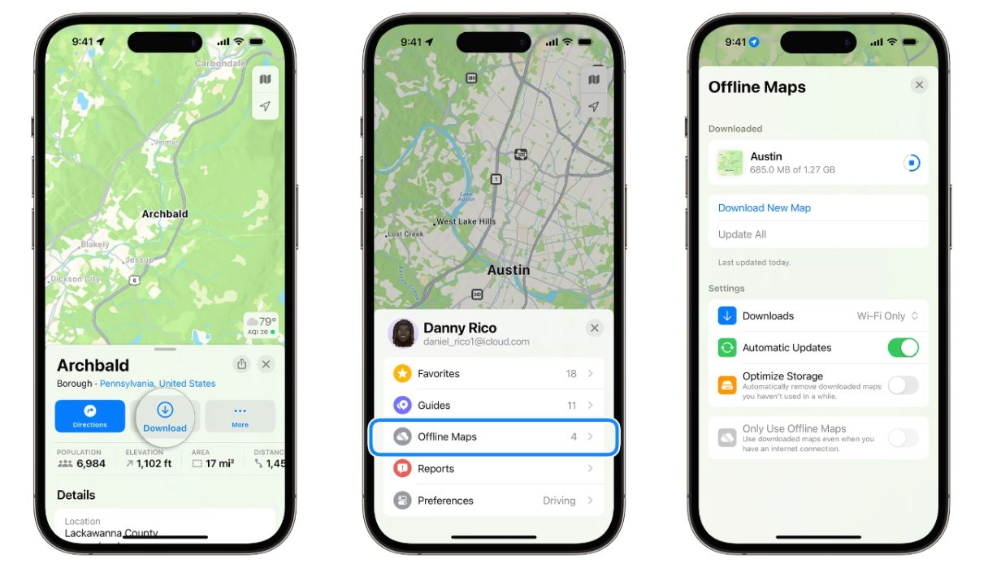
One interesting thing is that offline Maps on iPhone not only display static images but also provide various useful information such as opening hours and ratings of specific places, routes, and estimated arrival times. Thus, even without Wi-Fi or cellular connection, users can still navigate and obtain all essential information while traveling. The key is to download Maps from the desired location beforehand. Curious? Follow the brief tutorial below:
- Open the Maps app and search for the desired location.
- Select ‘more,’ then choose ‘Download Maps.’
- Adjust the area of Maps to be downloaded according to your needs. The larger the area, the larger the file size.
- To access Maps offline on iPhone, select your profile picture when opening the Maps app.
- Choose ‘Offline Maps,’ then select the Maps you downloaded earlier.
Manage data usage
If you are only using cellular data, make sure the Maps you download are not too large. For added safety, you can also enable ‘WiFi Only’ settings when downloading maps, so your data quota is not wasted.
Related:





