FaceTime on iOS 18 brings new audio and video options to help users speak and look their best. Three audio modes adapt to any space. Three video tweaks add depth and lighting control. These settings work on iPhone and iPad. Users can switch modes during a call without ending it.
New audio modes in iOS 18
FaceTime now offers Standard wide spectrum and voice isolation modes. Standard captures audio as usual for everyday chats. A wide spectrum brings in more room sounds, so calls feel natural. It can serve in the family diner or at a family get-together where the noise in the background is important. Voice isolation fades away some background noise to ensure that the voice is heard. It can be used in noisy cafes or on windy streets.
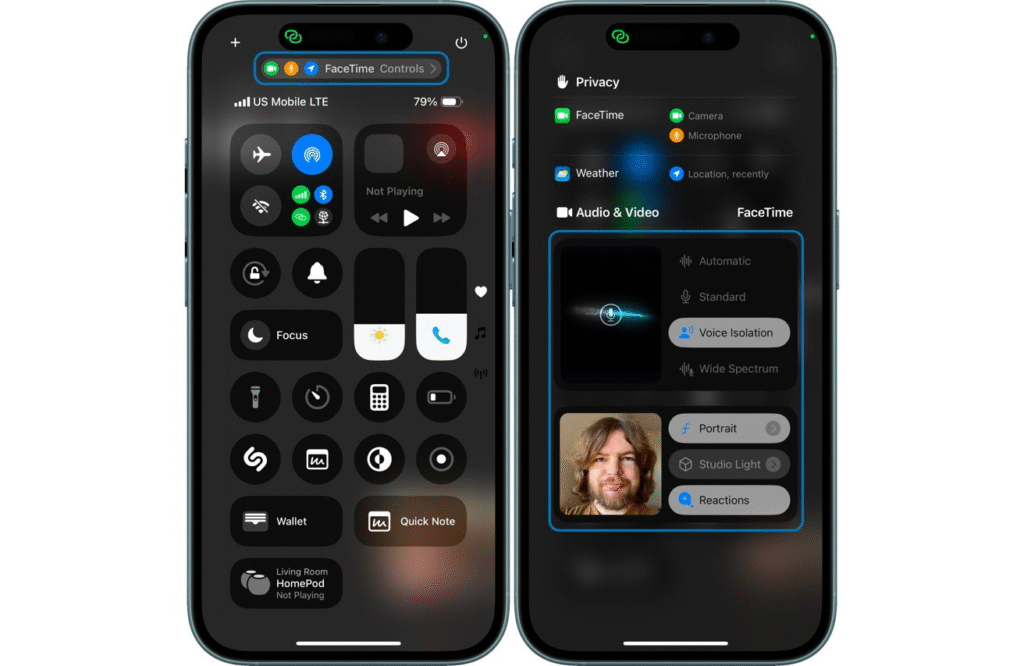
How to change audio modes during a call
Open the Control Center in the middle of a call by swiping down from the top right of the screen. Tap the microphone icon that shows “Mic Mode.” A list of modes appears. Tap voice isolation wide spectrum standard, or automatic if you want the system to choose. The change takes effect right away, so you can hear and be heard more clearly.
New video effects in FaceTime
Video on iOS 18 adds depth blur portrait lighting and live reactions. Depth blur keeps the speaker in focus by softening the background. Portrait lighting lets users adjust the brightness and contrast of their face. Live reactions overlay animated icons or shapes when the user taps a button. They bring fun and clarity to group chats or virtual meetings.
How to change video settings during FaceTime
While on a FaceTime call, tap the video settings button at the top of the screen. Choose depth blur to add a soft focus behind you. Choose portrait lighting to brighten your face and adjust shadows. Choose live reactions to pick icons that float across your image. Each change updates the view for both sides of the call immediately.

When to use each setting
Use voice isolation in noisy places to keep your voice clear. Use a wide spectrum when background sound matters to share the room ambiance. Use standard mode when you want a balanced mix of voice and room sound. Use depth blur when you want to hide a busy background. Use portrait lighting when you need better visibility on your face. Use live reactions to spice up casual conversations with friends. FaceTime on iOS 18 now lets users fine tune both sound and image in real time. The new modes and effects make calls clearer and more engaging. All changes can be made without pausing the conversation or leaving the call. Users can explore each mode until they find the best mix for any moment.





