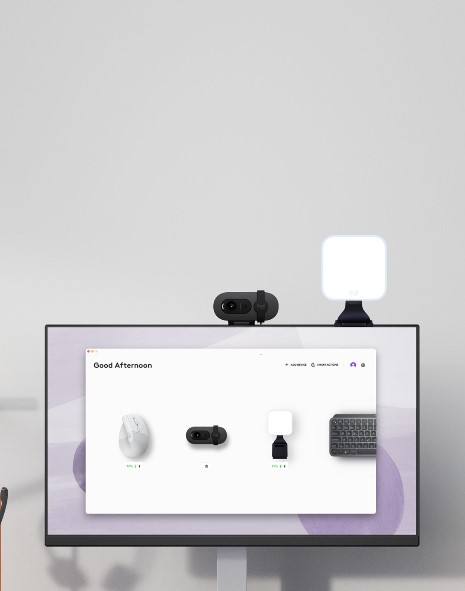Logitech, known for its high-quality peripherals, offers a wide range of products from gaming mice and keyboards to webcams, headsets, and speakers. To ensure these devices function smoothly and deliver their best performance, installing and updating Logitech drivers is crucial. Logitech drivers are software components that allow your computer to recognize and communicate with Logitech devices, enabling you to unlock all the features and settings they offer. Here’s everything you need to know about Logitech drivers and why they’re essential for a seamless user experience.
Please follow us on Facebook and Twitter.
What Are Logitech Drivers?
Drivers act as translators between your computer’s operating system and the hardware it connects to. Logitech drivers are specifically tailored for Logitech products, allowing you to access special functions, customize settings, and ensure the device operates without any issues. For example, if you have a Logitech G series mouse, the driver helps your system recognize its specific button configurations, sensitivity settings, and other customizable features.
Without the correct drivers, devices might only function in a limited way or may not work at all. Updating your Logitech drivers is also important, as it often includes performance improvements, bug fixes, and compatibility upgrades that keep your devices running efficiently.
Why Are Logitech Drivers Important?
- Optimized Performance: Updated drivers can significantly improve your device’s performance. Logitech frequently releases driver updates to enhance the responsiveness, accuracy, and overall functionality of their devices. For example, new drivers may fine-tune a mouse’s DPI (dots per inch) settings for smoother control or improve webcam performance under different lighting conditions.
- Access to Advanced Features: Many Logitech devices come with advanced features that require driver support. For instance, Logitech gaming mice and keyboards have programmable buttons, RGB lighting, and custom profiles that can only be accessed with the appropriate drivers. With the right drivers installed, users can fully customize their devices through Logitech G HUB or Logitech Options software.
- Compatibility and Stability: Operating systems like Windows and macOS are regularly updated, and Logitech drivers are frequently updated to stay compatible with these changes. Outdated drivers can lead to crashes, lag, or other performance issues. Keeping Logitech drivers’ current helps ensure your devices work seamlessly with the latest OS updates.
- Enhanced Security: Driver updates can also address security vulnerabilities. Older drivers may have bugs or weaknesses that leave your system open to threats. By installing the latest drivers, you can help protect your devices and data from potential security risks.
How to Download and Install Logitech Drivers
Downloading and installing Logitech drivers is a straightforward process. Here’s a step-by-step guide:
- Visit the Logitech Support Website: Go to the official Logitech website and navigate to the support section. From there, select “Downloads” to access the latest drivers for your specific device.
- Find Your Device: Use the search function to locate your device model, or browse by product category. Once you find your device, select the appropriate driver for your operating system (e.g., Windows or macOS).
- Download the Driver: Click the download link to begin downloading the driver file. This usually takes only a few minutes, depending on the size of the file and your internet speed.
- Install the Driver: Open the downloaded file and follow the on-screen instructions to complete the installation. Most Logitech drivers install automatically once downloaded, though you may need to restart your computer for the changes to take effect.
Logitech G HUB and Logitech Options: Streamlined Software for Logitech Drivers
Logitech has streamlined driver management for many of its devices through two primary software programs: Logitech G HUB and Logitech Options.
- Logitech G HUB: This software is designed for Logitech’s gaming products, such as the G series mice, keyboards, and headsets. G HUB allows you to customize RGB lighting, set up game-specific profiles, and fine-tune mouse DPI settings. It’s also where you can update drivers for supported gaming devices, ensuring they’re always ready for action.
- Logitech Options: For non-gaming devices like Logitech’s MX series, webcams, and speakers, Logitech Options is the go-to software. It allows you to adjust mouse scrolling, assign shortcuts, and customize button functions. Logitech Options also keeps drivers up-to-date and lets you configure settings for multiple devices simultaneously.
Troubleshooting Common Logitech Driver Issues
While installing and updating Logitech drivers is generally smooth, you may occasionally run into issues. Here are some common problems and their solutions:
- Device Not Recognized: If your computer isn’t recognizing a Logitech device, try disconnecting and reconnecting it, or use a different USB port. Sometimes, simply restarting your computer can also resolve recognition issues.
- Driver Update Failed: If a driver update fails, uninstall the existing driver and reinstall it from the Logitech support website. Be sure to download the latest version compatible with your operating system.
- Outdated Software Conflicts: If you’re using both Logitech G HUB and Logitech Options, ensure that you only have one software program managing a particular device. Running both programs simultaneously for the same device can cause conflicts.
Conclusion
Logitech drivers play a vital role in keeping your devices functioning optimally, enabling access to advanced features, and maintaining compatibility with the latest operating system updates. By downloading and updating your Logitech drivers regularly, you’ll not only ensure a smooth experience but also unlock the full potential of your Logitech peripherals. Whether you’re a gamer looking to fine-tune your setup, a professional using a productivity mouse, or someone who wants reliable webcam performance, having the correct drivers installed makes all the difference. Logitech drivers are easy to download, quick to install, and essential for maximizing the performance of your Logitech devices.