If you are aware of the YouTube feature “Watch Later”, then you may want to know how this feature works. YouTube Watch Later is one of the built-in features to save and watch videos at a later time. This is an ideal feature for when there is a video and you are not ready to watch it straight away, so you can save it for later in a dedicated playlist to quickly return to when you’re ready to watch it.
The little clock icon you see should, by now, have told you that you are looking at the Watch Later feature; it will usually be found on the left side of YouTube’s homepage or the upper right corner of the video thumbnail. The tool allows users to avoid any chance of missing out on interesting stuff due to their lot of engagements, user has a chance to save and watch all the effective videos at once.
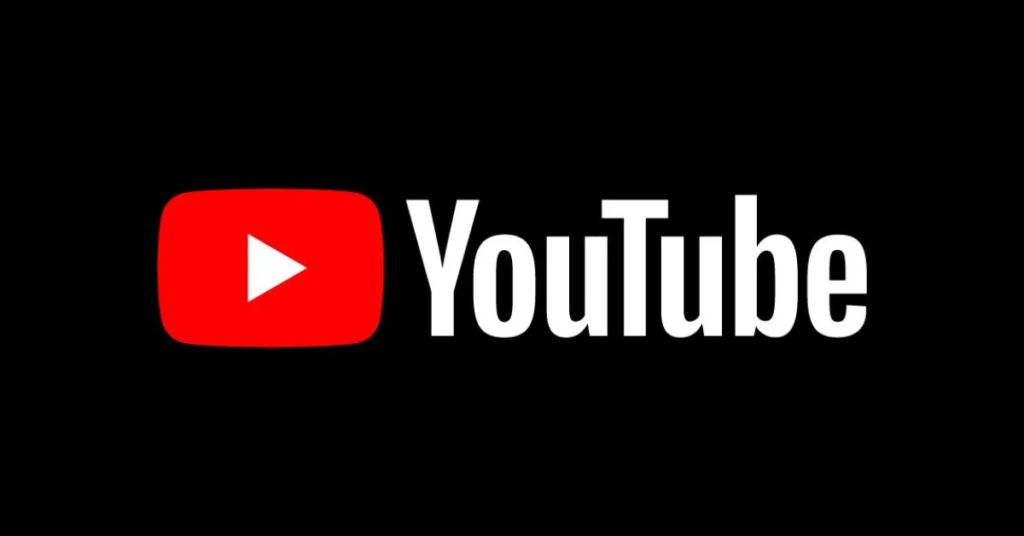
Using YouTube Watch Later on the Web
To make the most of YouTube Watch Later on a web browser, simply follow these steps to save and organize videos for later:
- Add Videos to Watch Later
First off, you need to hover over any of the video thumbs on YouTube. But when you see the Watch Later icon, click on it to add that video to your Watch Later playlist. - Access Watch Later Playlist
Then once added, go to the Library tab on the left side of YouTube’s home page. All saved videos are put together under the Watch Later section which you should scroll down until you see it. - Play and Manage Videos
If you have videos in your Watch Later list, clicking on any video will start playback. If you have saved multiple videos, then select ‘See all’ to see the full playlist. YouTube plays the videos one after the other automatically and you get a smooth watching experience. To change the order of your videos, tap on video three vertically dotted and choose from options such as Move to top or Move to Bottom. - Remove Videos
To remove a video from the Watch Later playlist, click the three dots on the video thumbnail and select Remove from Watch Later. Deleting a video from that queue from your Library tab will delete the video from your Watch Later queue.
Using YouTube Watch Later on Mobile Devices
YouTube Watch Later is just as accessible for mobile users on iOS and Android devices as for browsing on the desktop. Here is how to use it:
- Saving Videos to Watch Later
Open the YouTube app and from the video you want to save, tap the menu button. To add it to your playlist, click ‘Save to Watch Later’ from the options list. - Accessing the Watch Later Playlist
Scroll down on the Library icon and tap the Watch Later section. You can tap on any video stored here to start playing from anywhere. - Additional Saving Method
Otherwise, if you are already on a video, find the “Save” button below the video, click on it, and choose “Watch Later” before clicking “Done.” It will put the video in your Watch Later automatically.
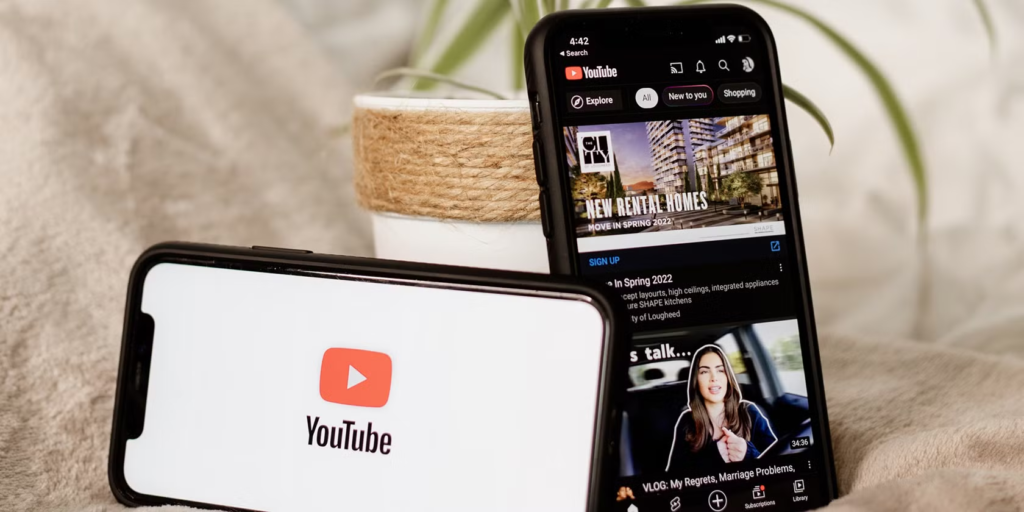
By breaking your Watch Later playlist down into each of these specific steps, you make it easier to save and find videos for watching later.
This is a very easy-to-use and highly effective feature to curate your recommended YouTube videos and to assure you never miss a moment that passes. The YouTube Watch Later playlist, available on desktop and mobile, simplifies your video-watching experience by allowing you to always have the footage you’ve saved on hand when you need it.





