All of the message effects described here work only in blue‑bubble iMessage conversations between Apple devices. You can tell you are in iMessage by the color of the send button and speech bubbles. A blue send arrow and bubbles indicate iMessage. Messages sent to Android or non‑iOS devices use green bubbles and will not display these effects.
Apple is gradually bringing more of its message features to Android through updates to Google Messages. Some of the tap‑to‑react options now appear on Android phones when you receive a reaction from an iPhone user. However, the full animation suite remains exclusive to Apple devices.
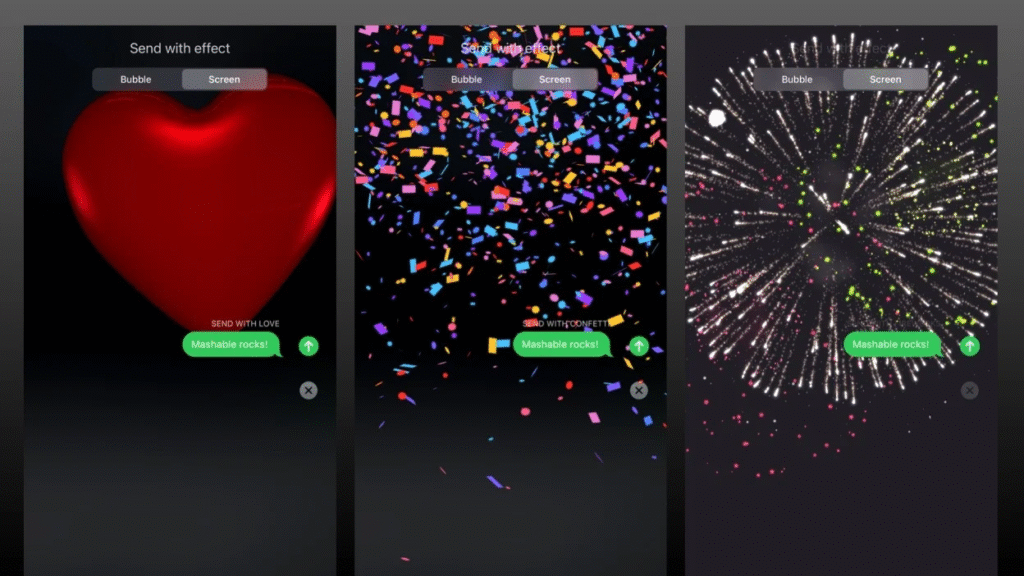
Sending Bubble Effects
Bubble effects add drama to the next message you send. Four options let you control how a speech bubble appears on the recipient’s screen. Invisible Ink hides the text behind a shimmer until the person swipes to reveal it. Gentle shrinks the bubble to a delicate size. Loud enlarges and shakes the bubble briefly. Slam flings the bubble onto the thread with an impact animation.
To apply a bubble effect, open any iMessage thread, then type your text or select an image. Press and hold the blue send arrow until the message effects panel appears. Swipe through the bubble options to preview each and tap the send arrow again to send with the chosen effect.
Using Full‑Screen Animations
Full‑screen effects fill the entire display with festive flair. Echo floods the screen with copies of your message. Spotlight highlights your text in a dramatic beam of light. Balloons float up from the bottom of the screen. Confetti showers down from the top. Love releases a heart‑shaped balloon that drifts away. Lasers shoot colorful beams across the display. Fireworks paint bursts of light behind your message. Celebration sends golden sparks from a corner of the screen.
Type your message and press and hold the blue send button. Tap the Screen at the top of the panel to view full‑screen options. Swipe left or right to see each effect and then tap send to deliver the message with animation. Certain phrases trigger special effects automatically. Typing “Happy New Year” or “Congratulations” will launch fireworks or confetti without selecting them manually.
Adding Handwritten Notes
Handwritten messages bring a personal touch by animating your handwriting on screen. Turn your iPhone to landscape orientation, then tap the handwriting icon on the keyboard. Write or draw with your finger. If you prefer a quick start, use one of the preset phrases at the bottom. Tap Done and then send. Your drawing appears as an animation that plays out on the recipient’s device.
Handwritten entries you send are saved in the handwriting panel for reuse. To delete one of your saved notes, tap and hold until it jiggles, then tap the X. You can send handwritten messages in any conversation that supports iMessage effects.
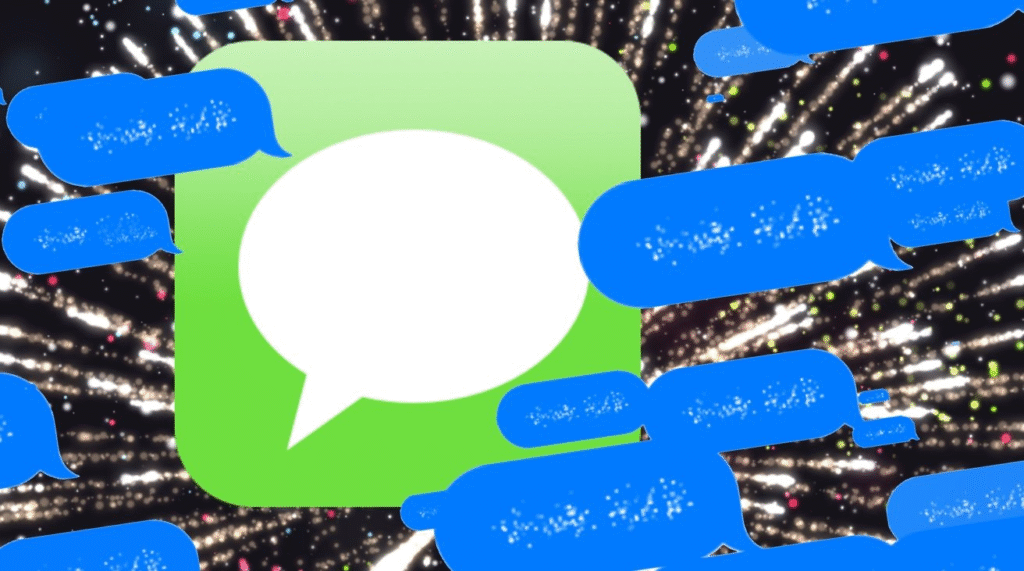
Tips for Best Results
Use bubble effects for quick emphasis on a single line of text. Choose full‑screen animations to celebrate special occasions or send big reactions. Handwritten messages work well for short greetings or personal notes. Do not overdo effects in particular threads so as to make each of them effective.
Ensure that your device and the recipient device use the latest version of iOS or iPadOS to have an uninterrupted experience. In case you cannot find the effects panel, start the Messages app again and upgrade your software by visiting Settings. By mastering these built‑in features, you can bring extra joy and personality to your everyday conversations. Enjoy exploring the full range of iMessage flair on your next text session.





