Apple’s Screen Time feature monitors the length of use and the applications opened. It displays the notifications received as well as allows you to restrict the type of apps. Parents may access these reports and limit the time of the game or social media on a daily basis. Family Sharing lets a family organizer assign Screen Time settings to each child’s device from their own iPhone or iPad.
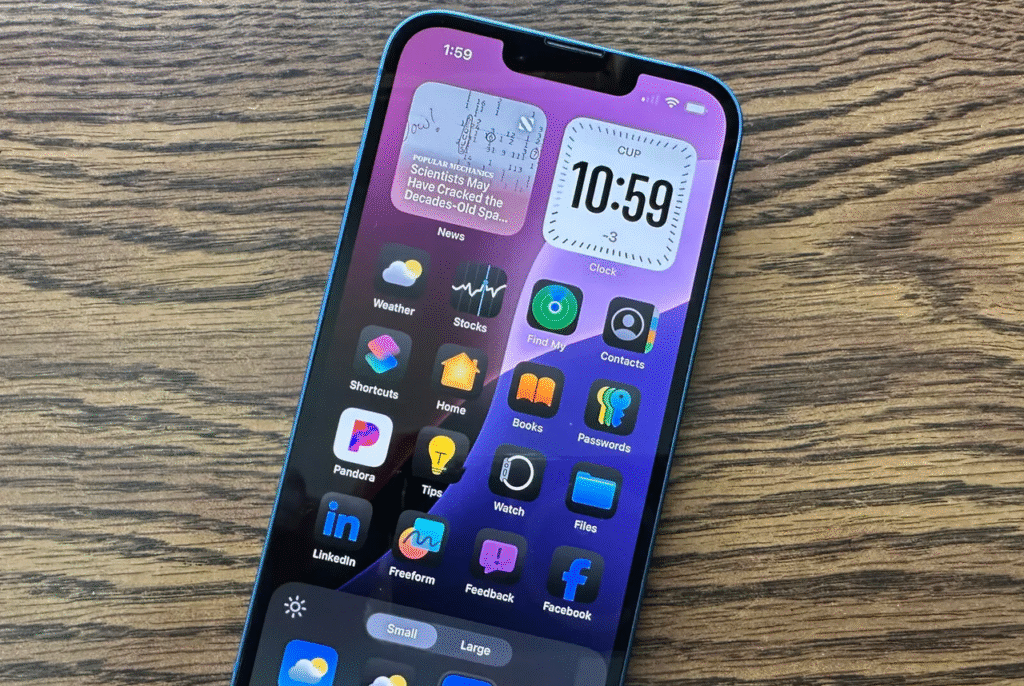
Enabling Content and Privacy Restrictions
To start setting rules, open Settings on the child’s device and tap Screen Time. Select the child’s name under Family and then turn on Content & Privacy Restrictions. A passcode lock will protect these settings. Once enabled, every type of limit is controlled from this single panel.
Setting App and Downtime Limits
Within Screen Time, parents can schedule Downtime when only calls and approved apps work. App Limits allow daily time caps on categories such as Entertainment or Games. Always Allowed lists apps that never count toward limits. Each night or when limits end, the device asks for the Screen Time passcode to unlock extra time.
Managing Built-In Apps and In-App Purchases
In Content & Privacy Restrictions, go to Allowed Apps, and you can turn off FaceTime, Camera or other apps already added. To prevent unwanted spending, go to the page iTunes & App Store Purchases and disable the setting Installing Apps and In-App Purchases by selecting Don’t Allow. This prevents unauthorized downloads or paid upgrades.
Controlling Game Center and Communication Features
The settings about multiplayer or messaging can be refined by opening Restrictions > Game Center. There are possible blockages of personal invitation or multiplayer gaming. Contacts allow only a specified number of calls and messages to be made so that no unsafe social communication goes unnoticed by the guardians.
Blocking Adult Content and Web Browsing
In Content & Privacy Restrictions, tap Web Content to block all websites except ones that you have approved or automatically block adult sites. Parents are able to enter in certain URLs that will never block or always block. This makes browsing appropriate to the age without having to use a different filter app.
Restricting Apple Intelligence and Siri Requests
Apple Intelligence and Siri are able to provide answers or summarize. In order to restrict these features, navigate to Restrictions > Intelligence & Siri. Switch off features such as Ask Siri or Speaker Recognition. Children will still have basic voice control but not full AI-driven responses.
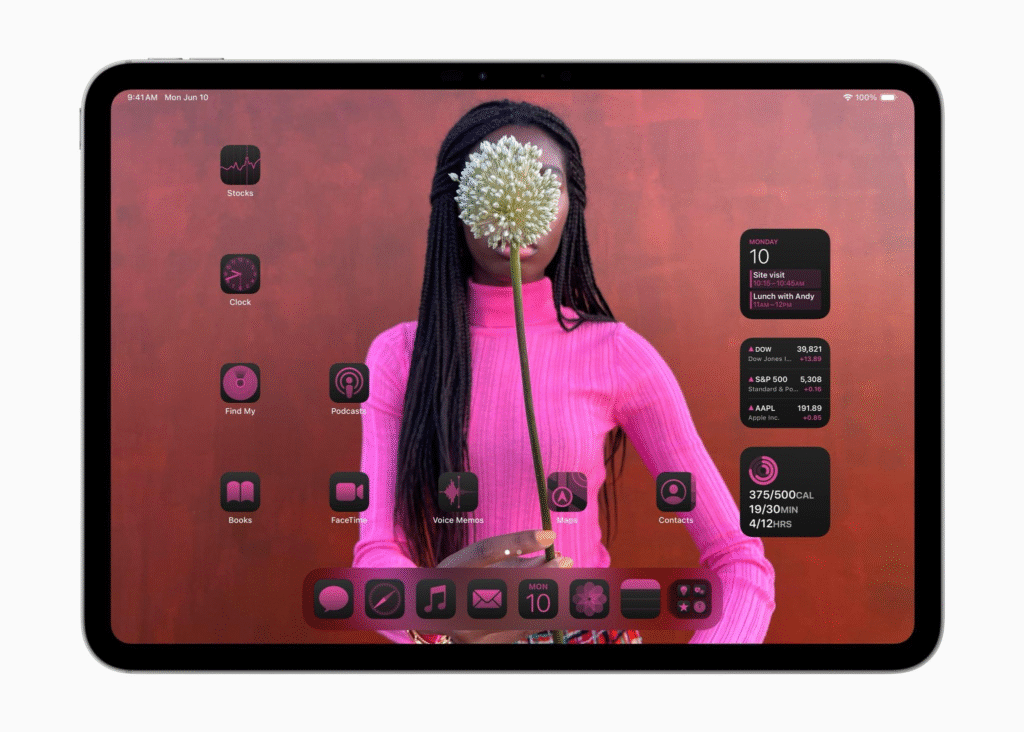
The built-in features of the Apple iOS 18 and iPadOS 18 provide comprehensive guidance on healthy device usage. The actions that parents take include control over the information that their children are exposed to, including how much time is to be used and blocked purchases inside the applications, and the choice of the web pages to be accessed. Having Screen Time reports to regularly check up on, families will be able to tighten or loosen these safeguards as the children age and their needs shift.





