In iOS 18.2, Apple has added four categories to its Mail app, where it wants you to organize your incoming messages. These are the Primary Transactions, Updates, and Promotions. Primary holds personal messages from people in your contacts and time-sensitive alerts. Transactions groups order confirmations, billing notices, and receipts. Updates gather news bulletins, social media alerts, and service messages. Promotions hold marketing emails and newsletters.
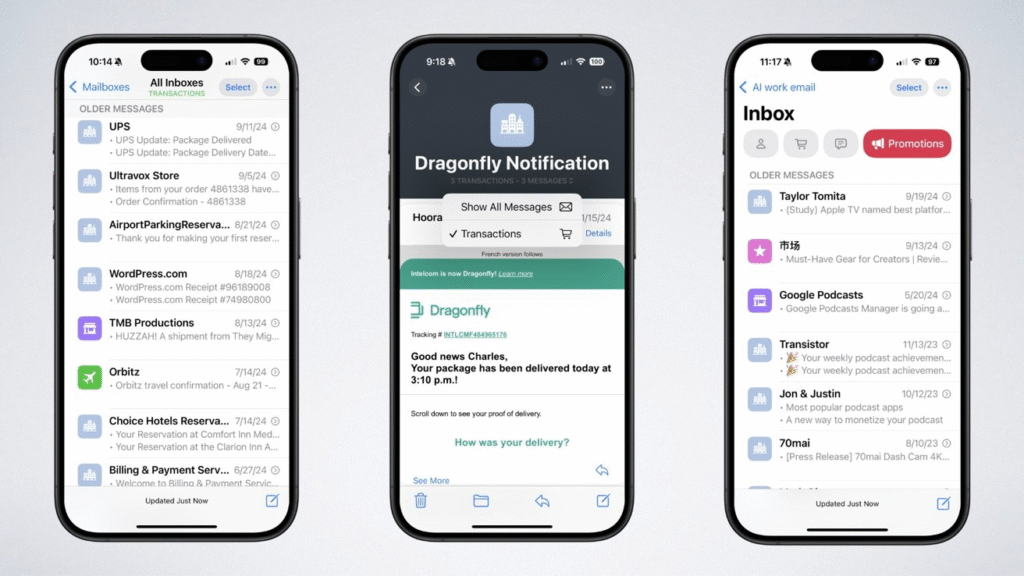
Fine-Tuning Your Categories for Better Results
The system learns from your actions. When you move a message to a different category, Mail will file future messages from that sender in your chosen category. To move a message, swipe left halfway on the email in your inbox, tap the three dots, then tap Categorize Sender. When you open a message in Transactions Updates or Promotions, you will see a summary page offering to delete all messages from that sender or change the category.
Using the Summary View in Transactions Updates and Promotions
In the three secondary categories, Mail shows only the newest message by default. Tap that message to view earlier notes in a list. The top of the summary view holds an ellipsis button. Touch it, and then you will find the options of how to deal with those messages collectively. This perspective allows one to concentrate on a single individual email, but to be able to see the entire conversation with the same speed.
Disabling the Categories Feature
Not all people will need categories in the inbox. In a few seconds, one can revert to List View. Turn on the Mail app and select the three-dotted menu by tapping at the top right, and select List View. Your messages will be displayed again in one list, arranged to display according to date. You may also disable the Apple Intelligence features that power categories. Open Settings, find Apple Intelligence & Siri, then turn off Apple Intelligence. This option only appears on compatible models like the iPhone 15 Pro or later.
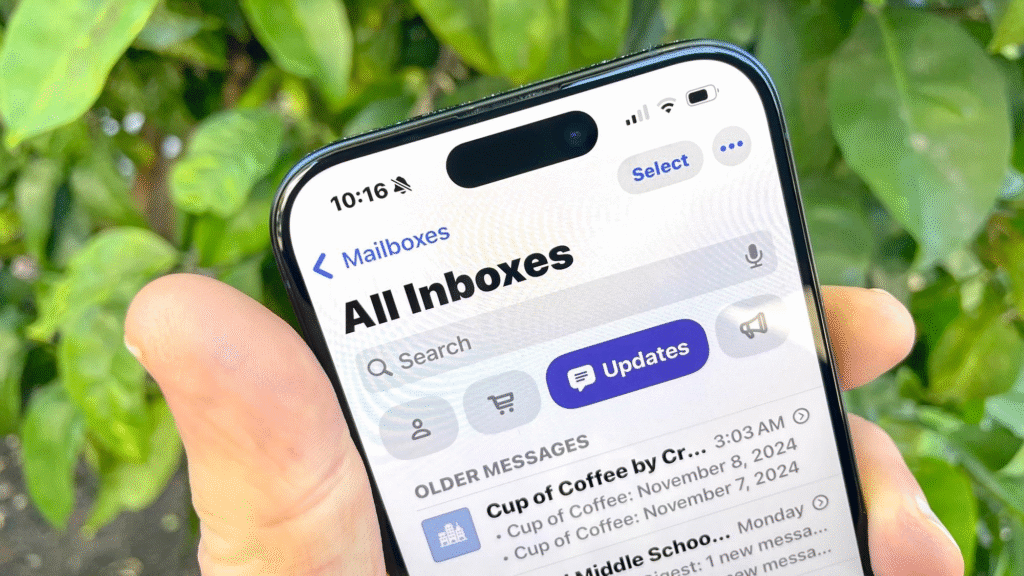
Adjusting Priority and Summary Settings
To the extent that your iPhone has Apple Intelligence, you can find brief digests of critical emails in Primary. Turn off this time-sensitive summary by going to Settings and tapping Mail, then Apple Intelligence and Siri. You are able to disable Show Priority. Then mail will manage all messages in the same manner and show messages only based on arrival time. These are tools that let you control how your messages are handled through email daily. You can turn categories on or decide to use the traditional time-tested list, but all options are available with a single tap.





