To get answers from ChatGPT through Siri, you first need Apple Intelligence on your device. On a Mac, open System Settings, then select Apple Intelligence and Siri. Turn on Siri and Apple Intelligence. Next, go to Extensions and find ChatGPT. Enable the ChatGPT extension, and if you wish, turn on the prompt confirmation switch so Siri will ask before sending your question to ChatGPT.
On an iPhone or iPad, open Settings, then Apple Intelligence and Siri. Enable Apple Intelligence and Siri. Scroll to Extensions and turn on ChatGPT integration. Make sure Talk to Siri is turned on under Accessibility so you can type prompts when you need to.
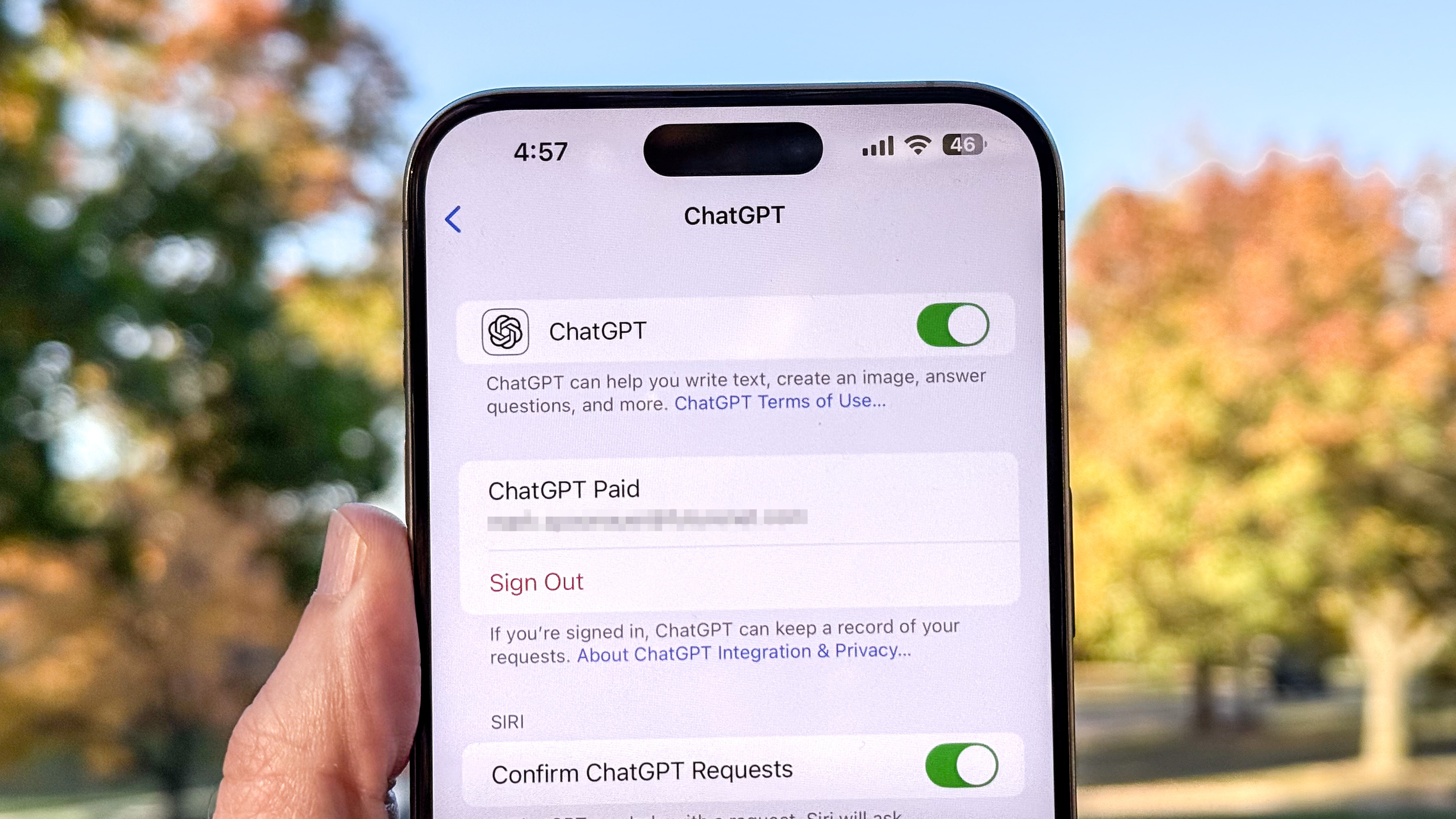
Activate Type to Siri
Apple built a way to type into Siri called Type to Siri. On a Mac, press the Command key twice. A small text field appears where you can type your question. On an iPhone, tap and hold the side button or double tap any text field to open Type to Siri. You do not have to speak. You can type your prompt and then press Return.
Ask Your Question
When Siri cannot answer your typed question, it will offer to use ChatGPT. You will see two choices in the pop-up. Choose Use ChatGPT. Siri will then send your prompt to ChatGPT over the internet. The reply appears below the text field once it arrives. This gives you access to OpenAI’s powerful models even when Siri cannot help directly.
In addition, you will be able to talk to Siri and insert the phrase Ask ChatGPT. Such statements like e.g., Siri ask ChatGPT, what is the capital of the French state? Once the request is sent, siri will send the request to Chat GPT and after the answer is written, it would read it out aloud.
Compare Response Times
Siri with ChatGPT takes a moment longer than using the standalone ChatGPT app. This is because Siri first checks Apple Intelligence and then hands off to ChatGPT when needed. Despite the slight delay, the integration lets you stay in the same workflow without opening another app.
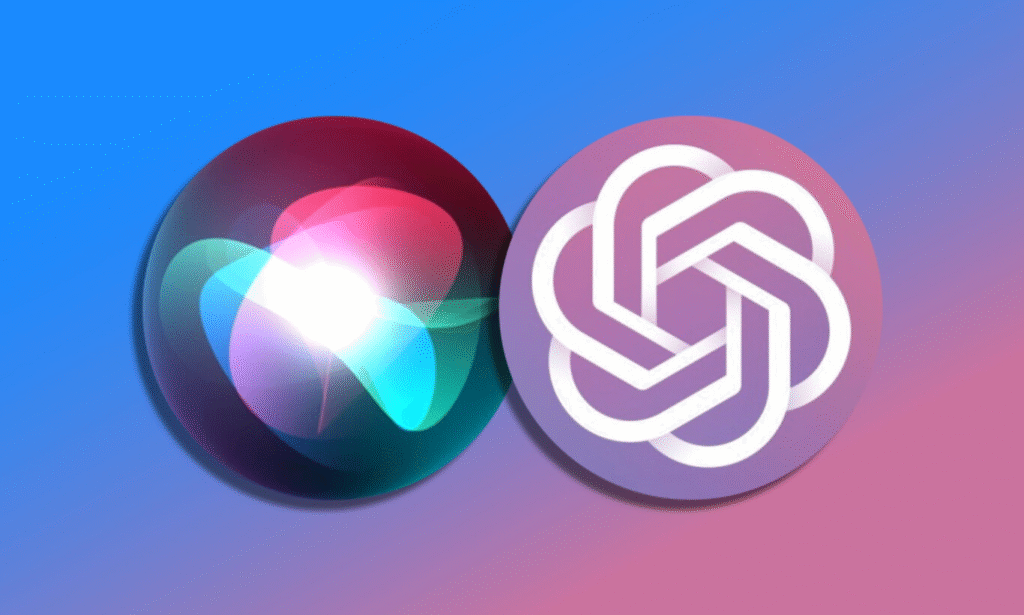
Use Cases and Tips
One can obtain thoughts in writing a poem or could simplify text in a web page. You may request a summary of meeting minutes or an explanation of something complex in an easy manner. In case ChatGPT is wrong, you can enter the follow-up question sentence like Why did you say or Can you redo. Siri will handle the next prompt the same way and bring you the updated reply.
Over time, Apple may add more features such as saving a chat history or using different OpenAI models. For now, this system covers many common needs without extra apps. Once you integrate ChatGPT with Siri, you will be able to extend your personal digital assistant and employ the language models powered by OpenAI anytime you want to use its benefits of it on your Apple devices.





