Over many years, the iPad has grown from a simple tablet into a powerful computer. Now, with iPadOS 26, Apple has added tools that let you open apps in separate windows. You can move those windows where you want. You can make them bigger or smaller. These new window features help you use more than one app at once.,
Stage Manager and Slide Over
Some people still liked the old Stage Manager feature. It lets you group apps together. It is still in the settings if you turn it back on. Apple did remove Slide Over. This was the mode that let you swipe in a small app on the side of the screen. It is gone in iPadOS 26.
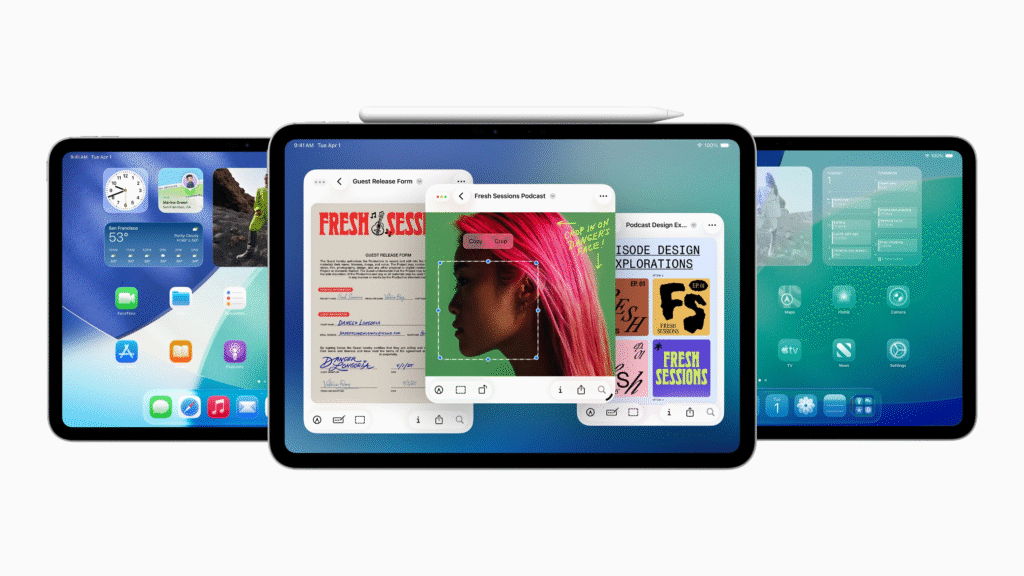
How to open a windowed app
All new window tools come on by default. When you launch an app, it opens in a single window with a border around it. You can see part of the home screen behind it. To open another window, just open a second app. Both apps appear in two separate boxes. The home screen stays visible.
Resize and move windows
To resize a window, touch and hold the tiny dot in the bottom right corner. Then drag to make the window larger or smaller. To move that window, touch and hold on its top bar. Drag it where you need on the screen. This lets you place apps next to each other.
Quick snap to full or half screen
While holding the top of a window, you can flick your finger up. Flick up and to the right to snap the app to the right half of the screen. Flick up and to the left to snap it to the left half. Flick straight up to make it fill the full screen again.
Use the title controls
At the top of each window, you see three colored dots. Tap and hold the green dot. A list of options appears. You can move the window to the left or the right half. You can make it fill the whole screen. You can also place it in any corner or top half, or bottom half. This gives quick ways to arrange your apps.
Opening new documents in the same app
Now, when you tap and hold an icon in the dock, you are presented with a menu that says New Window or New Document. This is far quicker as compared to the past. There is no need to change to the app menu. It allows opening a second window of the same app immediately.
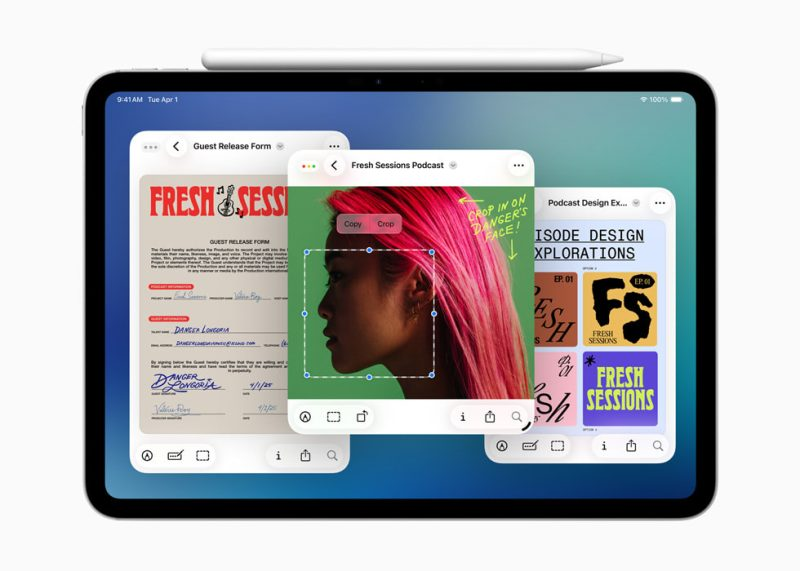
Split View changes
Split View is still here, but it feels different. When two apps share the screen, a small bar sits between them. You can drag that bar left or right to give one app more space and the other less. You cannot use it to close one of the apps. To close an app, you must tap its title controls. iPadOS 26 makes using many apps easy and natural. You can work in two or three windows without any special skill. It feels like a real computer but keeps the iPad touch interface that you know. With these new window tools, the iPad moves closer to a full desktop experience.





