Microsoft Copilot has a cool new feature. It can take your files and turn them into PowerPoint slides. This means if you have a report or document, Copilot can make a slide for you. You do not need to copy and paste anything. This works best if you use Windows and have a Copilot license. Right now, only some people can try it, but everyone will get it soon.
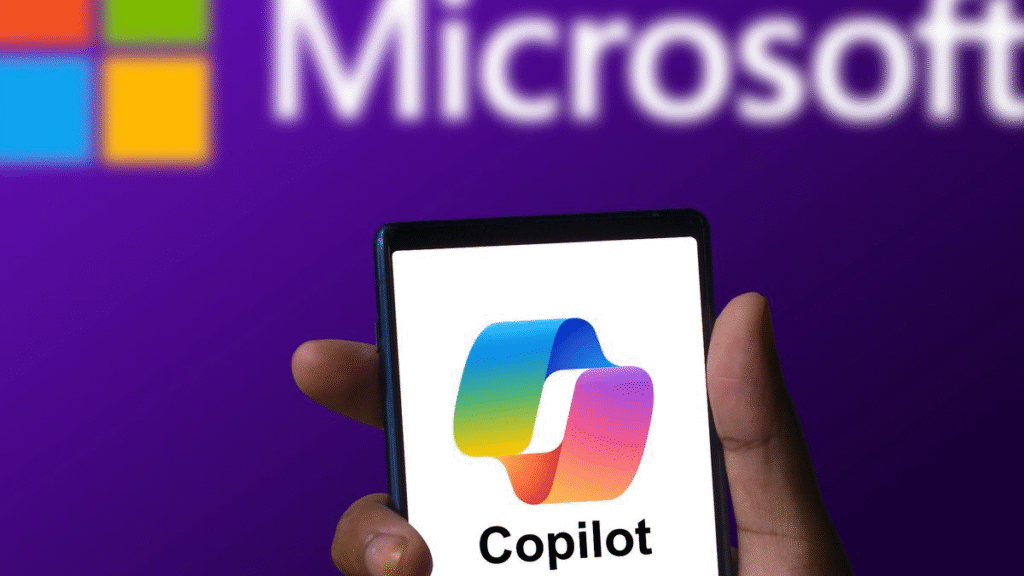
How to Make Slides with Copilot
Making slides with Copilot is easy. Follow these steps to try it.
Step 1: Open PowerPoint and Find Copilot
First, open PowerPoint on your computer. Look for the Copilot icon at the top of your slide. Click it. You can also go to the Home tab and click New Slide with Copilot.
Step 2: Add Your File
Next, click Reference a file. Choose the document you want to use. Copilot works with Word files, PDFs, and more.
Step 3: Tell Copilot What to Do
Type a short command. For example, “Make a slide about the main ideas in my report.” Click the send button. Copilot will create a slide with your content.
Step 4: Edit Your Slide
Check the slide Copilot made. You can change the words or move things around. If you do not like it, ask Copilot to try again.
Tips for Great Slides
Copilot is smart, but it needs your help. Use these tips to get better slides.
Tip 1: Use Clear Headings
If your document has headings like “Chapter 1” or “Summary,” Copilot can find them easier. This helps it make better slides.
Tip: 2 Keep Commands Simple
Tell Copilot exactly what you want. Say, “Make a slide about summer sales” instead of “Make a slide.”
Best Practices for Better Slides
Want your slides to look nice? Start with a template. Pick your company’s colors and fonts before using Copilot. This way, all slides will match.
What Copilot Cannot Do Yet
Copilot is helpful, but it has limits.
Limit 1: No Fancy Designs
The system lacks the ability to select font styles or color schemes. Once you create a slide, you must repair its design because Copilot does not provide this service.
Limit 2: Small Files Work Best
Huge documents might confuse Copilot. Files exceeding standard sizes should be split into smaller chunks to achieve better results.
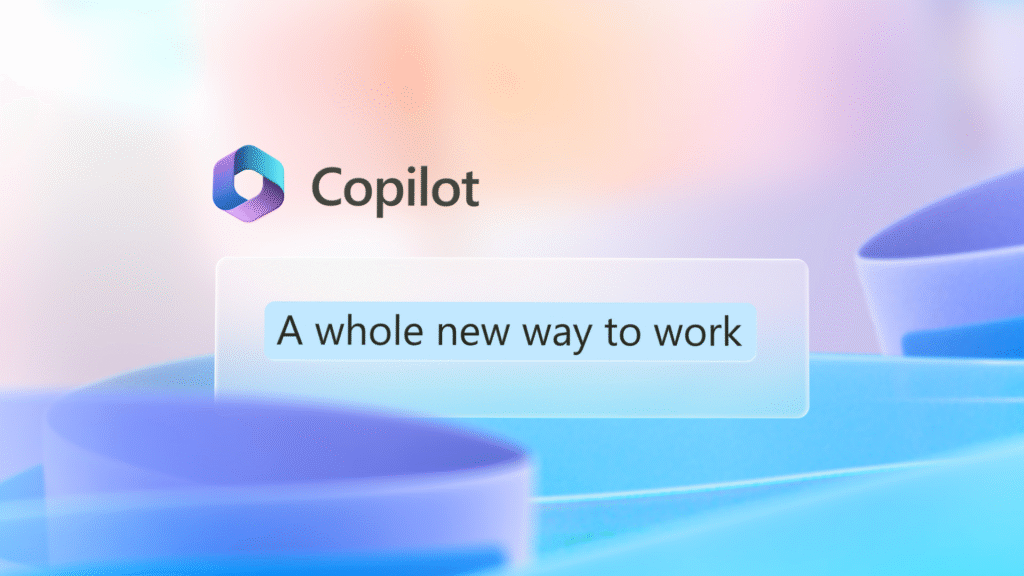
Coming Soon to Copilot
Microsoft operates on developing fresh system capabilities. Users will soon gain the ability to pick pictures as well as work with different languages, according to recent updates from Copilot. The system functions to address troubles occurring with large documents. Keep checking for updates.





