The new Passwords app from Apple functions as your personal login management system. The process of transferring passwords from Google Chrome or 1Password into Apple Passwords follows a straightforward sequence of instructions.
What You Need Before Starting
You will need a Mac computer. The capability to perform this function remains unavailable for iPhone and iPad devices. Verify that your Mac contains Sequoia, which is its most recent macOS software update.
Step 1: Save Your Passwords as a File
Save all your passwords from your previous app as the first step to move them to Apple Passwords. The file exists under the CSV extension. The list functions as data that your computer interprets.
- Open your old password manager (like 1Password or Chrome).
- Look for an option called “Export” or “Save as CSV.”
- Save the CSV file to your computer.
Important
The CSV file has all your passwords in plain text. This means anyone who opens it can see your passwords. Be careful with this file.
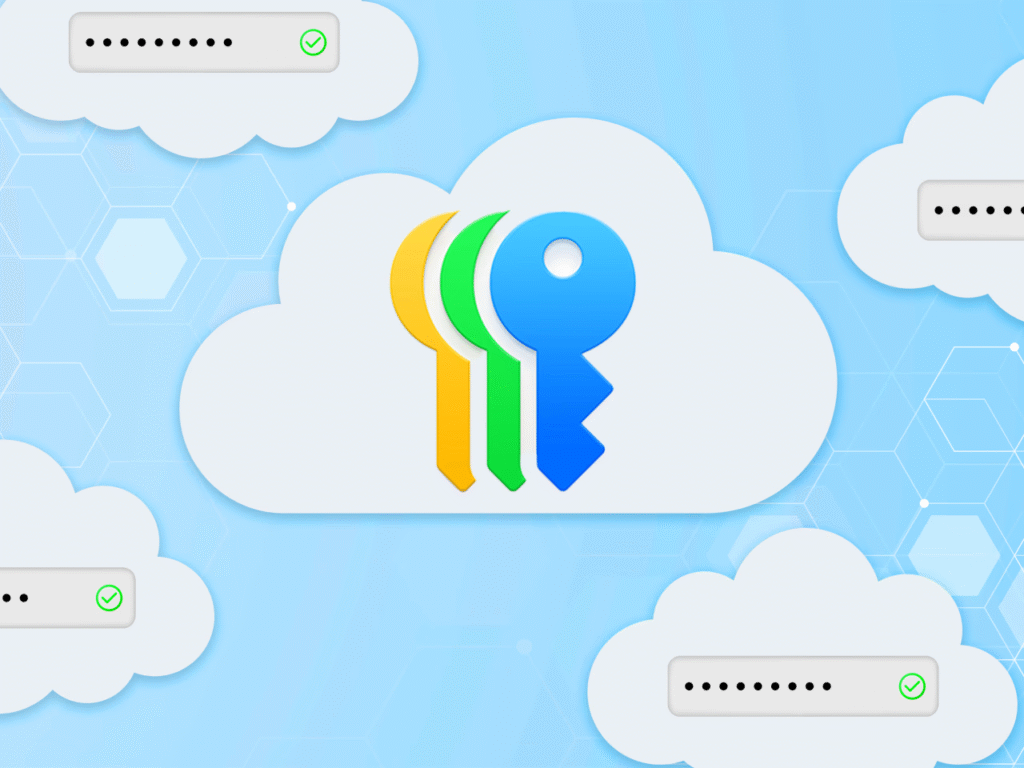
Step 2: Add the Passwords to Apple’s App
Now, open Apple Passwords on your Mac.
- Click “File” at the top left corner.
- Choose “Import Passwords.”
- Find the CSV file you saved.
- Click “Open.”
Your passwords will start moving into Apple Passwords. This might take a few minutes.
Problems You Might See
Some passwords might not move correctly. Apple Passwords will show you which ones did not work. You will need to add those manually later.
What to Do If Something Goes Wrong
Common Fixes
- If the CSV file does not work, check if it has website names, usernames, and passwords.
- Make sure you are using a Mac. iPhones and iPads cannot do this.
Step 3: Keep Your Passwords Safe
After moving your passwords, delete the CSV file. Do not leave it on your computer.
- Find the CSV file in your Downloads folder.
- Right-click and choose “Move to Trash.”
- Empty the Trash to delete it forever.
Check Your Passwords on Other Devices
Your passwords will sync to your iPhone and iPad if you use iCloud.
- On your iPhone, go to Settings.
- Tap your name at the top.
- Tap iCloud.
- Make sure “Passwords” is turned on.
Things Apple Passwords Cannot Do Yet
Apple Passwords only saves logins. It cannot store credit card numbers or important documents. You will need another app for those.
Keep Your Old Password Manager for Now
Do not delete your old password app right away. Some passwords might not move correctly. Keep the old app until you are sure everything works.
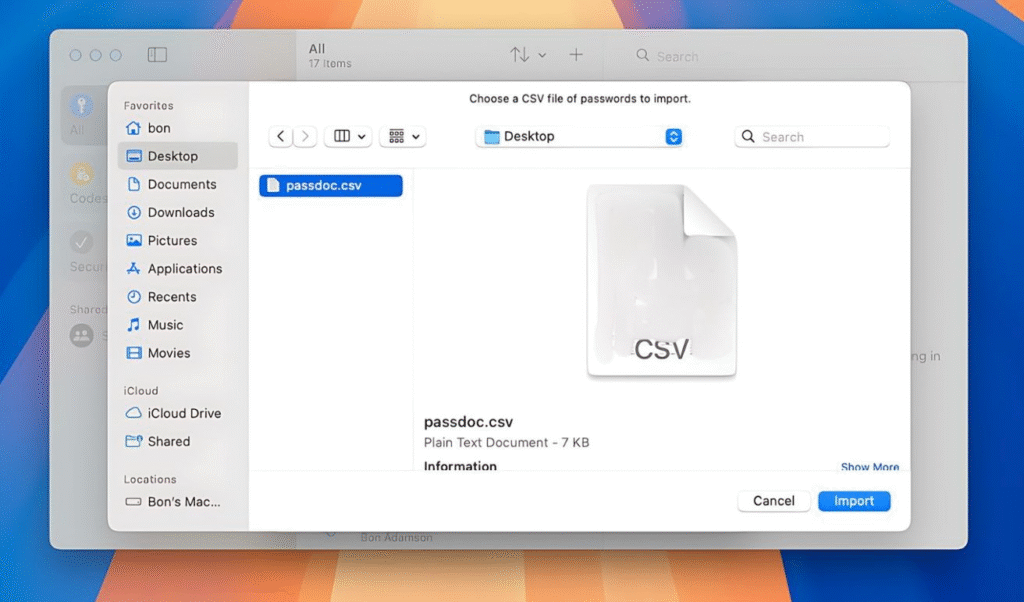
Stay Safe Online
Use Apple Passwords to check for weak passwords.
- Open the Passwords app.
- Click the “Security” tab.
- Change any passwords marked as weak.
By following these steps, you can move your passwords safely. Take your time and double-check everything. Your online security is worth it.





