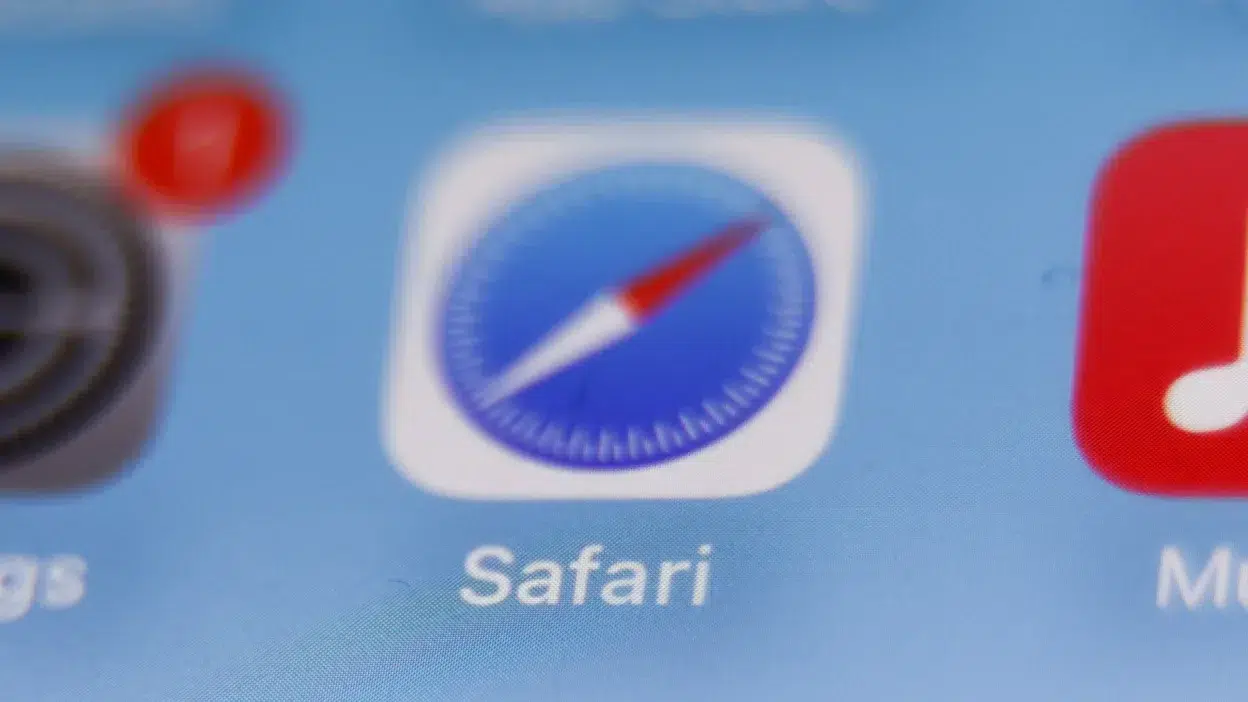You sit down to read an article, but your focus is hijacked by flashing ads, auto-playing videos, and crowded sidebars. Sound familiar? Apple’s latest macOS Sequoia update includes a simple yet powerful tool called Distraction Control in Safari. This feature lets you remove irritating elements from any webpage with a few clicks. Let me show you how it works.
What Makes Distraction Control Different
Most ad blockers automatically hide content based on preset rules. Distraction Control on mac is different. It hands you the reins. You decide exactly which parts of a webpage to hide. Whether it is a sidebar cluttered with links, a pop-up blocking your view, or an auto-playing video, this tool lets you erase distractions on the spot.
Why You Will Love It
- Control: Target only what bothers you.
- Simplicity: No downloads, extensions, or setups.
- Flexibility: Remove distractions temporarily or keep them hidden.
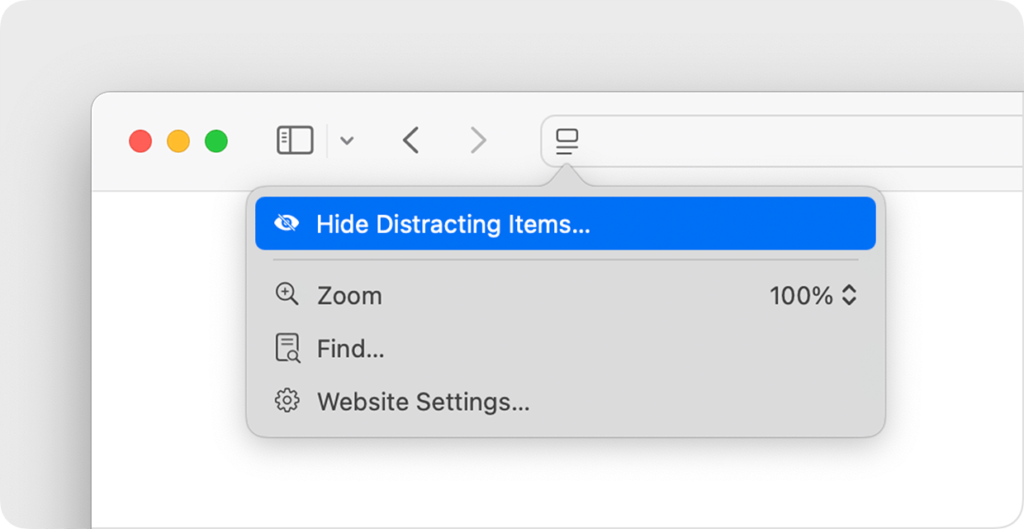
How to Use Distraction Control Step-by-Step
Cleaning up a webpage takes less than a minute. Here is how to do it.
- Open Safari and visit the website you want to adjust.
- Look for the “Aa” icon in the address bar. This is the Page Menu.
- Click “Hide Distracting Items” from the dropdown menu.
- Click any element you want to remove. Ads, banners, images, or sidebars vanish instantly.
- Click “Done” to save your changes.
As you click elements, they disappear with a subtle animation. It feels like tidying up a messy room (quick and satisfying).
Restoring Hidden Content
Changed your mind? No problem. Bringing back hidden items is just as easy.
- Click the “Aa” icon again.
- Select “Show Hidden Items.”
- Choose the elements you want to restore.
The page refreshes immediately, showing the content you removed.
When Distraction Control Works Best
This tool shines in specific scenarios but has limits.
Perfect For
- Static ads (fixed banners or sidebars).
- Pop-ups (newsletter signups, promo offers).
- Cluttered layouts (websites with too many visuals).
Less Effective For
- Dynamic content (ads that refresh every few seconds).
- Complex layouts (overlapping images or text).
Pro Tip
Pair Distraction Control with Reader Mode for a minimalist view. Click the “Aa” icon and select “Show Reader View” to strip the page to text and essential images.
Why This Tool Outshines Traditional Ad Blockers
Ad blockers often remove useful content or break website features. Distraction Control avoids these pitfalls by letting you choose what stays.
- No Mistakes: Keep the buttons, menus, or forms you need.
- No Setup: Use it right away without configuring filters.
- Privacy Safe: Apple does not track your activity.
Real-Life Uses You Will Appreciate
- Reading: Remove “Recommended Articles” sections on news sites.
- Shopping: Hide promo banners to compare products without distractions.
- Work/Study: Erase social media widgets on research pages.
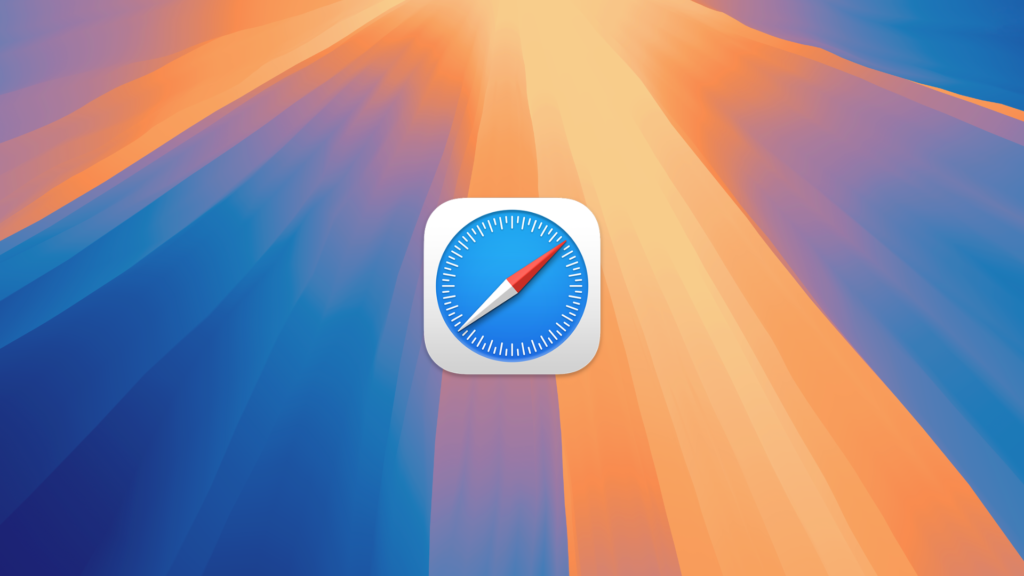
Troubleshooting Tips
Problem: Hidden ads return after refreshing the page.
Fix: Distraction Control cannot block dynamic ads permanently. Use Reader Mode for stubborn pages.
Problem: Struggling to click small or overlapping elements.
Fix: Zoom in on the page for better precision.
Problem: The feature is missing.
Fix: Update your Mac to macOS Sequoia. Go to the Apple menu, select “System Settings,” then “General,” and click “Software Update.”
End Note
The distractions you can turn off in Safari’s Distraction Control will not resolve all your web issues, but it is certainly a handy feature for use on the go. It allows you to select the distractions you want to turn off, transforming disorganized sites into tranquil environments perfect for reading, shopping, or working. When you find yourself attempting to navigate an overly cluttered website, try using it then.