With the launch of Apple Intelligence, features such as ChatGPT integration, Writing Tools, and summarized notifications have been added. Although the system works out of the box, users might want to make some adjustments to their liking. Here is how to manage Apple Intelligence on your devices.
Check Device Compatibility First
Before proceeding to the settings, ensure your device can run Apple Intelligence. With iPhones, support is only available for the iPhone 15 Pro, iPhone 15 Pro Max, and the next iPhone 16 releases. If you use iPads, you will need devices with a chip A17 Pro or M1 (or later) models. And for Macs, M1 chips or newer ones are required.

Enable Apple Intelligence in Settings
To activate Apple Intelligence, go to the Settings app on the iPhone or iPad or System Settings on the Mac. Select “Apple Intelligence & Siri,” and then select “Get Apple Intelligence” to boot up the necessary software.
Adjust Siri Preferences
Siri’s upcoming “brain transplant” will enhance its contextual understanding later this year, but current settings allow basic customization. Under “Apple Intelligence & Siri,” users can modify Siri’s activation phrase, disable voice commands, or set up shortcuts. On Mac, pressing the right Command key twice lets you type queries to Siri. iPhone and iPad users can double-tap the bottom screen bar for text-based interactions.
Manage Spotlight Suggestions
Apple Intelligence enhances Spotlight Search by suggesting files, apps, and contacts. Go to the “Apple Intelligence & Siri” menu and switch options for particular categories to control these recommendations. This guarantees that only the most relevant results will show once you slide down the Home Screen.
Individualize App-Specific Settings
Not every app has to make equal use of Apple Intelligence. You can activate or disable individual app Notification Summaries under Apple Intelligence settings’s “Apps” page. For instance, you might allow summaries for Messages but restrict them to WhatsApp. According to Techradar, the “Learn from this App” setting will enable you to limit data collection for app recommendations.
Integrate ChatGPT with Siri
Apple Intelligence allows Siri to access ChatGPT for complex queries. Users can connect a free or paid ChatGPT account via the “Apple Intelligence & Siri” menu. While anonymous use is possible, logging in unlocks higher request limits for paid subscribers. It is pertinent to note that Apple will always seek permission before sharing data with ChatGPT; hence, use restrictions are not shown in real-time.
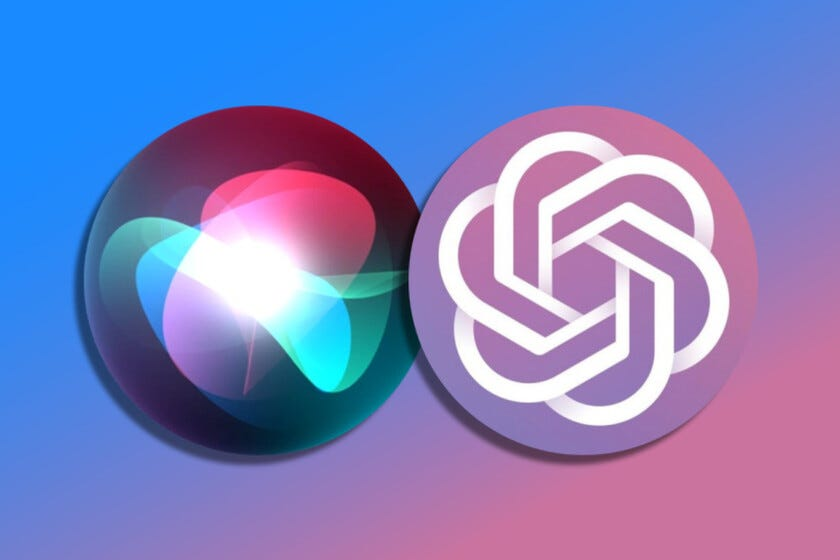
Final Advice for Perfect Use
User behavior shapes Apple Intelligence. Review settings often to ensure they meet your needs. Turn off nonessential tools to preserve battery life and respect privacy. Expect more customization possibilities when upgrades are rolled out, particularly for Siri’s advanced skills later this year.
Customizing Apple Intelligence settings allows customers to balance convenience with control, transforming their gadgets into more innovative versions without compromising personal preferences.





