TikTok Ads and Business Center accounts yield robust tools to help you elevate your experience from casual browsing to building your brand. Through these accounts, you will have special access to use to create and manage ads, perform ad tracking, and collaborate with your team. Below is a step-by-step guide to help you get started on TikTok’s advertising platforms.
Creating Your TikTok Ads Manager Account
First, click on Create a TikTok Ads Manager account and you will be up and running with TikTok advertising. You must create a separate Tiktok advertising account from your personal Tiktok account.
- Begin Your Account Setup: On TikTok’s official sign-up link, click the ‘Get Started’ button. It will send you to an initial form.
- Complete the Verification Process: To do that, enter the info into the form and request a code for your email. After this is received, enter this code and fill out your form.
- Provide Business Details: In the next form, you need to have your business name, contact number, and the industry. Enter this, and click “Register”
- Verify Your Contact Number: Within 60 seconds, TikTok will send you a verification code to the phone number you entered, and you will need to type in the code.
- Finalize Setup with Billing Information: Setup your payment preferences by inputting your business’s billing information. But if you are not sure if you have the advertising budget yet, choose manual payment for now.

Opening a TikTok Business Center Account
As TikTok Business Center, it is an all-in-one place, where you can work with many ad accounts, make teams, and give permissions. To start your Business Center account:
- Access Business Center: Click the bag symbol in the top right to access Business Center from TikTok Ads Manager.
- Provide Business Details: Sign up on the Business Center page and type in the name of your store, pick your time zone, and upload a logo that will show on ads.
- Logo Requirements: Make sure your logo is square (800 x 800 pixels) to appear in the square frame of TikTok.
Integrating TikTok Ads Manager with Business Center
For seamless ad management, link your Ads Manager account with the Business Center.
- Access Ad Account Integration: Go to “Assets” and “Ad Accounts,” on the main dashboard.
- Request Ad Account Addition: Go to the Request to Ad Account section and give your Ad account ID, which can be deducted from the Ads Manager dashboard.
- Confirm Admin Status: Select the “Add Account Admin” checkbox to get full access, and then click “Send.”
Managing Your TikTok Business Center
TikTok Business Center empowers you to invite your team members and assign them a role depending on their duties. Here is how to add members:
- Invite New Members: Click on the “Members” tab and feed in the email address of the team members you want to add.
- Select Role and Permissions: There is the “Admin” role (full access) or “Standard” roles. Members also do finance roles like billing handling.
- Assign Asset Access: Each asset that is managed in your account will have specific access levels assigned.
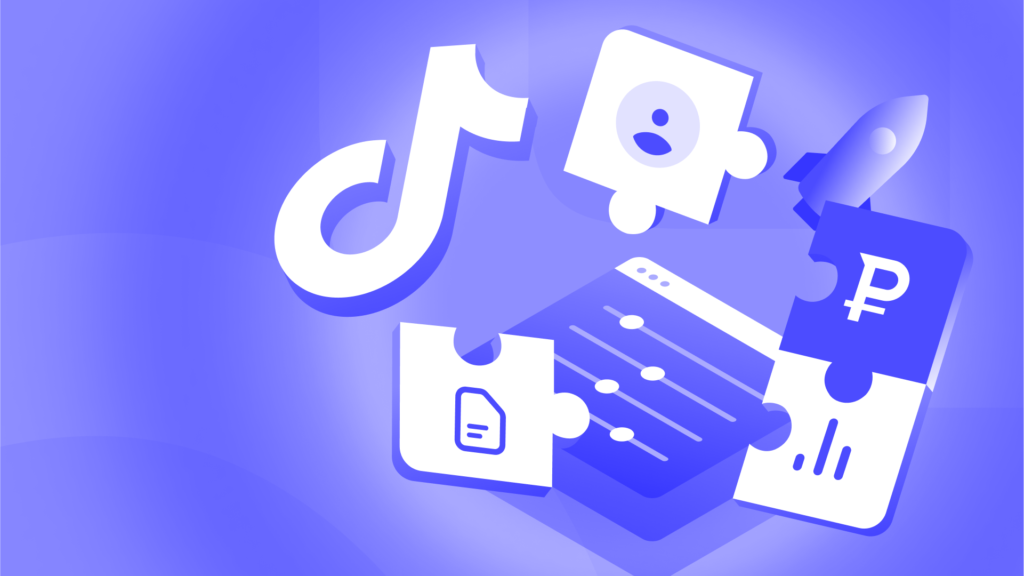
Once set up your TikTok Business Center simplifies ad campaigns, budgets, and team workflows into one dashboard. No matter whether you are doing this alone or within a bigger team, this structure allows you to make the best use of TikTok’s impressive audience size to foster growth for your business.





