The second major update of the year for Windows 11 is now available. Microsoft has started rolling out version 24H2 to all devices that are compatible with its operating system. This update includes new features designed to enhance the user experience.
Please follow us on Facebook and Twitter.
The Windows 11 24H2 update also introduces new AI-powered features, but these are unfortunately not yet available in the European market. However, there is still a long list of changes coming to this market.
One of the main changes in the new Windows 11 update is the improved power management settings for laptops running this operating system. These settings have been redesigned, and there are new controls for starting the laptop by pressing the power button or lifting the lid. Users can also quickly switch between different energy profiles based on their preferences.
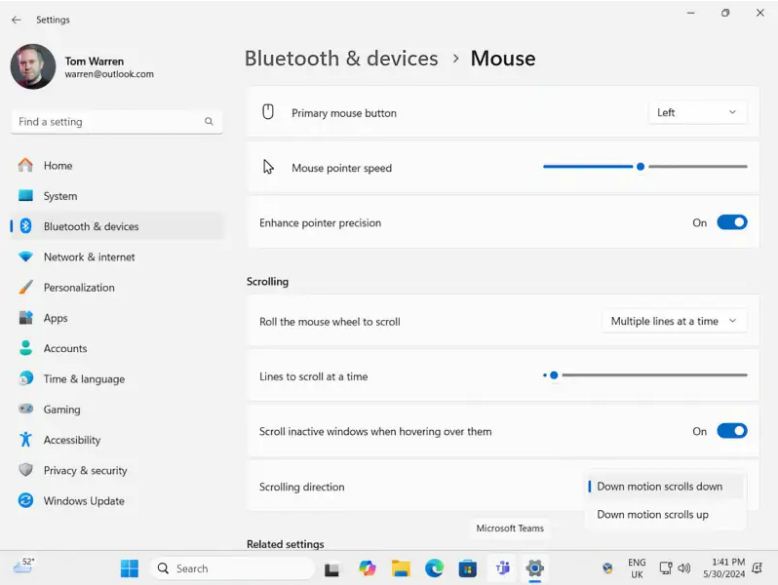
There is also a new mouse control in the system settings. Users can now select an option to reverse the direction of the mouse scroll and adjust the pointer’s precision.
Improvements to the start screen, File Explorer, and more
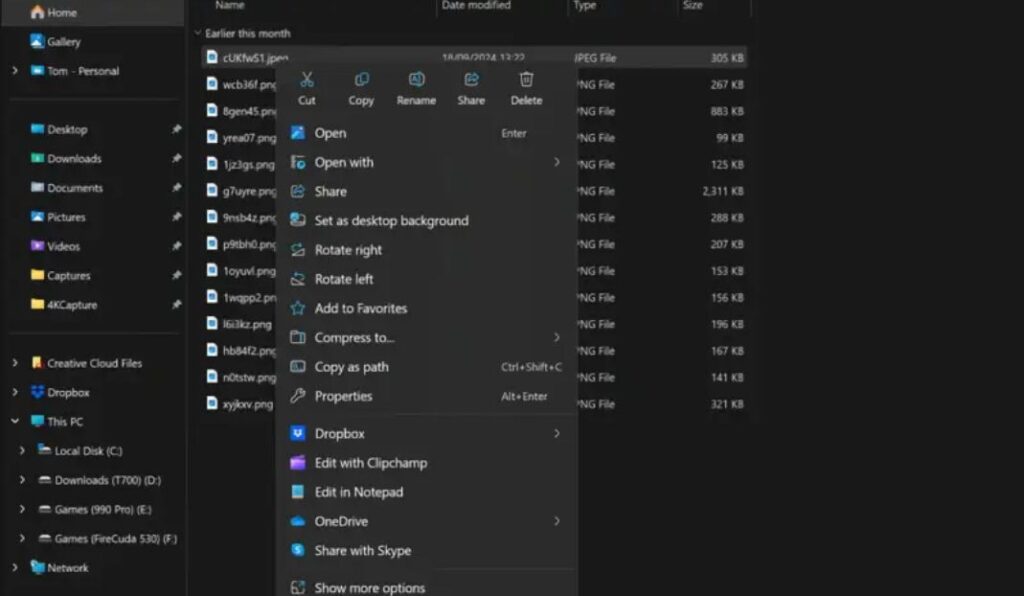
There are several important changes to the home screen. First, users can now set an HDR background, provided their monitor supports this technology. For those using the Phone Link function, relevant information about their phone—such as battery percentage and notifications—can now be viewed directly from the home screen. A shortcut for messages and calls has also been added.
The new Windows 11 update also introduces new features to File Explorer. The “Start” section now includes shortcuts to recent and favorite files. Additionally, users can now unzip or create TAR and 7z files.
Last but not least, the Mail app has been replaced by Outlook, Microsoft’s email service. Users can also add accounts from third-party platforms to Outlook.
How to Update Windows 11 to Version 24H2

Windows 11 version 24H2 is now available to all users. The update process is very simple. Just follow the steps below:
- Open Windows Settings: On your PC, go to Windows Settings and click on the “Windows Update” section.
- Check for Updates: Make sure you have the latest version available. If any updates are listed, download and install them.
- Update Microsoft Store Apps: Next, open the Microsoft Store and click on the “Library” section. Finally, click on the “Get updates” button to update your apps.





