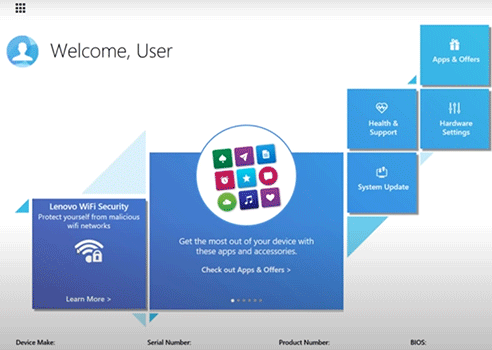In the world of tech, software solutions designed to enhance user experience and device management often promise much but deliver little. What is Lenovo Vantage? It is a tool aimed at optimizing and personalizing Lenovo devices, but it is no exception to these pitfalls. Although it’s marketed as a one-stop hub for system management, user customization, and troubleshooting, many users have found that it falls short of its lofty promises. Let’s explore why Lenovo Vantage sometimes fails to live up to expectations.
Please follow us on Twitter and Facebook.
Overview of Lenovo Vantage
If you own a Lenovo laptop, you may have observed an application named Lenovo Vantage appearing on your PC. While its name might initially suggest it’s just another unnecessary program or even a retirement plan, it offers a range of useful tools designed to maintain and update your laptop.
Unfortunately, Lenovo has also included a plethora of promotional content with it, which diminishes the utility of the app and can make it somewhat bothersome. Should you hold onto it or uninstall it? Let’s delve into its advantages and drawbacks to make a more informed decision.
Pros
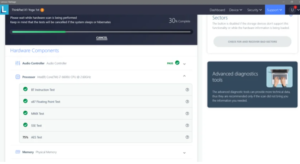
One of the standout features of Lenovo Vantage is its suite of diagnostic tools designed to monitor your system’s health and keep essential drivers up to date. If your laptop is experiencing issues, Lenovo Vantage can often pinpoint the underlying problem.
Most of these valuable features are accessible under the Device tab at the top of the screen. Here’s what you can find:
Hardware Scan
If your laptop is acting up, the Hardware Scan tool is your go-to. It functions like a vehicle’s MOT test, thoroughly examining key components to ensure everything is operating as Lenovo designed. Whether it’s a failing hard drive, problematic memory, or an unstable power supply, this scan can help identify the issue.
Device Settings
This section offers various tweaks that aren’t available in the standard Windows 10/11 Settings menu. For instance, you can activate the Intelligent Cooling feature, which adjusts performance to keep your laptop cool when used on your lap. Additionally, you can set a Battery Charge Threshold, which is beneficial if you mostly use your laptop plugged in. Charging to less than 100% can enhance battery longevity, a useful feature given that many modern laptop batteries are non-replaceable.
System Update
This feature mirrors some aspects of Windows Update by ensuring you have the latest Microsoft security patches. It also includes Lenovo-specific updates, such as new drivers for your graphics card, touchpad, or other components. For example, after major Windows updates sometimes disrupt the touchscreen functionality on my Lenovo ThinkPad Yoga X1, a quick check in this section often reveals a new display driver that restores the touchscreen’s functionality.
In addition to its core features, Lenovo Vantage offers several specialized functions, including:
- Lenovo Migration Assistant: A complimentary tool that facilitates the smooth transfer of files and settings between PCs.
- Application Discovery: Explore a range of additional useful and entertaining applications.
- Accessory Compatibility: Find accessories that are compatible with your device.
- Warranty Information: Check your device’s warranty status, including its start and end dates.
- WiFi Security: Enhance your WiFi security to prevent data leaks.
- System Information: Retrieve details such as the system serial number, product number, and BIOS version.
- Lenovo Security Console: Provides an extra layer of protection for your cloud applications.
- Security Advisor: Offers a collection of recommended security tools, including Dashlane Password Manager, McAfee LiveSafe, and SurfEasy VPN, all vetted by security experts.
These features can be quite valuable. If you lack alternative tools for these functions, retaining Lenovo Vantage could be a valuable decision.
Cons
Unfortunately, Lenovo has gradually cluttered Lenovo Vantage with various additions over time. When we first reviewed the software in 2018, it was a fairly straightforward tool. However, it has since accumulated numerous extras, many of which offer minimal value or are purely promotional. Here’s a look at some of these additions:
Lenovo Vantage Toolbar
The Lenovo Vantage Toolbar is an unnecessary addition that appears in the bottom-right corner of your screen, creating a redundant battery indicator alongside Windows’ own. To disable it, go to Device, select Power under Device Settings, and turn off the Vantage Toolbar switch.
Promotional Content
The main Dashboard of Lenovo Vantage is now cluttered with promotional articles, much of which promote other Lenovo products and services. Unfortunately, there’s no way to remove this content, so it’s best to simply disregard it.
Pop-up Notifications and Ads
Lenovo Vantage has become quite intrusive with frequent pop-up notifications and promotional ads. To minimize these interruptions, click the down arrow in the top-right corner of the Vantage screen, go to Preference Settings, and disable App Features and Marketing notifications in the Messages section. This will leave only the most essential alerts active.
Should I Uninstall Lenovo Vantage?
Now that you understand what Lenovo Vantage offers, you can decide if it’s worth keeping or removing. I would recommend keeping the software on your computer, as it provides some useful features and only occupies around 13.63 MB of storage.
However, some users find Lenovo Vantage to be overrun with ads and choose to uninstall it. If you’re among them, you can follow these steps to remove it via the Control Panel:
- Open the Windows Search menu and type “Control Panel.”
- Click on Control Panel to open it.
- Navigate to Programs and select Uninstall a Program.
- In the Programs and Features window, locate Lenovo Vantage Service.
- Right-click on it and choose Uninstall.
If you decide to reinstall Lenovo Vantage later, you can easily download it from the Microsoft Store by following these steps:
- Locate the Microsoft Store from the Start menu.
- Search for “Lenovo Vantage” in the Microsoft Store search bar.
- Click on the Vantage icon to go to the Software page, and click on Get and Launch to start the download.
- Once downloaded, click Launch to open Lenovo Vantage.
- Set your preferences and review and accept Lenovo’s privacy policy.
What Is Lenovo Experience Improvement?
Lenovo Experience Improvement is an optional application that comes pre-installed on many Lenovo laptops. This tool acts as a bridge between Lenovo and its users, gathering feedback on how the laptop is used and the overall computing experience to help Lenovo enhance its products.
Is Lenovo Vantage Free?
Yes, Lenovo Vantage is available for free through the Microsoft Store. It offers its features at no cost, including for small and medium-sized businesses. Once you launch Lenovo Vantage on your PC, select “For Home and Office Use” to access all the software’s features without charge.
Is Lenovo Vantage Safe?
Lenovo Vantage is generally safe for daily use, as it helps keep your laptop updated by managing driver updates and maintenance through a single interface. However, Lenovo’s track record on privacy has had issues. For instance, Lenovo previously pre-installed Superfish adware on its PCs, which compromised user security. Although Lenovo has since stopped including such spyware and third-party bloatware, the company’s past practices mean caution is still warranted.
Is Lenovo Vantage Necessary?
Despite its flaws, Lenovo Vantage is quite beneficial for managing your computer, especially if you tend to miss updates or maintenance tasks. It provides access to settings and features not easily available in Windows, such as configuring airplane mode, battery charge thresholds, and USB charging options.
Should I Remove Lenovo Quick Optimizer?
If Lenovo Quick Optimizer is still on your laptop, it’s advisable to uninstall it. Lenovo discontinued this software on July 27, 2016, and it is no longer supported or available for download. To remove it:
- Open the Control Panel.
- Select “Uninstall a Program.”
- Click “Add or Remove Programs.”
- Locate Lenovo Quick Optimizer, right-click it, and choose “Uninstall.”
Where and How to Download Lenovo Vantage?
To download Lenovo Vantage, follow these steps:
- Open the Microsoft Store from your Start menu.
- Search for “Lenovo Vantage.”
- Click on the Lenovo Vantage icon to access its application page.
- Click “Get” and then “Launch” to download and open the app.
How to Remove Lenovo Spyware
To remove spyware such as VisualDiscovery from your Lenovo PC:
- Open Control Panel.
- Select “Programs.”
- Look for VisualDiscovery under “Uninstall a Program.”
- Find the spyware and uninstall it.
Note that recent Lenovo PCs no longer come with spyware, as the company has pledged to avoid including such software in their devices. However, if you find spyware on an older device, follow the above steps to remove it.
How to Stop Lenovo Updates
To manage Lenovo updates:
- Press Windows + R to open the Run command.
- Type “gpedit.msc” and press OK to open the Local Group Policy Editor.
- Navigate to Computer Configuration > Administrative Templates > Windows Components > Windows Update.
- Double-click “Configure Automatic Updates” and set it to “Enabled.”
- Choose your preferred update configuration from options like notifying for both download and installation or allowing local administrator settings.
Conclusion
What is Lenovo Vantage? Lenovo Vantage is a tool with good intentions, designed to simplify and enhance the Lenovo user experience. However, its inconsistent performance, limited functionality, and occasional reliability issues mean it doesn’t always meet user expectations. While it can be a helpful addition to Lenovo devices, users should be prepared to explore additional resources and tools to fully optimize their system and address any shortcomings of Lenovo Vantage.
Read also:
Review of Lenovo Yoga 7i: Blend of Performance and Versatility
Review of Lenovo IdeaPad L340-15: Power and Performance in Every Click