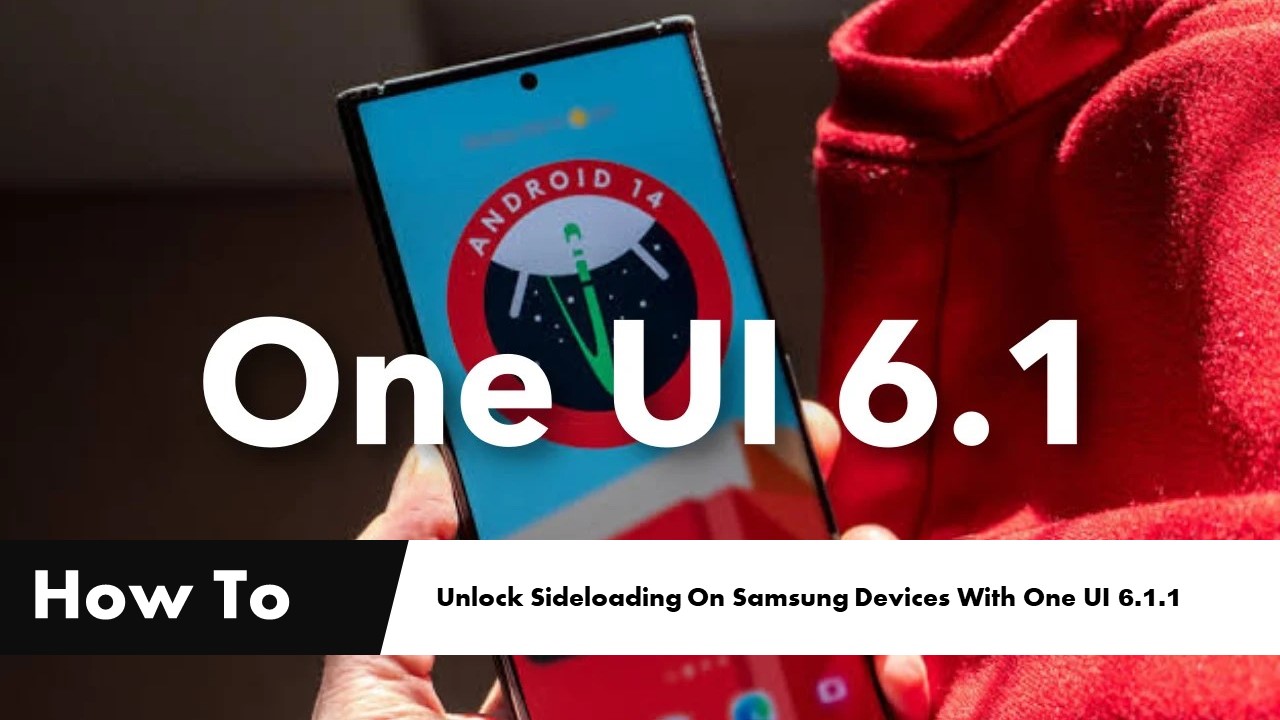The Galaxy Z Fold 6 and Galaxy Z Flip 6 are now available on the market and feature some interesting new options. However, one notable change is that Samsung’s new foldables come with a key feature disabled by default. We are talking about application sideloading, which is blocked by default in One UI 6.1.1.
Please follow us on Twitter and Facebook
The default blocking of app installations from unknown sources is part of the Auto Blocker function. It’s important to note that this is not exclusive to the Galaxy Z Fold 6 and Galaxy Z Flip 6. Although currently only visible on these models because they come with One UI 6.1.1 pre-installed, this feature will likely be included in other Samsung smartphones that come with this version of the software in the future.
The ability to block sideloading through Auto Blocker was introduced in One UI 6.0 but was disabled by default. In One UI 6.1.1, Samsung’s additional protection suite is automatically enabled. As a result, users must manually “turn off” this feature if they wish to permit activities or functions it blocks.
As mentioned, the Galaxy Z Fold 6 and Galaxy Z Flip 6 are the first Samsung phones to come with One UI 6.1.1 pre-installed. However, this software will soon be available on more models. Those who want to disable Auto Blocker to allow sideloading will need to follow the same steps.
How To Unlock Sideloading On Samsung Devices With One UI 6.1.1
Here’s how to unlock sideloading on Samsung devices with One UI 6.1.1:
- Go to Settings: Open the Settings section on your device.
- Navigate to Security and Privacy: Find and select the Security and Privacy section.
- Disable Automatic Blocker: Locate the Automatic Blocker option and tap the switch to turn it off. You can click on this section to learn more about the activities and actions this tool prevents when enabled.
Is Disabling One UI 6.1.1’s Auto-Lock on the Galaxy Z Fold 6 and Galaxy Z Flip 6 Worth the Risk?
Is it a good idea to disable One UI 6.1.1’s Auto-Lock on the Galaxy Z Fold 6 and Galaxy Z Flip 6? The answer isn’t straightforward. Sideloading is a valued feature for Android users, allowing the installation of APK files without using the Play Store or other official stores. This offers more freedom but can be risky, especially for less experienced users. Malware remains a significant issue in Google’s OS despite various security measures.
Disabling One UI 6.1.1’s Auto-Blocker not only allows the installation of apps from unknown sources but also removes other important protections. For example, it can affect the blocking of malware distributed via images on Telegram or WhatsApp and malicious commands executed via USB cables.
Unfortunately, Samsung’s feature does not allow you to selectively enable or disable specific protections. Turning Auto-Lock on or off affects all the features included in it. If you need to sideload on your new Galaxy Z Fold 6 or Galaxy Z Flip 6, it’s best to disable Auto-Lock temporarily and then re-enable it after installing the apps you need.