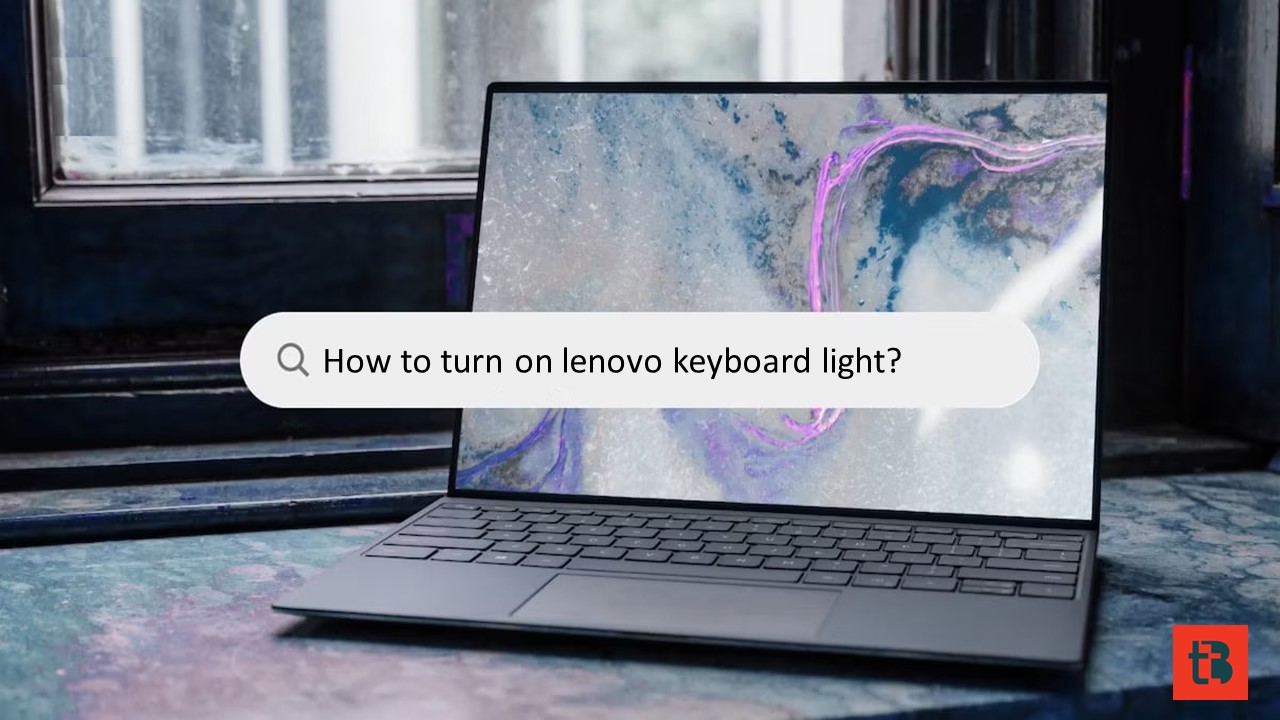Even in dim environments, the keyboard light on a Lenovo laptop provides improved typing visibility. This guide covers how to turn on and off the light on keyboard, as well as adjust its brightness, for various models of Lenovo laptops.
How to Turn On Keyboard Light on a Lenovo Laptop
These instructions are applicable to Lenovo IdeaPad and ThinkPad notebooks equipped with a backlit keyboard.
Locate the keyboard backlight shortcut key on your Lenovo laptop, typically found on the Spacebar.
Simultaneously press the Function key (Fn) and the backlight shortcut key (usually Spacebar).
Adjust the brightness of the keyboard lighting by pressing the Function and backlight shortcut keys again. Repeatedly activating the shortcut will eventually turn off the keyboard lighting.
Related: How To Factory Reset Lenovo Laptop Running Windows 11 Or 10
How to Activate a Lenovo ThinkLight
Older Lenovo ThinkPad models utilize a ThinkLight, an integrated LED light source, instead of a keyboard backlight. This light is positioned at the top of the screen and illuminates the keyboard and nearby documents.
Find the shortcut key for ThinkLight, usually Page Up (PgUp).
Simultaneously press the Function key (Fn) and Page Up.
To deactivate the ThinkLight, press the Function and Page Up keys together once more.
Checking for a Backlit Keyboard on Your Lenovo Laptop
To determine if your laptop has a backlit keyboard, search for the keyboard backlight shortcut key, typically located on the Spacebar. Note that Lenovo laptops without backlighting will not have this shortcut labeled on the keyboard.
Related: Best Lenovo Laptop of 2023
How to Turn Off Lenovo Keyboard Light
Lenovo now provides an easy way to turn off the keyboard light when it’s no longer needed. Interestingly, the same method used to turn it on or adjust its brightness can be used to turn it off completely.
To disable the keyboard light:
Hold down the Fn key and click your Spacebar three times.
Related: Lost My iPhone? “Find My iPhone” – How It Works
Controlling the keyboard light on your Lenovo laptop is a straightforward process. Whether you’re turning it on, adjusting brightness, or switching it off, these steps ensure you have optimal control over your laptop’s keyboard lighting.